
Submagic is the best AI tool to create captivating short-form videos in seconds for teams and businesses.
Cut and trim your videos without sacrificing time and quality with Submagic’s revolutionary trimming tool.
Trim my video now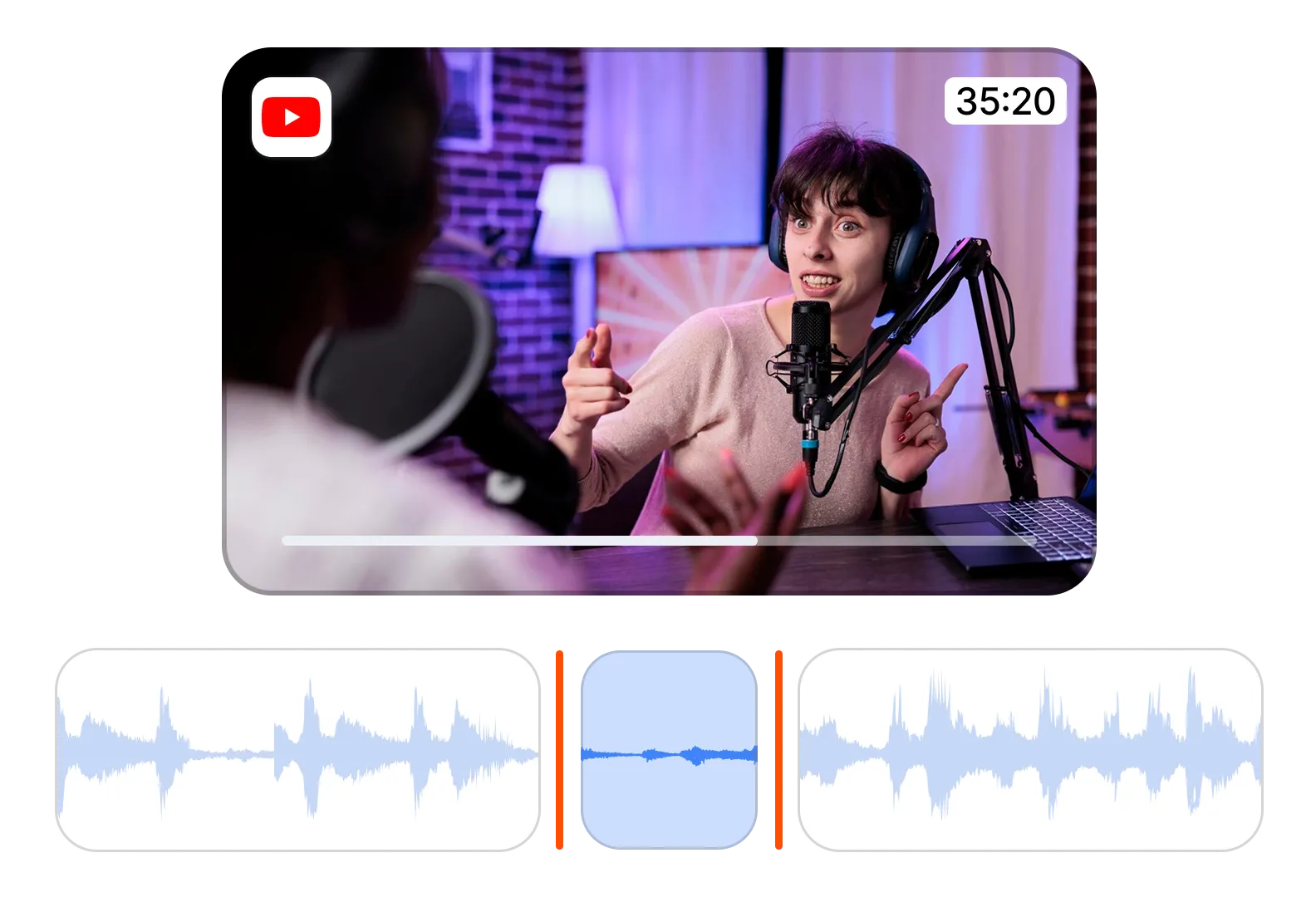
Trim your videos with expert precision. Save time and effort with AI auto-cuts and text-based editing to streamline your messaging and create professional, viewer-approved videos.
Trim my video nowCreate a professional, polished final video by removing silent parts and filler works seamlessly. Precision trimming allows you to create impactful video messages while improving viewer engagement.
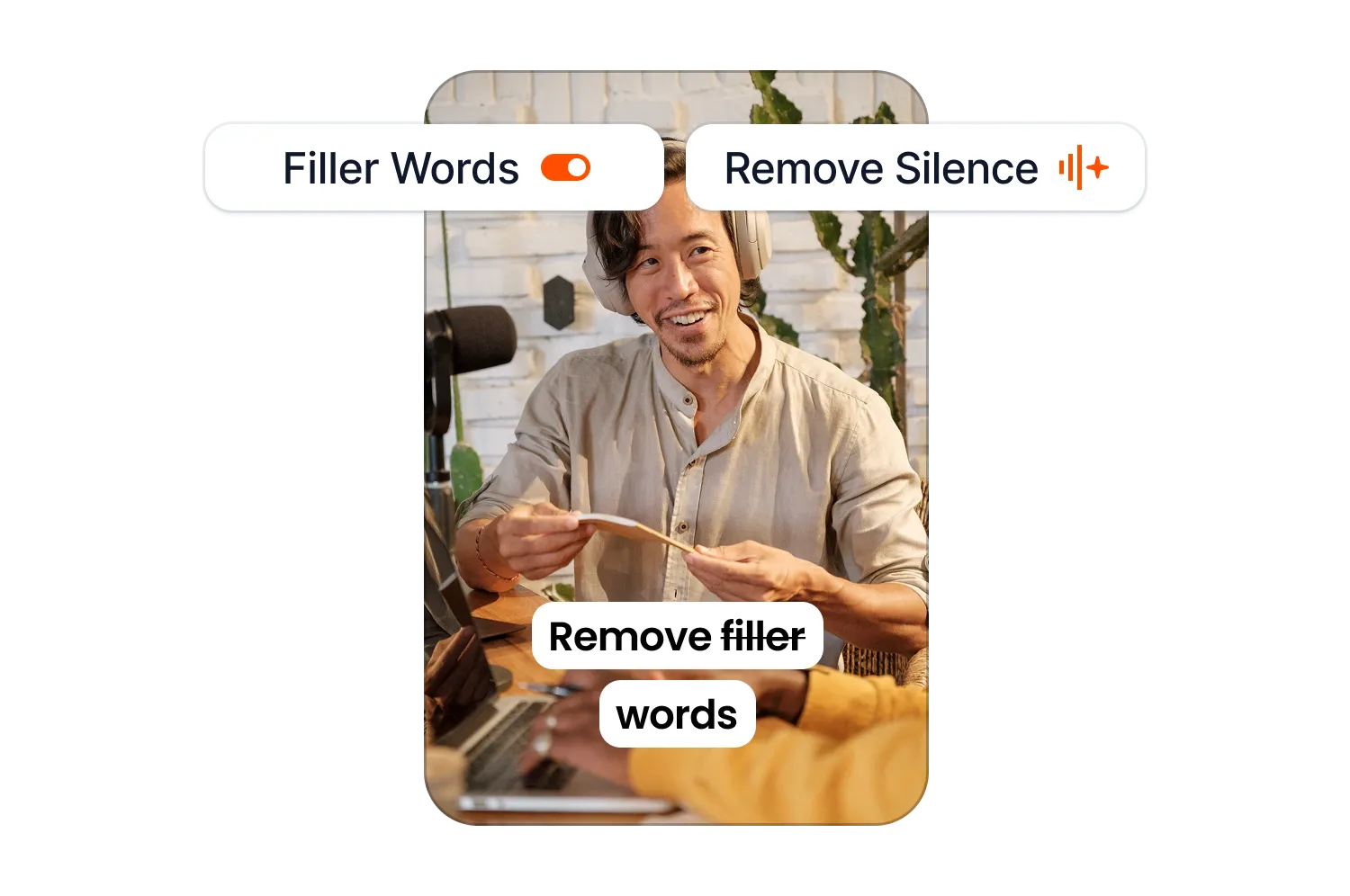
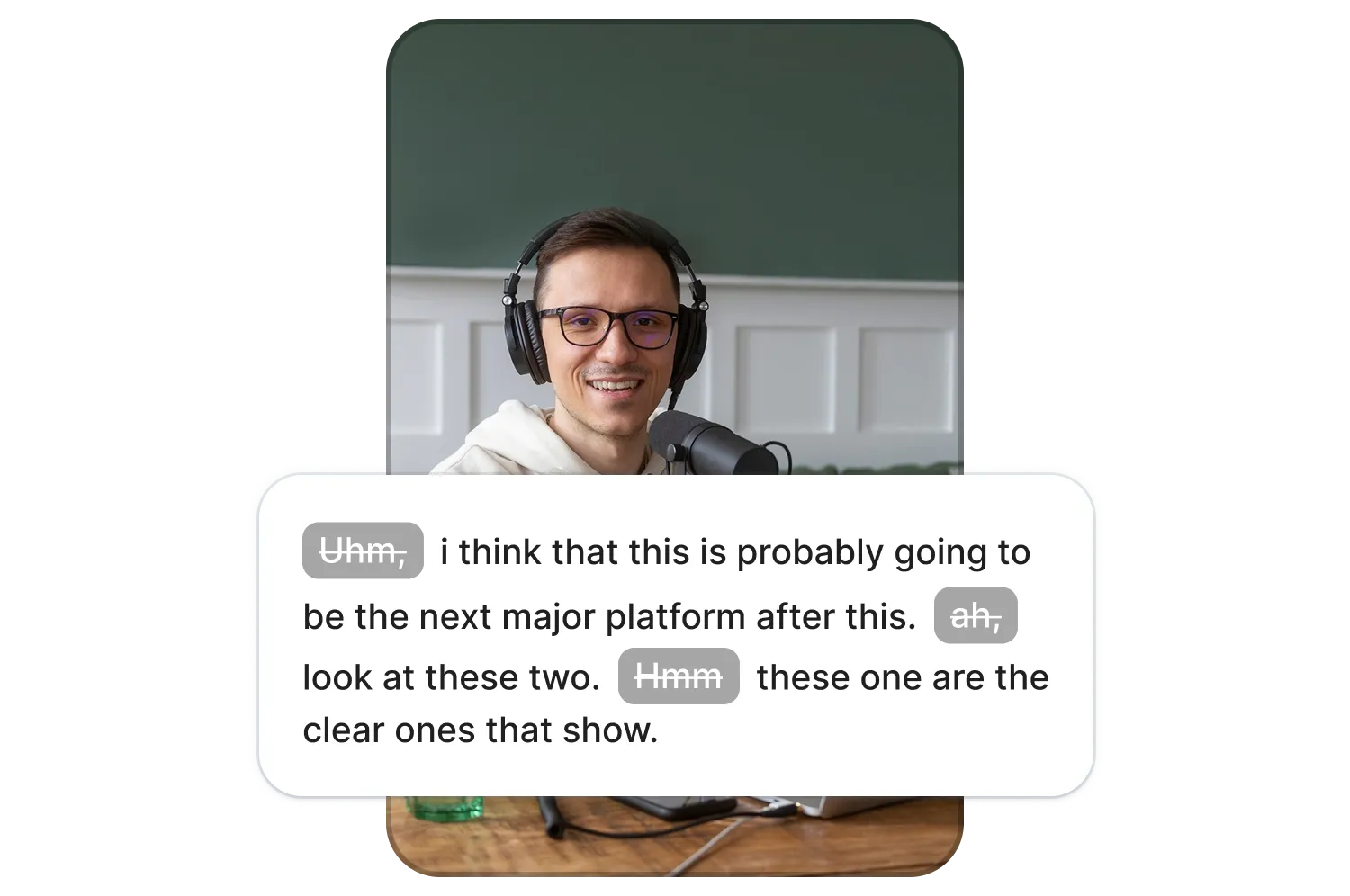
Smoothly remove entire scenes or cut just a few seconds to create a professional, high-quality video. Submagic offers flexible trimming options, including timeline-based precision and unique text-based trimming directly from the transcript.
Spend less time fast-forwarding and rewinding your video. Trim your video and remove the fluff directly in the transcript by deleting unnecessary text. With the intuitive text-based trimming feature, you’ll save valuable editing time, improve your workflows, and optimize efficiency.
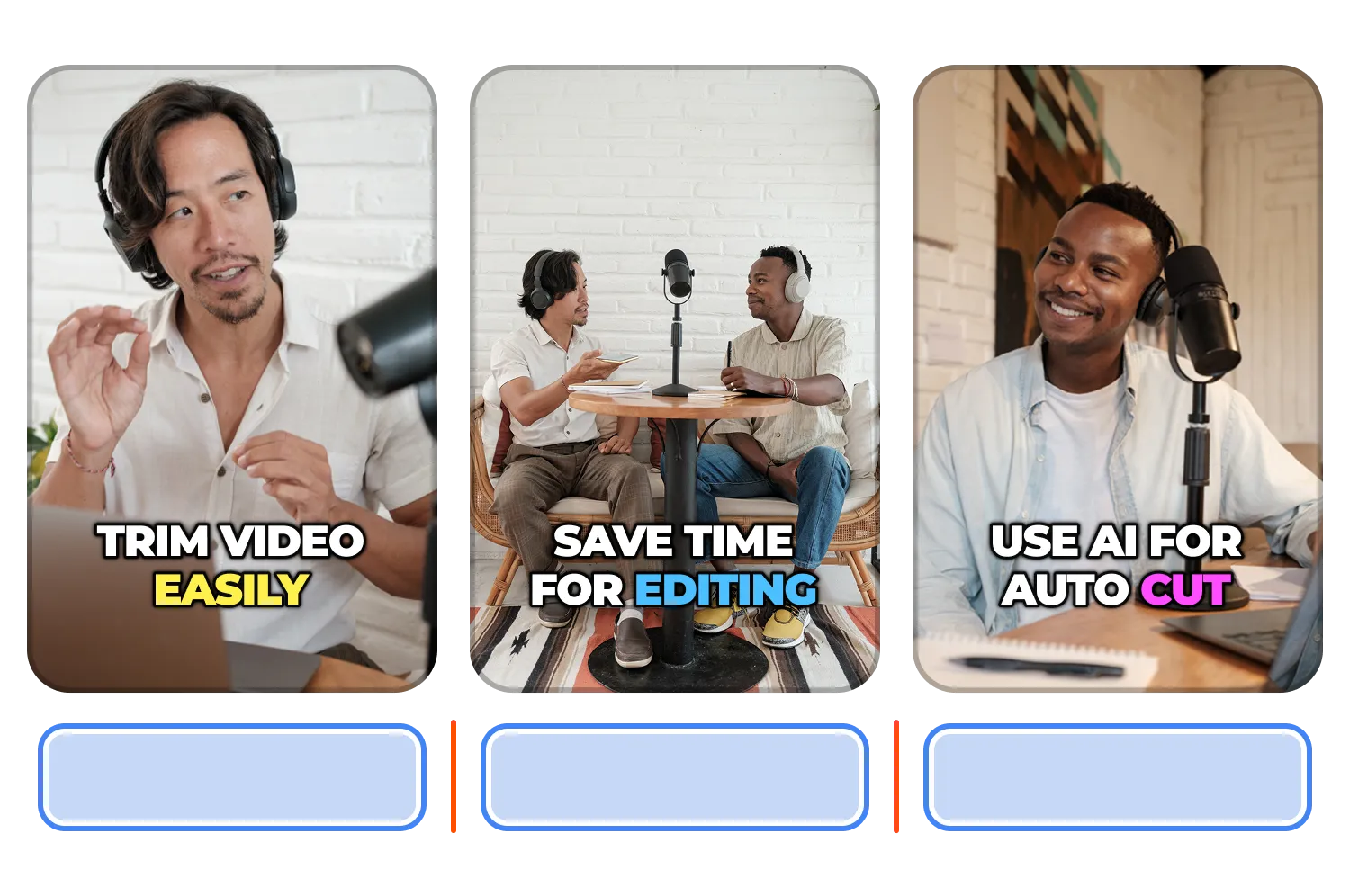
Submagic is the simplest and fastest way to trim your clips.
Trim my video now
Upload your video, and wait for the captions to generate. Once they’re generated and you’re in the video editor, click “Trim” at the top of your screen.
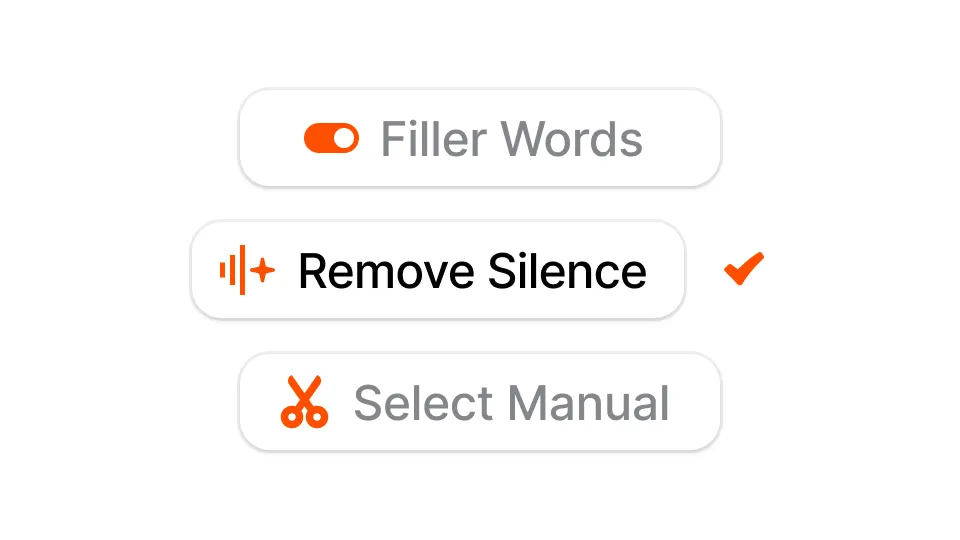
One-click is all it takes to remove the silent parts and filler words from your video. Simply click “Remove silence” and “Remove filler words,” and you’re done!

Once you’re done trimming your video, explore the rest of Submagic’s features to edit your video. Once done, you’re good to go. Click on “export” at the top right of your screen. It’s as easy as that!
Automatically auto-cut silence with Submagic’s AI. Use the timeline trimmer or text-based trimming for easy manual editing.
Trim my video now
With the timeline trimmer, you can gain granular control over video length and segment removal and achieve smoother, more accurate edits.
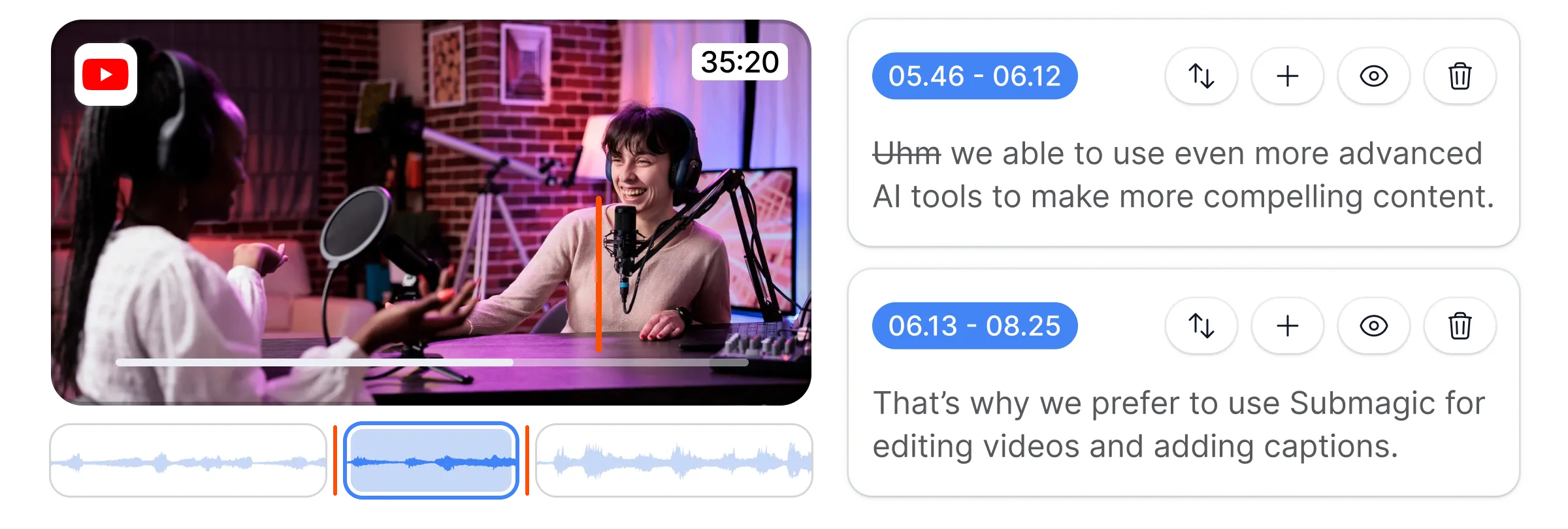

Edit videos like text documents by trimming directly from the transcript. Delete text to cut the video.
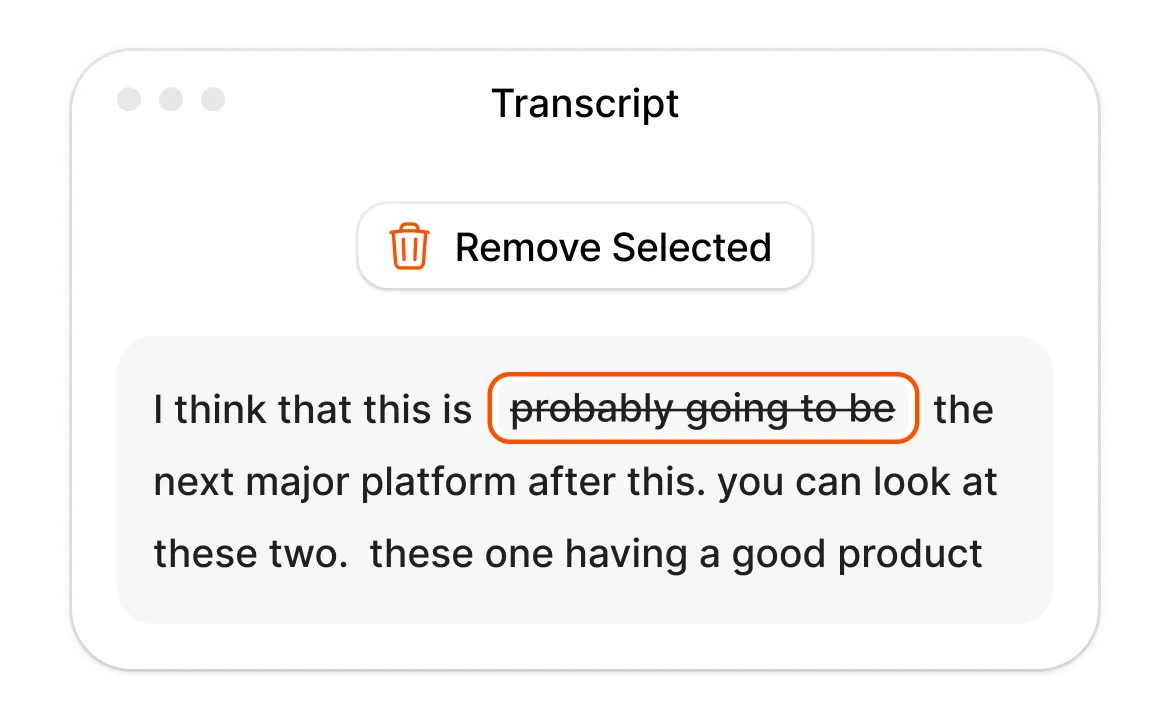

Automatically remove silent parts in your video using AI to create a more engaging and distraction-free audio track.
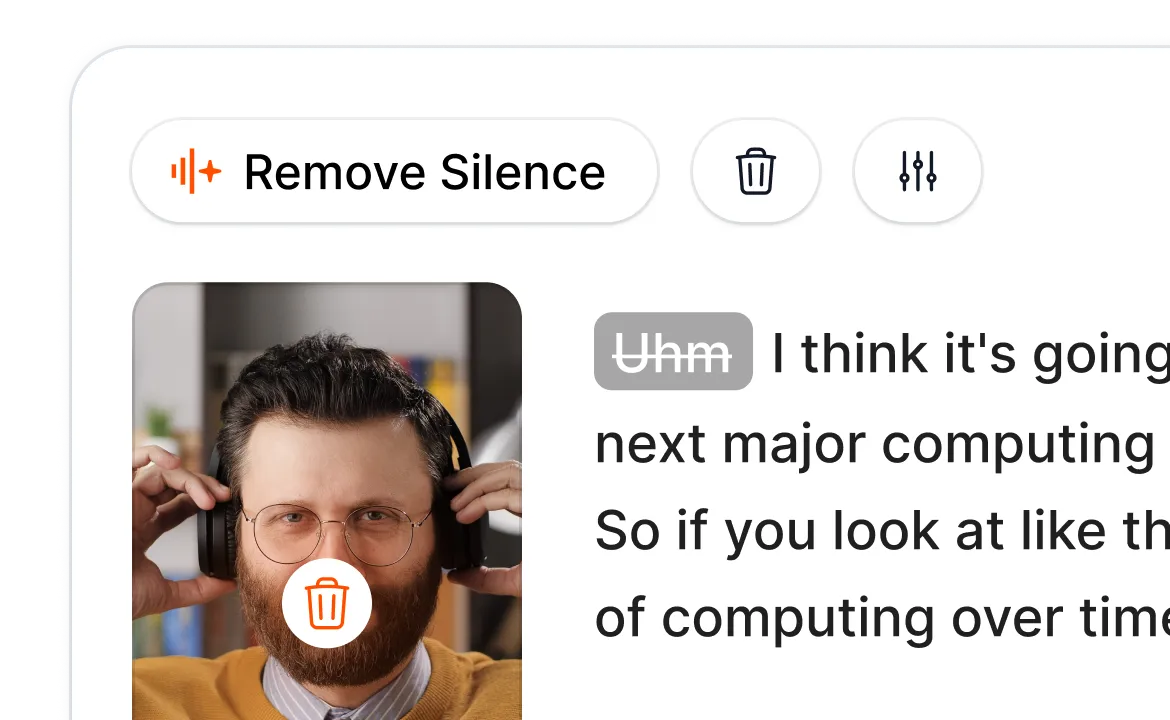
Submagic is much more than to just add Images and GIFs.
Features built for video creators.

Generate your subtitles in minutes. Add animated emojis, colors, and GIFs

Add royalty-free B-Roll to your video or import your own clips in one click.

Create smooth transitions between B-rolls, animate emojis with sound.

Generate 5-star transitions between clips to create dynamic videos.

Remove all silence from your video with a wave of a magic wand.

Energize your video by adding images and GIFs with just one click

Add sound effects to create an atmosphere & highlight key moments.

Add a music background to your video in seconds as the cherry on top.

Generate a description & hashtags for optimizing your videos on social media.

Create short, engaging video clips from your longer content with just a few clicks.

Extract and enhance the best moments from your videos for maximum impact.

Let AI enhance your videos with professional transitions and timing adjustments.

Auto translate your videos in 100+ languages with subtitles synced to your voice and style.
Of course, we provide you with libraries of royalty-free images and GIFs from Pexels & Giphy. You can also upload your own images to Submagic.
You can change the size by percentage and the Y position of your images on Submagic with just one click. Everything is customizable so you can create the most captivating video for your audience.
Yes! You can add photos and GIFs for free. You can even upload your own images to personalize your content.
Sure thing! Add your own image, and a transition automatically generates on it so you don’t spend time adjusting it.