
Submagic is the best AI tool to create captivating short-form videos in seconds for teams and businesses.
Highlights the video’s message key moments with accurate zoom-in and zoom-out effects. The best part? It’s so simple to use that you will never get lost.
Add Auto Zooms
Magnify key moments and increase viewer engagement with compelling auto zooms. Submagic’s AI saves time and effort by perfectly matching various zoom styles to your transcript.
Add Zooms NowWith auto zoom, ordinary scenes become visual masterpieces. Auto zoom directs viewer attention to the most important parts of your video while increasing visual appeal and adding captivating movement to static shots.

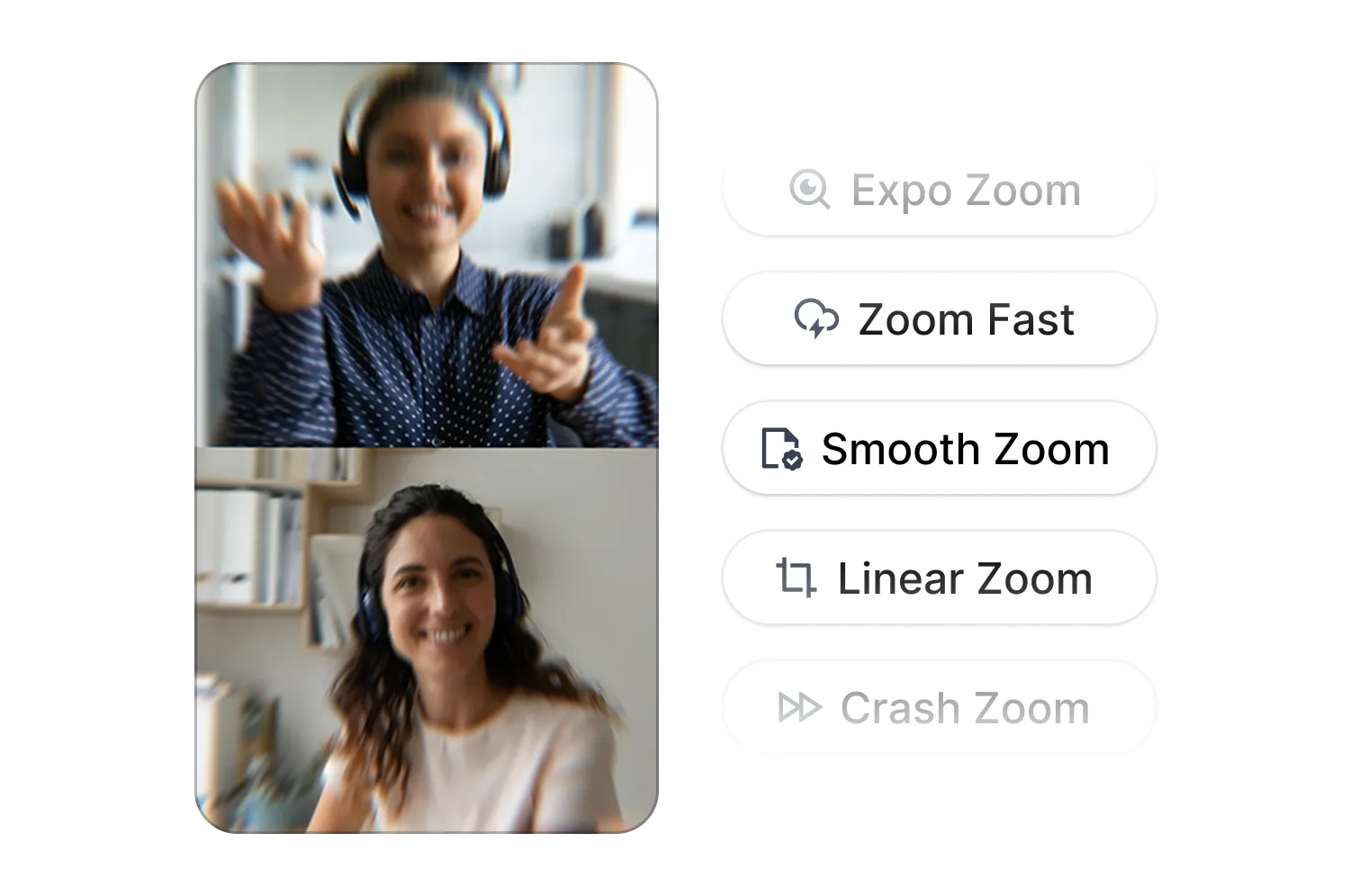
Auto zoom keeps your audience glued to the screen and focused on your content. Dynamic motion eliminates monotony, creating a more immersive and captivating viewer experience.
With Submagic’s AI and a single click, you can easily add professional-looking zooms to your video. AI eliminates manual keyframing and complex editing workflows, helping you save time and improve your workflows.
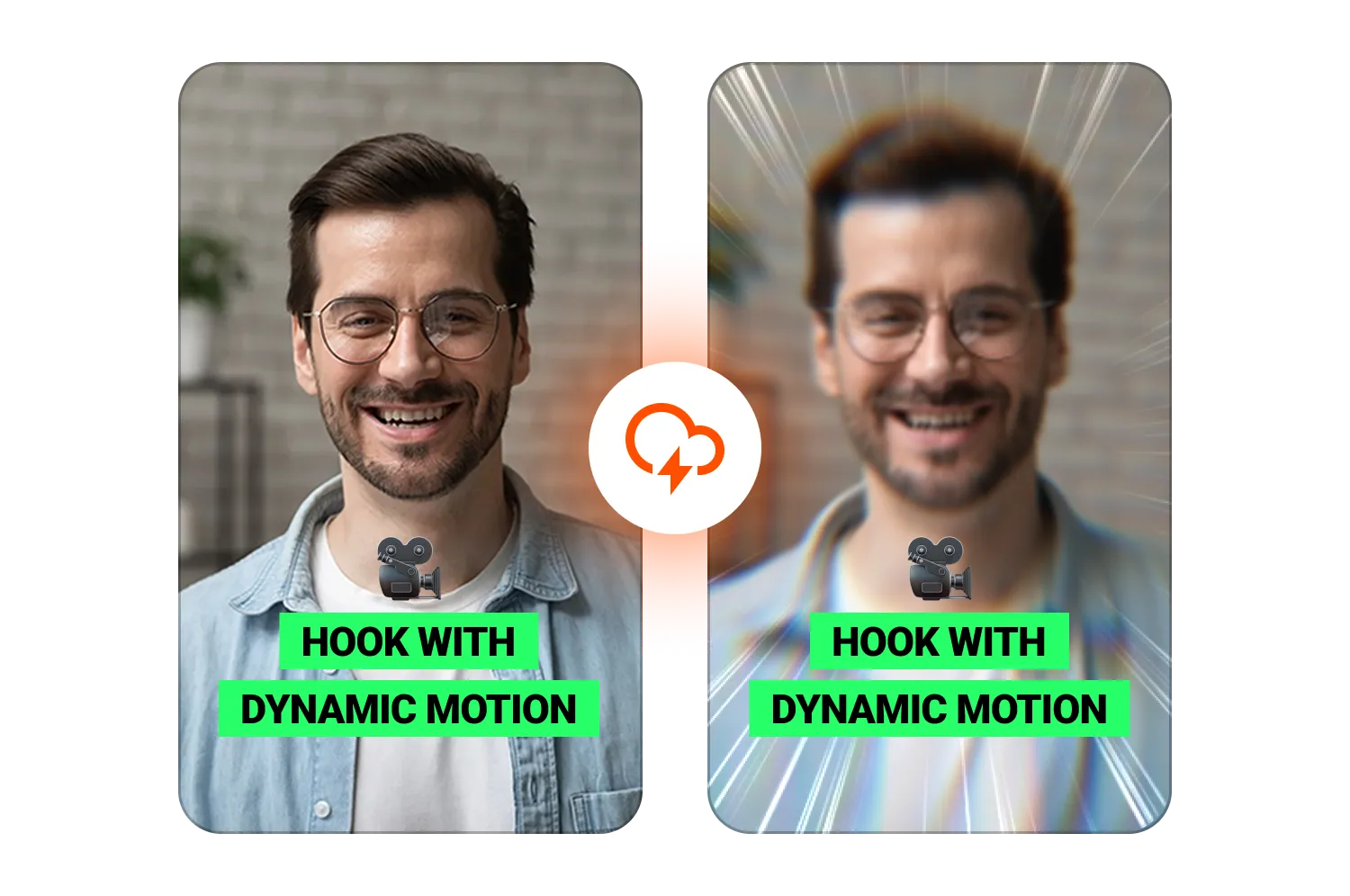
Submagic lets you add dynamic zooms with one click of a button.
Add Zooms Now
Upload your video and wait for the captions generation, which takes 1 minute. Then, click on the “B-rolls” page.
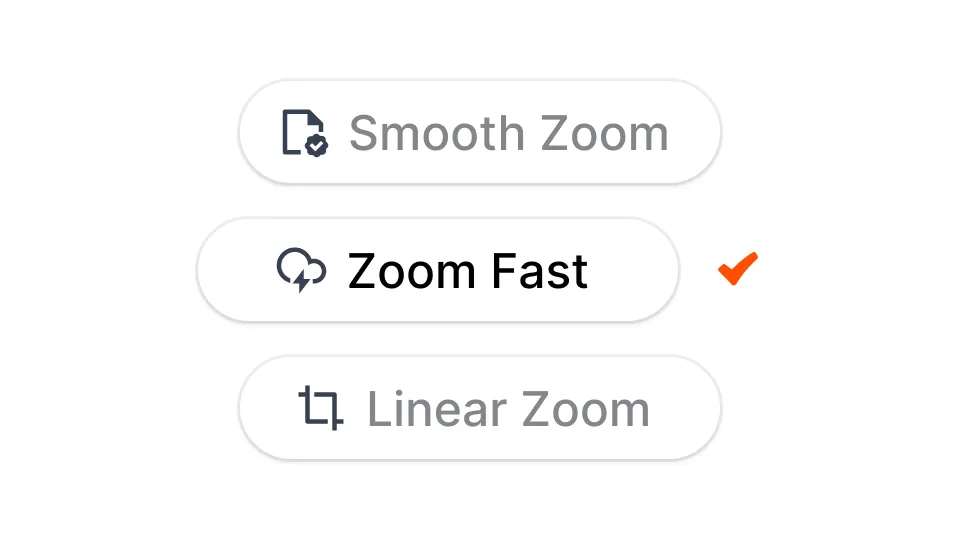
The “Magic B-rolls” button adds zoom-in effects, and b-rolls in a few seconds, with transitions. You can still manually add zooms by clicking on the “+” sign in the subtitle line you want!

Once done, you’re good to go. Click on “export” at the top right of your screen. As easy as that!
The one-click zoom application perfectly syncs various zoom styles with your transcript for a natural flow.
Add Zooms Now
Save time, eliminate editing frustrations, and apply visually appealing zoom effects with just one click.
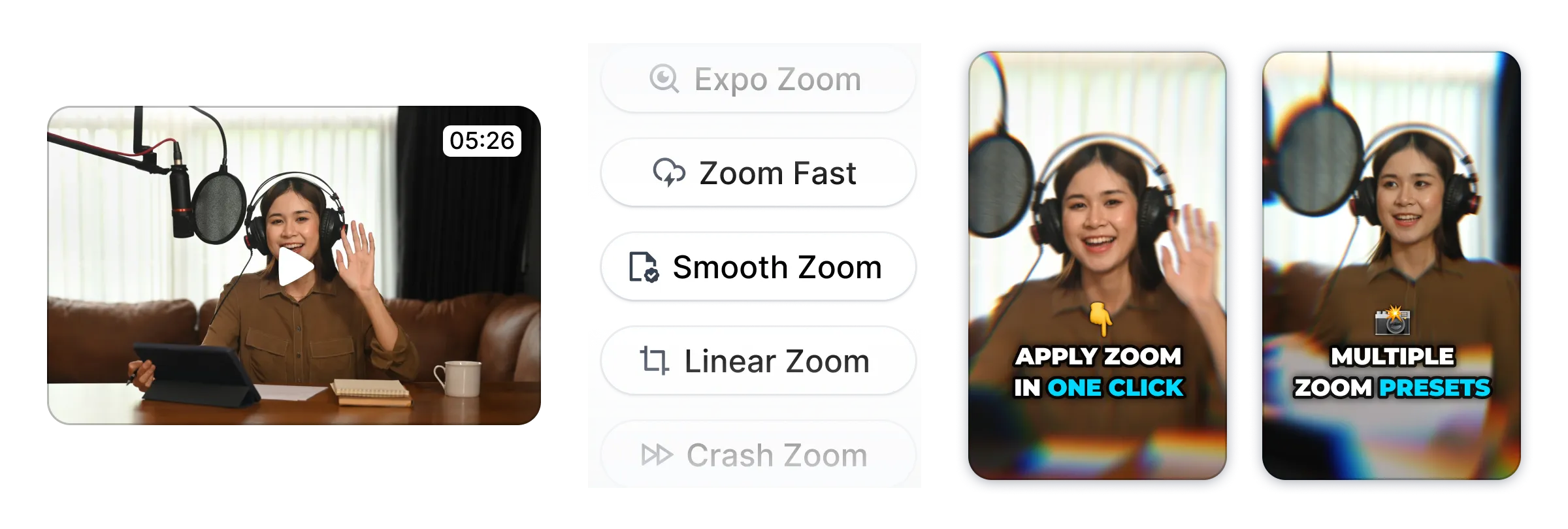

Want to create a more visually dynamic video with various zooms? Submagic gives you options—6 unique zoom styles, to be exact.
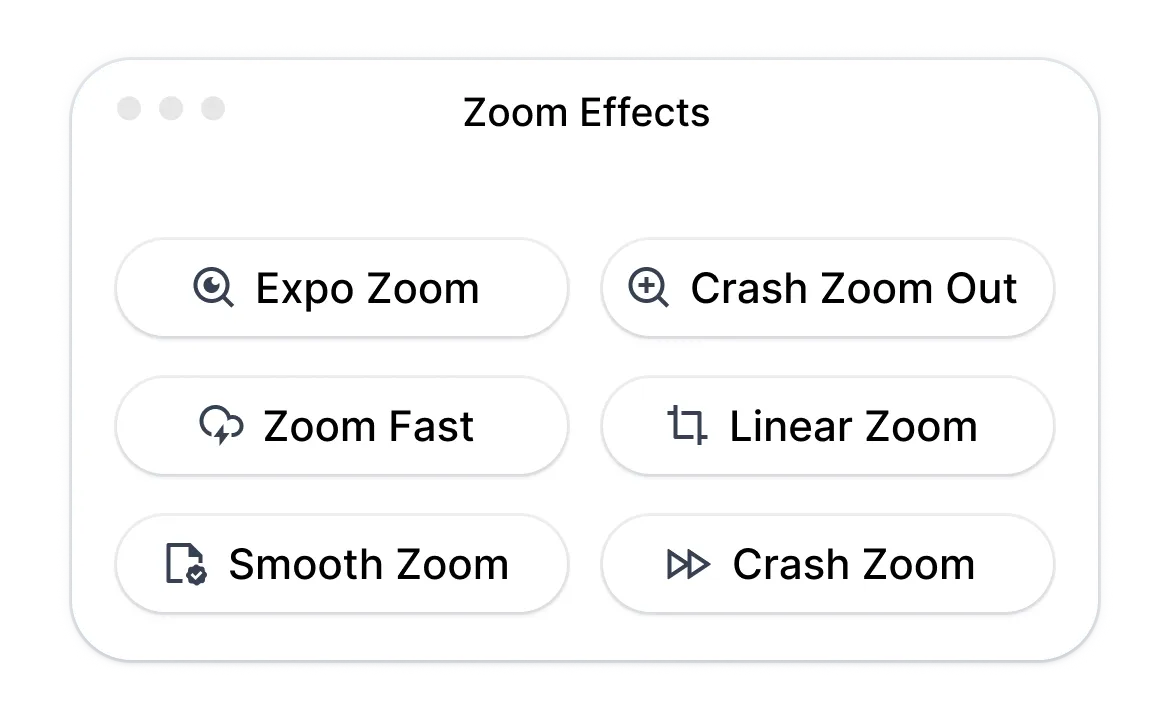

Enhance your message delivery with smart zoom. Automatically time and sync your visual effects to your spoken audio, creating a more visually appealing and natural video.
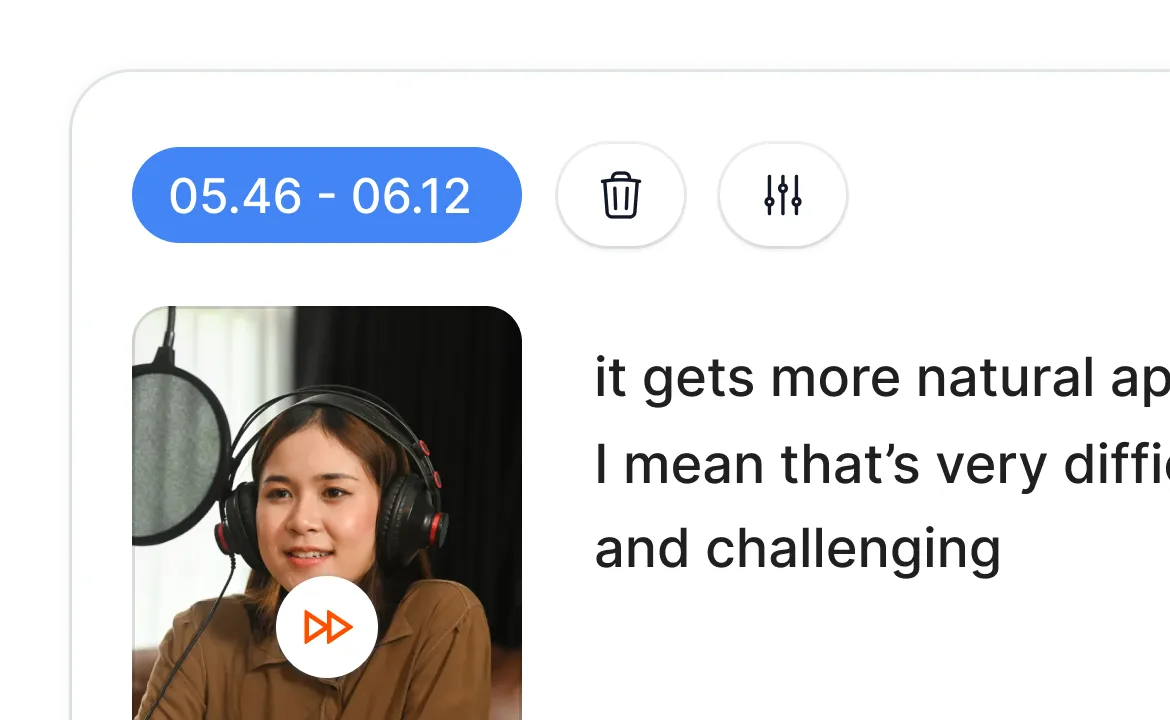
Submagic is more than Auto Zooms. It‘s a cohesive AI video editor that saves creators and teams hours each week. Here are some other features.

Generate your subtitles in minutes. Add animated emojis, colors, and GIFs

Add royalty-free B-Roll to your video or import your own clips in one click.

Create smooth transitions between B-rolls, animate emojis with sound.

Generate 5-star transitions between clips to create dynamic videos.

Remove all silence from your video with a wave of a magic wand.

Energize your video by adding images and GIFs with just one click

Add sound effects to create an atmosphere & highlight key moments.

Add a music background to your video in seconds as the cherry on top.

Generate a description & hashtags for optimizing your videos on social media.

Create short, engaging video clips from your longer content with just a few clicks.

Extract and enhance the best moments from your videos for maximum impact.

Let AI enhance your videos with professional transitions and timing adjustments.

Auto translate your videos in 100+ languages with subtitles synced to your voice and style.
Definitely! You can add progressive or fast zooms on your original video or even on the B-rolls you generate directly on Submagic.
Yes! You can use Zoom in 1 click for free! Simply upload your video and go to the “B-rolls” page.