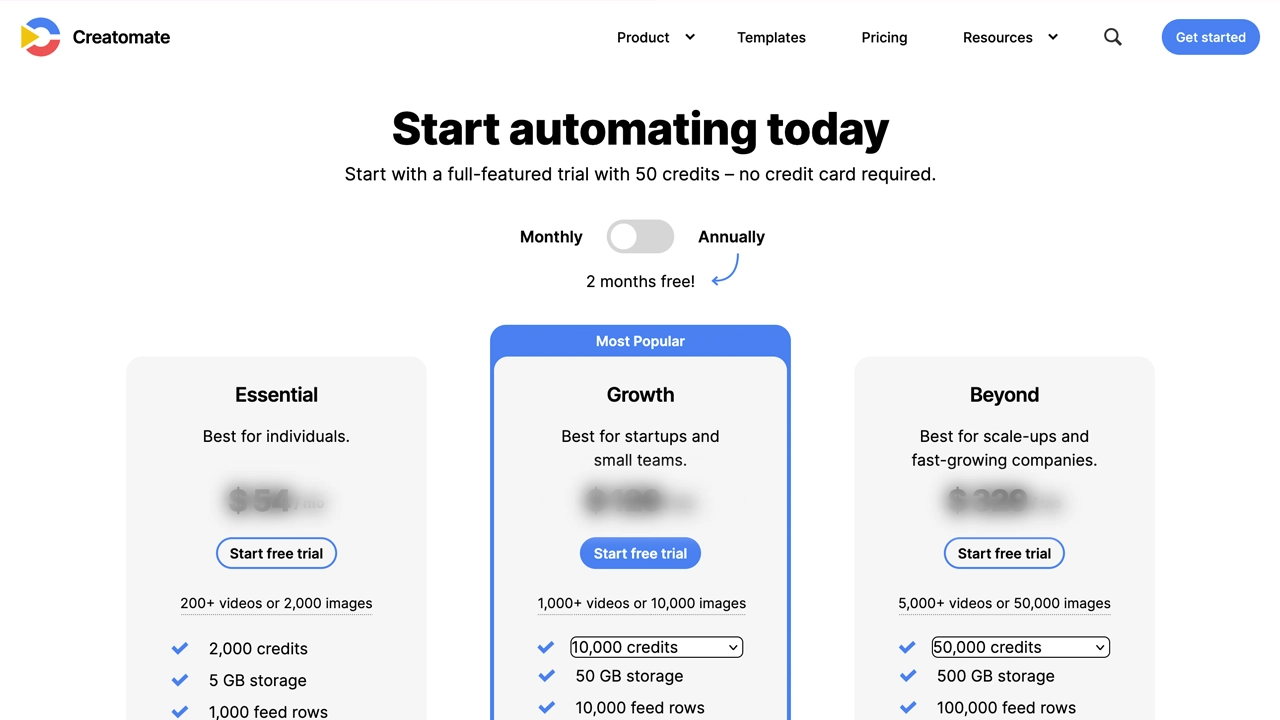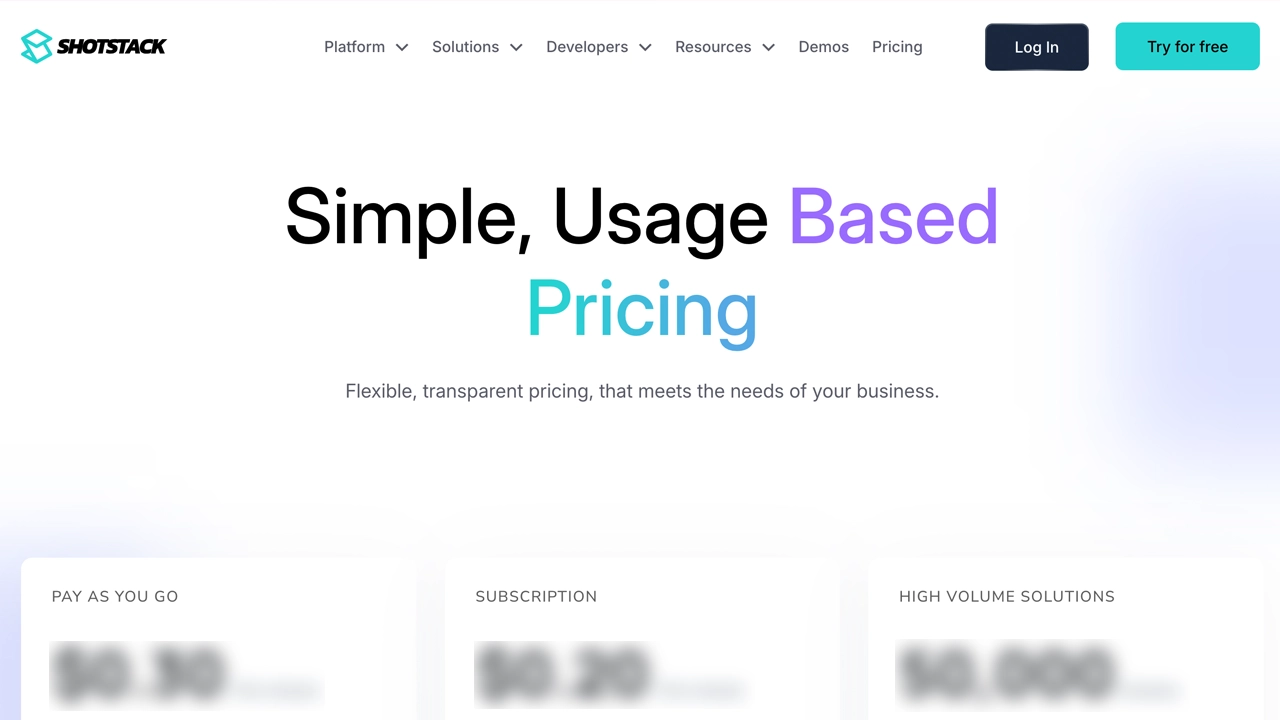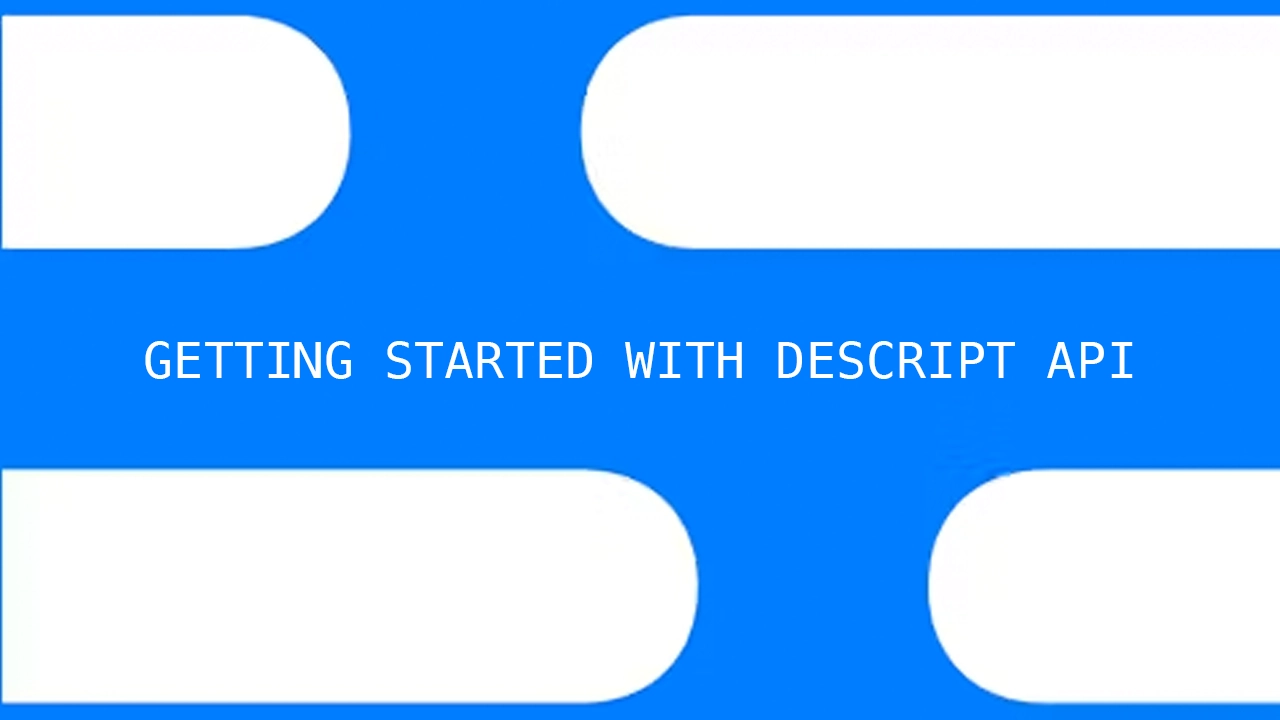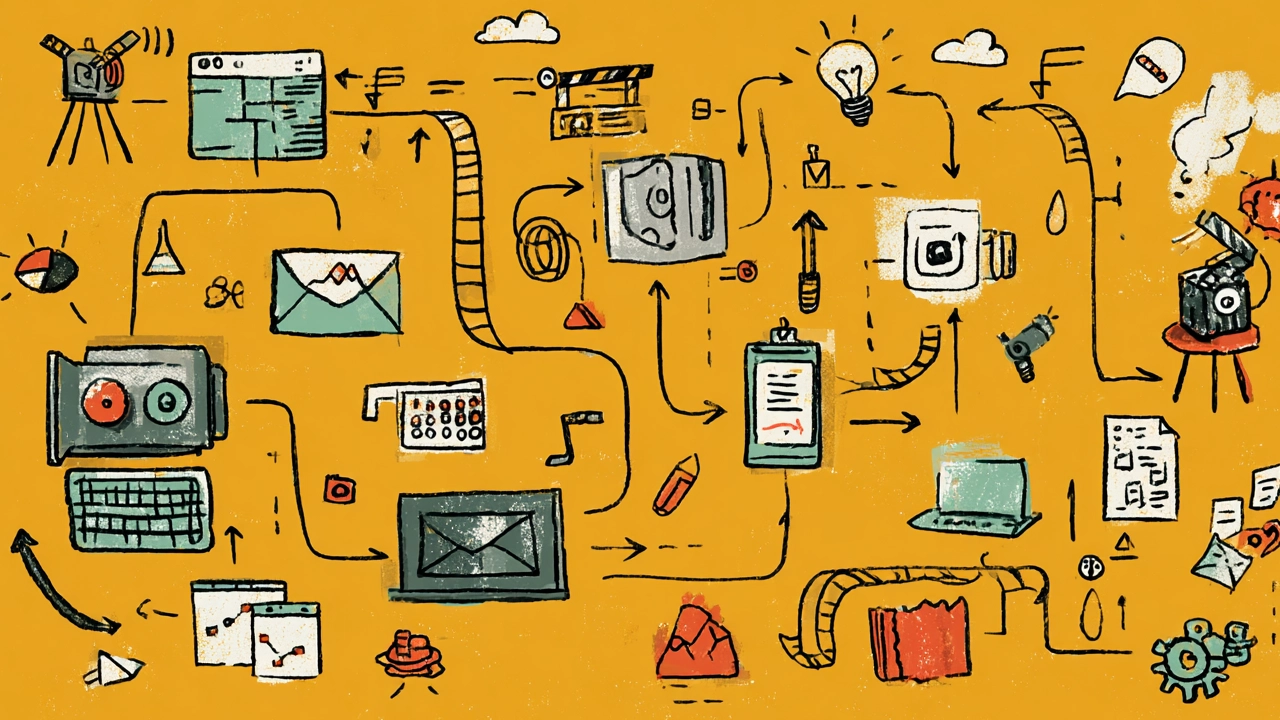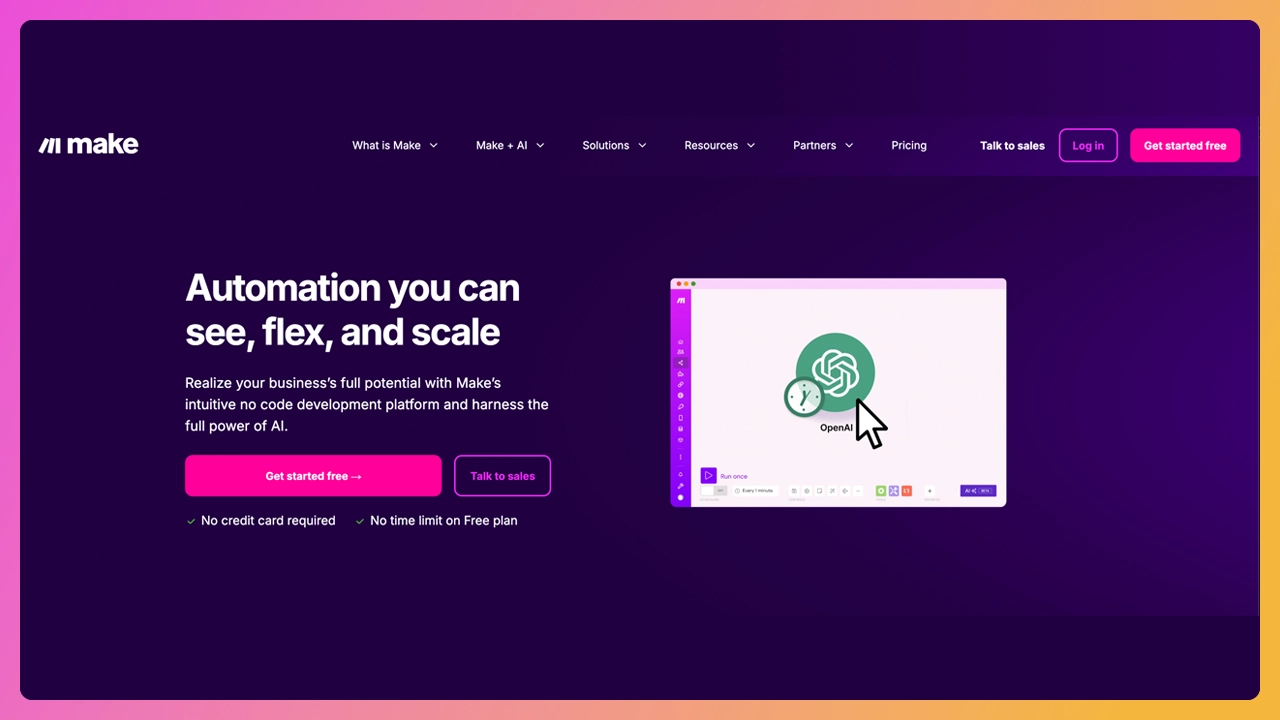Want to create videos your viewers actually watch? One of the simplest ways to make your content worthy of stopping the scroll is to add on-screen text.
Today, I’m breaking down the captions vs subtitles debate so you know exactly when to use each—and why it matters. As creators it is important we use the right language. With the rise of caption generators and subtitle generators , these terms are used interchangeably, but they mean different things.
Whether your viewers are watching on mute, speak a different language, or just want clearer audio, subtitles and closed captions ensure your message is understood loud and clear (even on mute).
Let’s get into it.
Example of closed captions What Are Captions? Closed captions are made to increase accessibility. They are on-screen text that describes every sound, background music and the tone of the scene. It’s basically everything your audience needs to read to understand the context of the scene without actually turning the sound on or listening to it.
This is why you’ll see [screams in horror] when someone screams. It could be with joy or horror, so the user needs to know the context. Also, when the actor laughs or giggles, you’ll even see [laughs with joy] . Joy sets the context. [Laughs maniacally] sets a different context.
So captions are not just a transcript. As for what a transcript is, we’ll get to that in a bit.
Example of closed captions AND open captions at the same time Open Captions vs. Closed Captions You’ve likely heard the terms “closed captions” and “open captions .” While they both add text to the screen and provide audio descriptions, there’s one major difference.
The image above is a perfect example of closed and open captions. The text with the black background, is open captions. It can be turned on or off by tapping on the "CC" icon. However, the captions at the bottom, in plain white text, are open captions and can't be turned on or off. It's part of the video.
Here’s the quick breakdown:
Open captions: Always visible, can’t be turned off. It converts speech into text.Closed captions: Optional—viewers can toggle them on/off. It also converts speech into text, but also adds contextual cues.Both closed and open captions are a great addition to your video, but when to use them depends on how much control you want to give your audience. For example, if you want the captions to increase engagement and highlight important concepts in your video, you’ll want to use open captions to ensure they are always seen.
Example of subtitles. An English movie with French subtitles. What Are Subtitles? Now that we’ve covered captions, the next question is: What are subtitles? While the terms are often used interchangeably, they are not the same thing.
Subtitles are on-screen text that translates spoken dialogue into a foreign language. So yes, visually there is no difference. It's words on a video. However subtitles generally means in another language. For example, French viewers can have French subtitles of an English movie.
If you’ve watched a foreign film on Netflix, you’ve definitely seen subtitles at work. Unlike captions, subtitles usually skip sound effects or speaker identification—they focus only on what’s being said.
If it were an English movie, we'd never say turn on the French captions . We'd say turn on the French subtitles . However, if we wanted captions, we'd just say turn on the captions . As the captions would be in the native language of the movie. And this is more of an accessibility feature.
They’re designed to remove language barriers, which helps non-native speakers understand your content without their eyes glazing over.
Types of Subtitles (Including SDH) Like captions, subtitles aren’t one-size-fits-all. Depending on your intended audience, you might opt to use one type rather than another.
Here’s a breakdown:
Intralingual: Same language, just text-based supportInterlingual: Translates to a different languageForced subtitles: Only display translations for dialogue or text not in the main audio languageSDH subtitles: Subtitles for the Deaf and Hard of Hearing—they include spoken words plus sound effects, speaker IDs, and audio cuesSDH subtitles are basically the best of both worlds—bringing together the functionality of subtitles and closed captions.
When to use captions, subtitles, and transcripts Now that we understand what closed captions and subtitles are, let’s look at when (and how) you should use them.
When to Use Closed Captions If you're making video content for social media, adding captions is a no-brainer.
Here’s how to use them:
Enable them in your video settings for auto-generation. Upload them as a separate file (like .SRT or .VTT) or use the platform's built-in captioning features. Here’s why you should use closed captions:
Mute-friendly platforms: TikTok, Instagram, and other video platforms autoplay videos with the sound off. This default behavior means you 100% need captions..Accessibility wins: Captions make your content accessible to people who are deaf or have a hearing impairment. (And yes, that’s part of the Americans with Disabilities Act, or ADA, compliance.)Better understanding: Even native speakers benefit from captions. Background noise, fast talking, or unclear audio can make it challenging to comprehend the audio. Captions solve that problem.Boost your SEO: Search engines can’t “watch” your video. However, they can read your captions. Adding them boosts the discovery of your content by the algorithms.Bottom line? Captions improve the user experience for everyone , not just your hard-of-hearing viewers.
When to Use Open Captions Open captions are the go-to when you want captions to show up no matter what—no settings, no extra clicks.
Here’s how to use them:
Burn the captions directly into the video file using editing software like Submagic. Once they’re in, they can’t be turned off. The downside is that if you notice a typo after posting, you’ll either have to live with it or delete your video and try again.
Here’s why you should use open captions :
Guaranteed visibility: Since the viewer can’t turn them off, you’re guaranteed that your message is being seen and read, even with the sound of.Platform issues: Some platforms don’t support closed caption files or make them hard to activate. Open captions make sure your content isn’t lost in translation.Design control: Want to make your captions on brand? Since you burn them in yourself, open captions give you full creative control over font, color, size, and placement. When to Use Subtitles If your goal is to reach a global audience, subtitles are your besties. Use them when your audience speaks a different language than your speaker.
Here’s how to use them:
Translate your script or audio using a subtitle tool or a transcription service. Upload the subtitle file (usually an SRT or VTT) to your video platform or burn it directly into your video like you would with open captions. Here’s why you should use subtitles:
Global reach: Subtitles tear down language barriers and help you connect with international audiences.Clarity for non-native speakers: Even if your content is in English, subtitles in the same language (intralingual subtitles) can help non-native speakers follow along more easily. Better engagement: It probably goes without saying, but people stay longer when they can actually understand what’s being said.As Promised: What Is a Transcript? A transcript is the written-out version of everything that was said in your video. It’s basically your video in text form.
Transcripts are great for repurposing into blogs, emails, or show notes. They’re an absolute gift to search engines crawling your content for keywords, so they’re great for SEO, too.
Depending on your video editing tool, you may be able to quickly generate a transcript if you need one. If not, you’ll likely need to contact a transcription service to create it for you.
How to Add Captions and Subtitles Okay, with the background information out of the way, let’s get to the good stuff: how to add captions and subtitles to your video content.
Let’s break this down by text type, starting with captions.
How to Add Captions to Your Video Need to add captions to your video? Content creators have options. It just depends on how much time you have and the amount of control you want. Check out these easy methods.
In-App Tools (Fast & Free) Most social media platforms have built-in basic captioning tools. While they might not be the best options (they can be inaccurate), they’ll work if you’re in a pinch.
TikTok: Tap “Captions” during editing to auto-generate text from your original audio.Instagram Reels: Use the “Captions” sticker.YouTube: Upload a text file or use their auto-captioning feature.See? Quick and convenient. You just lose out on accuracy.
Manual Captioning (More Control) If you want more accurate captions, you can manually add them to your video. This option requires access to third-party tools like:
Premiere Pro CapCut Final Cut While some of these tools help you generate your captions with AI, they, too, are not always super accurate. This means that this method takes more time but gives you full creative control over timing, styling, and accuracy.
Use Submagic (The Fastest Way) I’m not biased— okay, a little. But Submagic is the fastest, most accurate way to add captions to your video content. And it only takes three — yes, three — clicks.
To use Submagic to auto-generate your captions:
Upload your video file Click “generate captions” Choose from clean, professional styles Customize fonts, colors, and placement Export and post to your social media. Whether you’re making a YouTube video or a 15-second Reel, Submagic removes the frustration of painstakingly transcribing captions by hand and gives you your time back. Easy.
How to Add Subtitles to Your Video You can create subtitles manually, use AI tools, or combine both for speed and accuracy.
Option 1: Upload a Text File Create a .SRT or .VTT file Upload it to platforms like YouTube or Vimeo Option 2: Use Translation Tools Try tools like:
Subtitle Edit Kapwing Rev YouTube’s auto-translate feature (review it—it’s not perfect) Option 3: Combine Submagic + Subtitling Tools I’m a fan of using Submagic to tighten up my workflow, including adding subtitles to my video content. Just upload your video to Submagic, generate your captions, download the transcript, and then:
Translate the file with a subtitling tool Upload the subtitle file to your video Done. Caption Styles That Actually Work Captions and subtitles are a must. However, they shouldn’t just exist . They should look appealing and feel intentional, especially on social media where wonky editing can cause viewers to scroll past.
Here’s what makes captions pop:
High-contrast, white text (or text with a contrasting background/outline) Simple, clean fonts Synced perfectly with your audio Smart styling (CAPS, bold, color) to highlight key moments Always placed at the bottom center of the screen When styled right, captions do more than just transcribe audio content. They enhance it. They also guide your viewer, reinforce your message, and boost the overall vibe.
FAQ: Captions vs Subtitles What is the difference between captions and subtitles? Captions include all audio description—spoken words, background sounds, and audio cues—for accessibility. Subtitles focus only on spoken dialogue, usually for translation or localization.
Is SDH subtitling the same as closed captions? SDH subtitles are subtitles with extra audio information, like sound effects and speaker identification, making them similar in content to closed captions. However, closed captions are often built into platforms and can be toggled, while SDH subtitles are usually provided as separate files or baked into video files.
Are closed captions inherently more accurate than subtitles? Closed captions are not always more accurate than subtitles. Accuracy depends on how they’re created. Professionally captioned content tends to be more accurate than auto-generated subtitles. Human review is always a good idea.
Bring Your Video to Life—with Captions & Subtitles Captions and subtitles make your video content clearer, more inclusive, and way more watchable. And sometimes, even more enjoyable.
If you want to reach a larger, more diverse audience, you need to add them to your videos. It’s an easy edit that your audience will thank you for.
With Submagic, you can create high-quality captions in a blink. It’s fast, customizable, and ridiculously easy to use.
🎬 Upload your video
Whether you’re editing for social media, streaming services, or enhancing the viewing experience for a wider audience, Submagic helps you transcribe, style, and share with confidence.
Try Submagic today and turn your next post into something people actually watch all the way through.