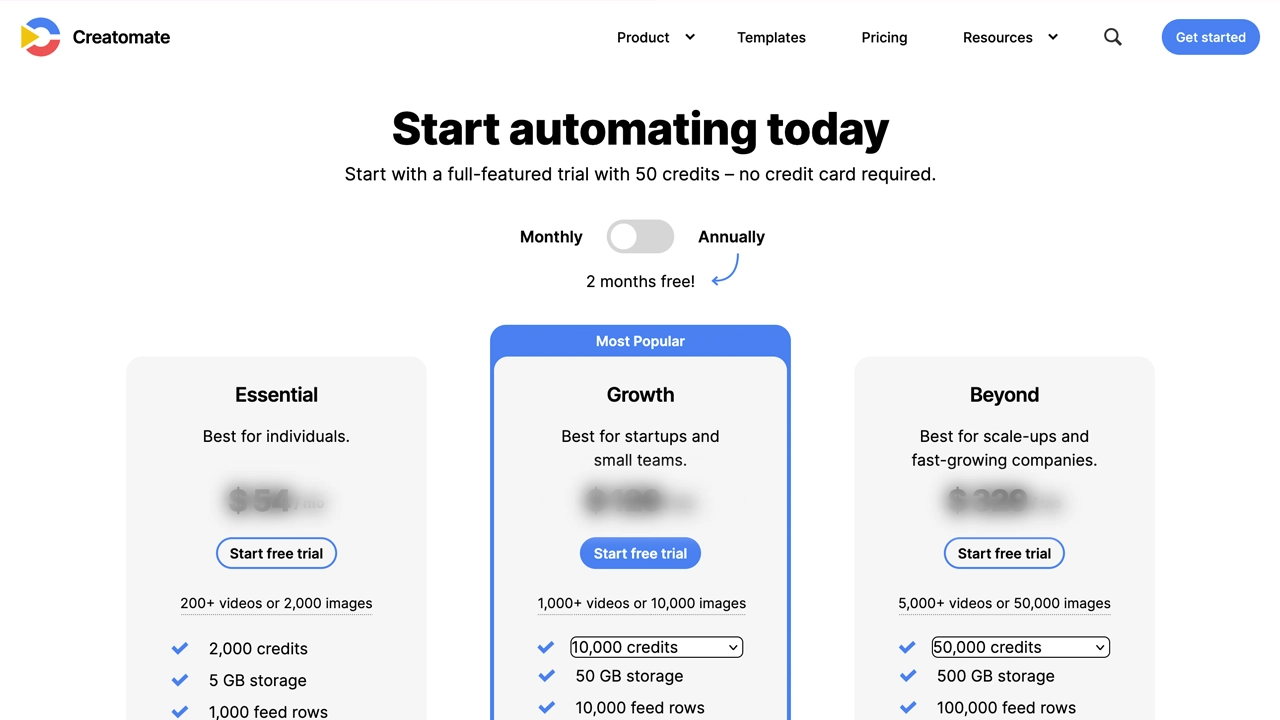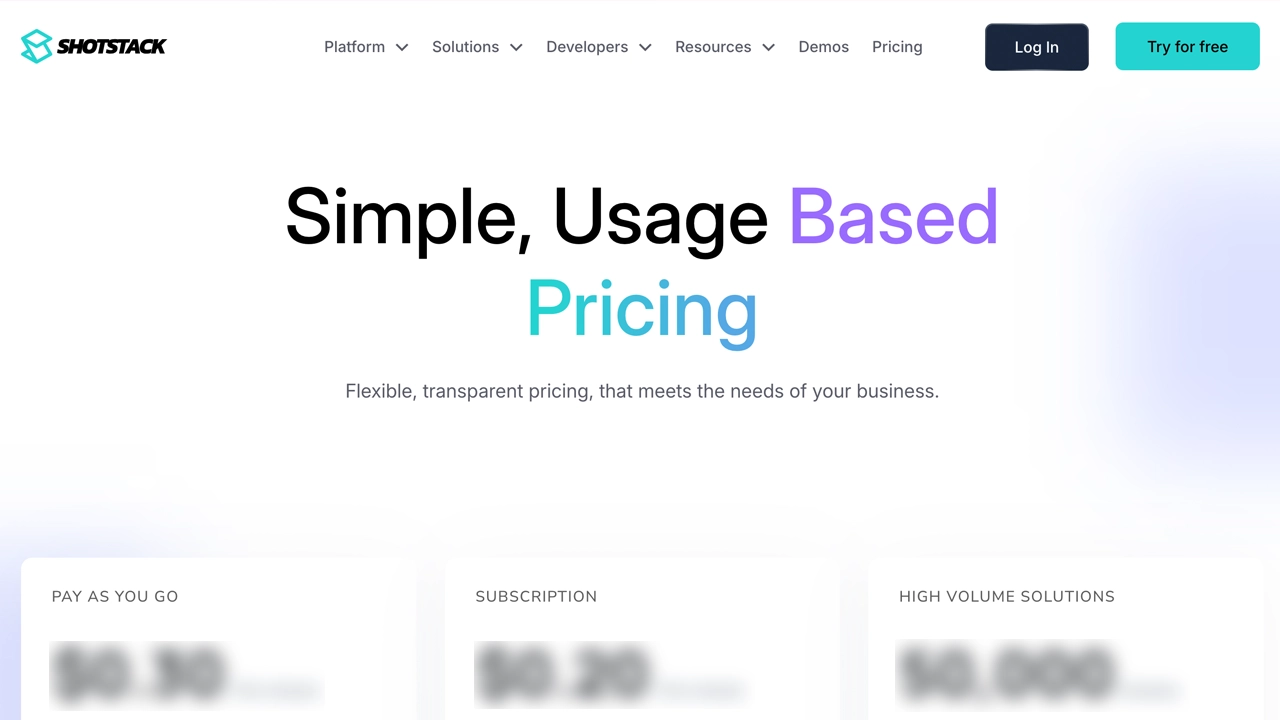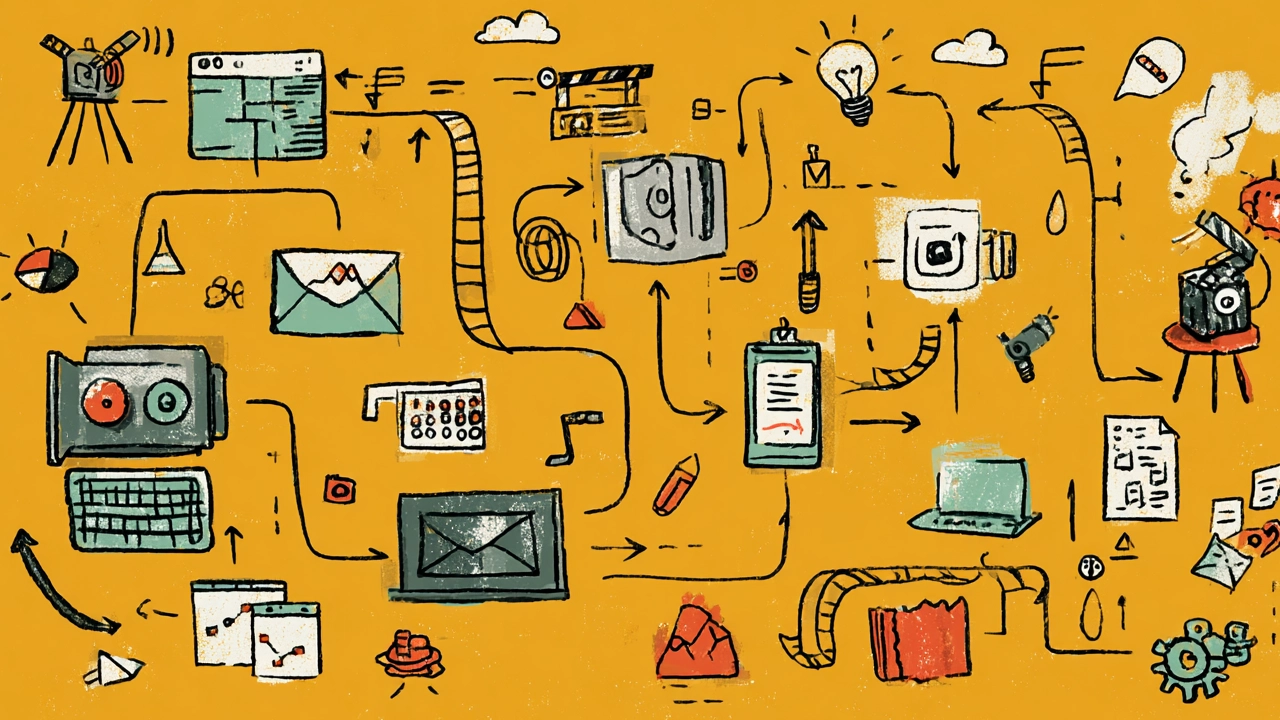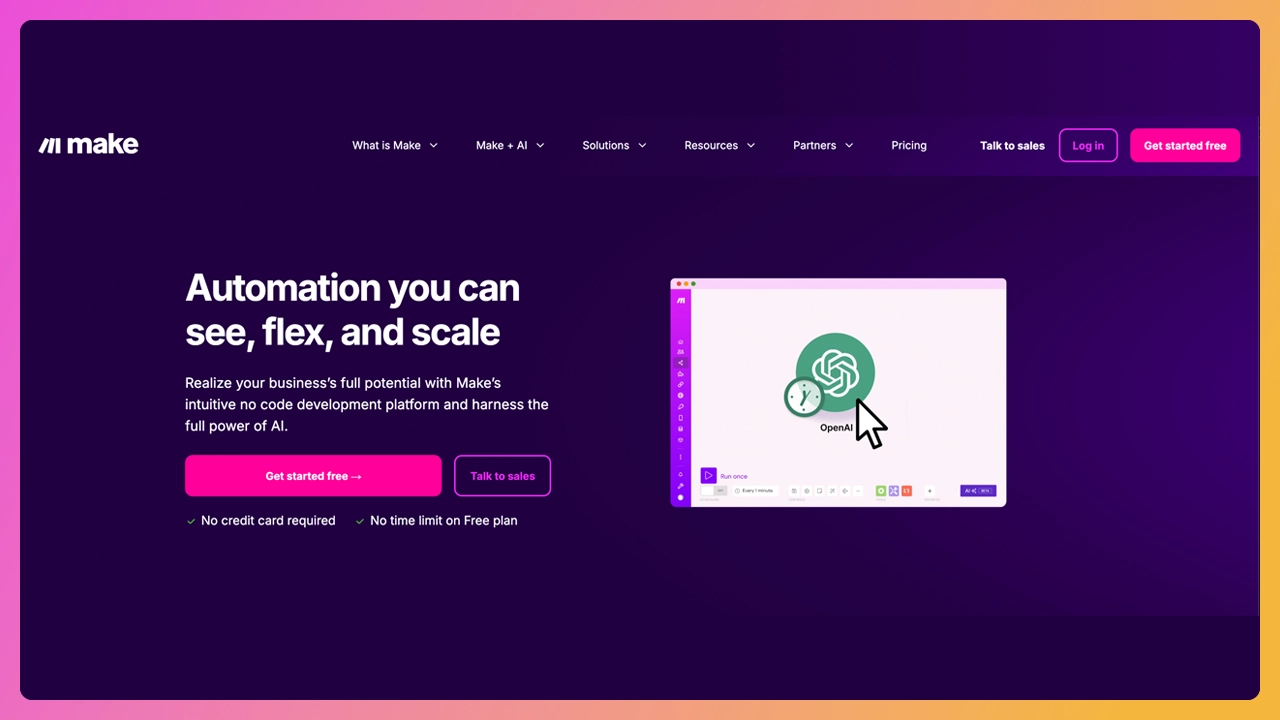If you're looking to automate video editing workflows, whether for podcast production, YouTube tutorials, TikTok repurposing, or anything in between, you’ve probably stumbled across Descript.
And yes, it’s as powerful as they say. Here’s how you can get started with tthe Descript API.
Okay. Here’s what I’ll be talking about:
- What Descript is
- What its API can and cannot do
- How to get your first test running
- Submagic, the faster, simpler, 3-click video editing solution.
Cool? Let’s go.
What is Descript and why do people use it?
Descript is like a Swiss Army knife for content creators. It’s an all-in-one video editor, transcription tool, screen recorder, AI-powered overdub studio, and podcast editor. Think of it as Final Cut meets Google Docs, with some ChatGPT sprinkled in.
You can edit videos just by editing the text transcript. It auto-transcribes your audio, lets you remove filler words, clone voices, fix eye contact, apply studio sound, and more.
That’s huge if you're repurposing long-form content like webinars or YouTube videos into digestible social clips for TikTok, LinkedIn, or Instagram.
But what if you want to go deeper, like automate the workflow, or batch process 100+ videos at scale?
What Descript’s API can actually do
Descript’s API opens the hood and gives you programmatic access to everything happening in your project. It lets you:
- Upload and manage video files
- Pull and edit transcripts
- Export media files in different formats
- Automate project creation and asset management
- Analyze, tag, and extract highlights
This is gold if you’re building a custom tool, integrating with your CMS, or developing internal tools for a content agency.
Who is it for?
Engineers building tools for teams, creators building automated workflows, or SaaS platforms looking to plug Descript into their content pipeline.
Just keep in mind: Descript's API isn’t exactly plug-and-play for beginners. There's a bit of setup involved. Which is where I come in.
Descript API tutorial: Launch your first project
Here’s how to get started with the Descript API and go from nothing to your first working result. No fluff. Just the steps.
Step 1: Set up your API access
- Go to Descript API Docs
- Sign in and create a developer token
- Save your token somewhere safe, it’s your access key
You’ll be using this token to authenticate every request.
Step 2: Authenticate and make your first request
Let’s test if the token works.
curl -H "Authorization: Bearer YOUR_TOKEN" \
https://api.descript.com/v1/users/me
This will return your user info. If you get a 200 OK, congrats, you’re in.
Step 3: Upload a file
You’ll need to create a project and upload media.
Create a project:
curl -X POST https://api.descript.com/v1/projects \
-H "Authorization: Bearer YOUR_TOKEN" \
-H "Content-Type: application/json" \
-d '{
"title": "My API Test Project"
}'
Note the returned project_id.
Upload audio or video:
You’ll need to generate an upload URL first:
curl -X POST https://api.descript.com/v1/media \
-H "Authorization: Bearer YOUR_TOKEN" \
-H "Content-Type: application/json" \
-d '{
"project_id": "your_project_id",
"file_name": "audio.mp4",
"mime_type": "video/mp4"
}'
Then use the provided upload_url to PUT the video file to S3.
Step 4: Transcribe and edit
Once the upload is complete, Descript will automatically begin transcribing the file using their AI tools.
You can then:
- Pull the transcription
- Replace or remove words
- Generate a new cut
- Export in any supported video editing format
This is how some podcast platforms automate clipping. It’s super powerful... if you’re okay living in Postman and Bash scripts.
Try the Submagic API for your workflow
Firstly, Submagic is an Ai video editor that parades like a productivity tool. We’re talking in-browser mode. It’s been battle tested by millions of users, creators, agencies, and enterprises. This same Submagic is now available to developers - via an API.
Before we jump into API specifics, this is what Submagic is all about.
- Subtitle generator with auto-styling and top-tier accuracy
- Magic clips that automatically turn long-form content into viral-ready shorts for TikTok, Reels, and YouTube
- AI b-roll generator to auto-insert visuals based on your script
- Auto zoom, cuts, and AI transitions that follow pacing and energy of your audio
- Built-in background music, sound effects, and caption styles that feel like you're working with a motion designer
- AI descriptions written for your videos, ready to paste into YouTube or LinkedIn
- Format-ready exports for every platform you care about (YouTube, Shorts, Reels, TikTok)
It’s like hiring an editor, motion designer, copywriter, and producer... who never takes a lunch break.
What does this mean for engineers?
If you’re an engineer, the good news is you don’t have to pick between control and speed.
The Submagic API gives you both.
You get full programmatic access to Submagic’s AI-powered video editing engine, meaning you can build automations, custom integrations, and pipelines that actually save time (instead of just giving you more things to manage).
Use the API to:
- Automate text-based editing from raw video files
- Trigger auto-generated captions, magic clips, b-roll, transitions, and background music
- Batch-process hundreds of videos from a folder, CMS, or even a database
- Auto-generate platform-specific edits for YouTube, TikTok, LinkedIn, and more
- Build client-facing video editing tools or internal dashboards powered by Submagic
It’s the same AI magic creators love, but accessible via API, so your backend can do the heavy lifting.
I now use the Submagic API to:
- Instantly repurpose webinars into short-form clips with branded captions
- Automate how-to videos and tutorials for multiple clients at once
- Help YouTubers stay consistent without touching an editing timeline
- Let agencies process 100+ videos per week, hands-free, without sacrificing quality
If you're building tools for a team, agency, or your own content empire, Submagic is the engine that gets you to scale.
3 Key Take aways
- Descript’s API is powerful but complex: It’s great for engineers who want to build custom workflows, but it requires time, setup, and a learning curve to automate transcription, editing, and publishing.
- Submagic offers a faster, creator-first solution, with an API too: Submagic gives you everything from auto subtitles and b-roll to transitions and magic clips, all in just a few clicks—or fully automated using the Submagic API.
- Engineers don’t need to choose between power and speed: With Submagic, you can batch-edit videos at scale, power client dashboards, or automate your content pipeline—all without giving up quality or sinking hours into infrastructure.
Frequently asked questions
What is a video editing API?
A video editing API lets developers automate editing tasks like trimming, transcribing, adding subtitles, and exporting video files through code. It’s perfect for building custom workflows or batch-editing at scale.
Can you use Descript to edit videos?
Yes, Descript is an AI-powered video editor that lets you edit by modifying the transcript. You can cut, rearrange, and enhance video content using its text-based editing features.
Can ChatGPT do video editing?
No, ChatGPT can't directly edit videos. But it can help you plan, script, or even write code to control other AI video editing tools like Submagic or Descript.
Is Descript Overdub free?
Descript offers Overdub with some limited use on free plans. Full access requires a paid subscription.