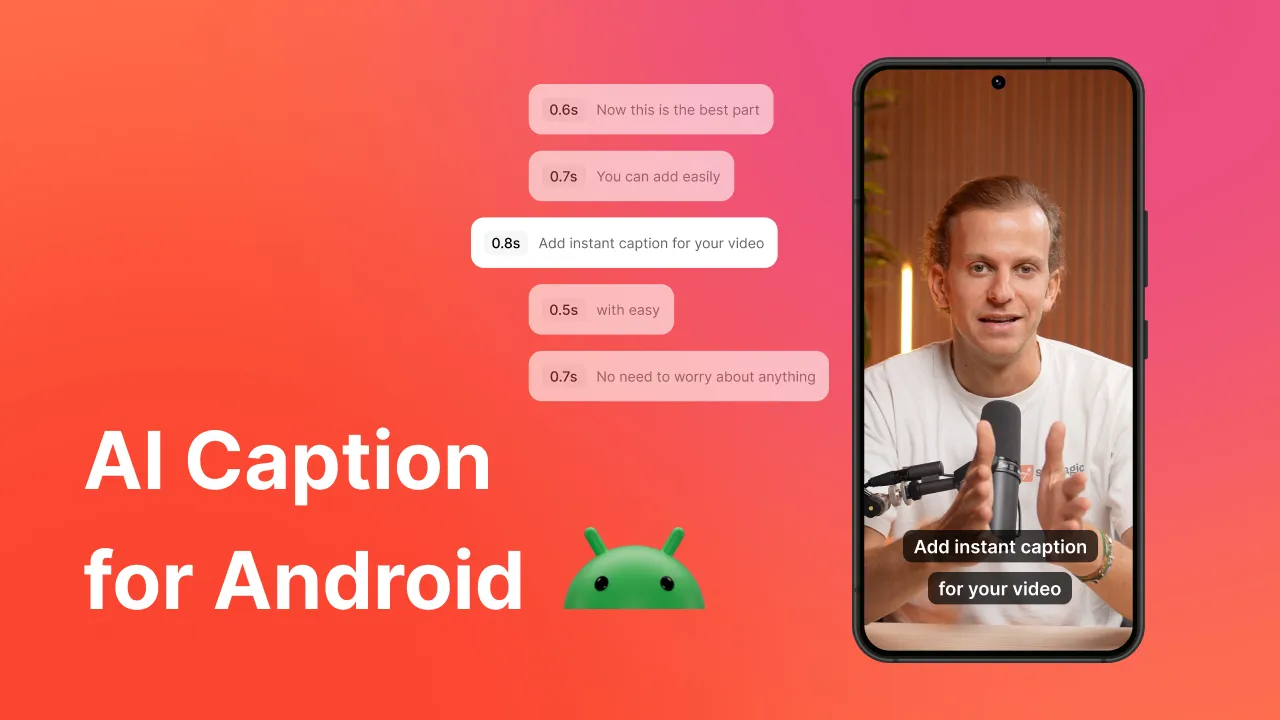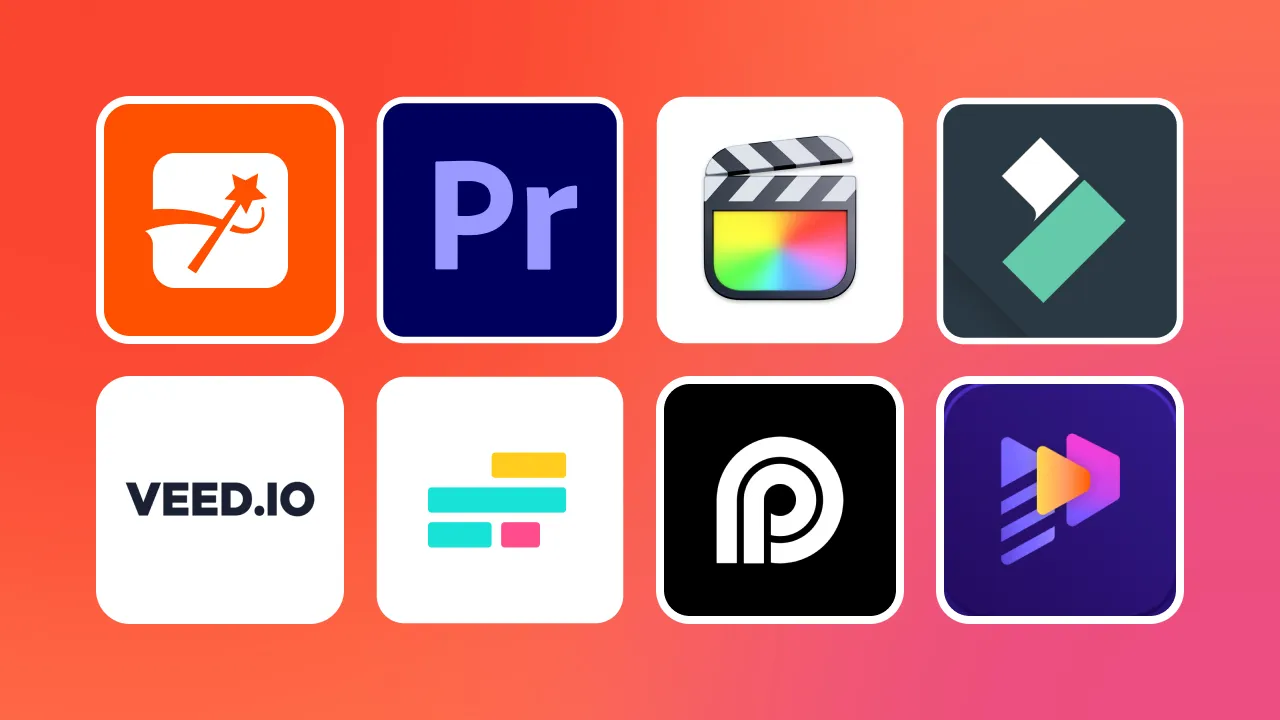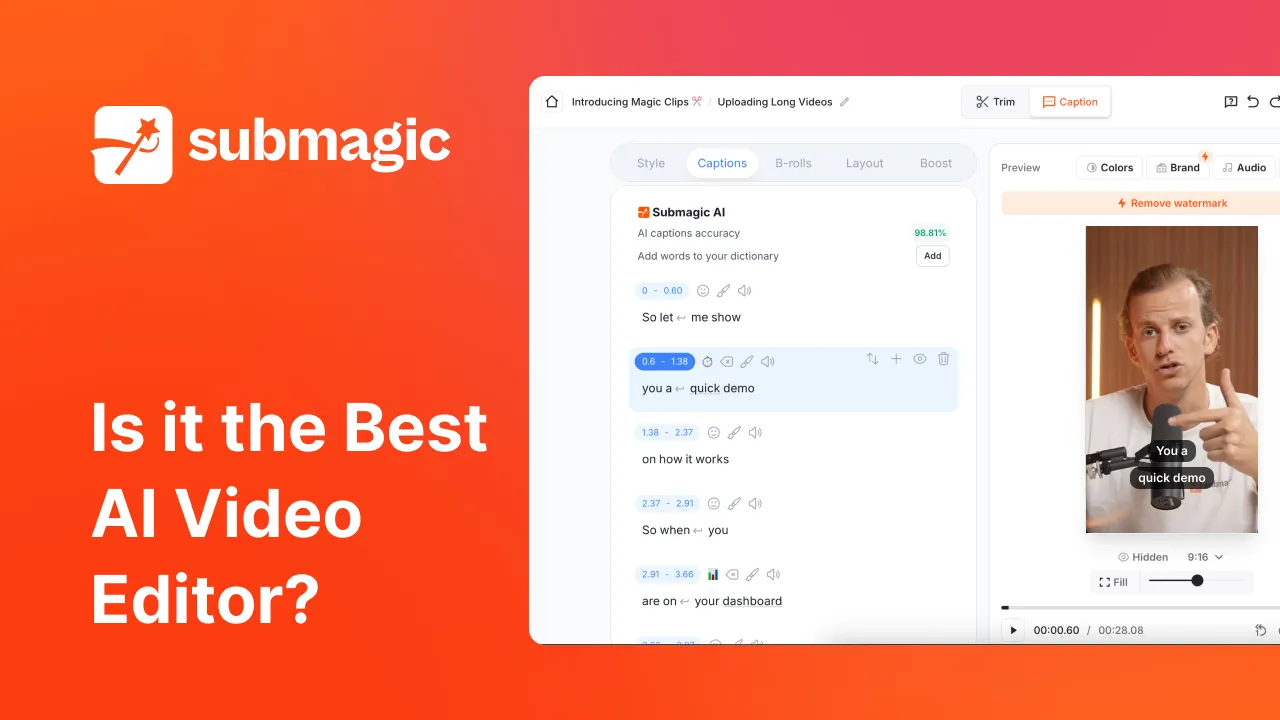Are you looking for a surefire way to keep your audience engaged with your video? If you answered yes, a simple solution is this: you need to add background music to your video.
Think about it. Music is feelings. Music is life. Music can be the final touch to your video, taking it from low to high quality with tons of viral potential.
Ready to learn how to add music to a video?
In this article, we’ll discuss why you should add music to your video, where to find the best music and tools to help you edit your video, and we’ll finish it with some pro tips to assist you in becoming a pro at video editing. 🚀
Why You Should Add Music to a Video
As a video content creator, one of your main goals is to get people to watch and share your content.
Have you heard of Leonard Meyer? 🤔
Leonard Meyer was one of the first to study music's effects on emotions. According to his 1956 analysis of Beethoven’s String Quartet in C-sharp major, Op. 131, changes in tempo and tone can create suspense and evoke an emotional response.
If you’ve ever listened to any music, you’ve probably felt some emotion. I mean, who can listen to Rick Astley’s Never Gonna Give You Up without feeling some type of way? #Rickrolled 😎
But, whether your video is meant to be happy, sad, or funny, adding music to your content is a good idea, especially if you want your video to be shared. In fact, 81% of video content creators say their videos perform better with music.
A recent study by InVideo says that 80% of the top videos on TikTok featured music, with most of the music being an upbeat song.
So, what do you need to do to stay on top of trends and engage with your audience? Add music to your video on iphone.
Let’s look at the best music to add to your content. 🧡
Which Type of Music is Best to Add to a Video?
A tiny cautionary tale: the music you chose for your video can drastically change the outcome of your content. 🔥
This means it matters which music you add to your video.
Before you begin searching music catalogs for the best song for your content, ask yourself these questions about your project:
- What’s the theme of my video? If you’re creating an inspirational video, a sad song likely isn’t the best choice. Consider your content’s theme and choose a song that best matches the flow.
- How do I want my audience to feel when watching my video? Again, music can evoke feelings. Think about how you like your audience to feel after watching your content, then choose a song full of that emotion.
- Should the music be the main audio? If you plan to talk through your video but want background music, you might consider instrumental music. Instrumental music helps support your video without distracting the audience from your content.
- Who is my audience? What do they like? If you want your content to connect with your audience, consider their preferences before selecting a song.
When you have answers to those questions, it’s time to think about the genre of music you want. You’ve got plenty of options, too. Let’s look at them.
Cinematic Music
If you really want your music to set the tone for your video, consider choosing a song from the cinematic music genre. This type of music can take the audience through an audible and visual journey.
Cinematic music is excellent for:
- Trailer and teaser videos
- Documentaries
- Travel videos
- Wedding videos
Let’s look at a YouTube Short by @Melody-Bar-Music, for example. In the video, the background music matches the tropical vibes of the beach.
Corporate Music
When you hear “corporate,” you might automatically think of “success.” The corporate music genre, usually instrumental, is often upbeat and positive-sounding. You’ll notice a lot of advertisement videos that use this style of music, especially when they want the audience to be left with a positive impression of their brand.
This selection of music is excellent for:
- Branding advertisements
- Product launches
- Motivational and inspirational content
This YouTube Short by @speechgearstipsntricks1124 is an excellent example of a video with corporate music. Notice how the music is upbeat. The viewers are left with a positive attitude towards the brand and may even feel inspired to try the flashcards.
Ambient Music
Have you ever been to get a massage, and the massage therapist plays soothing music during your appointment? That type of music is an excellent example of the ambient genre. Ambient music is meant to create a calm, relaxing experience. If your video content is intended to have a soft, easy flow, consider selecting something from the ambient catalog.
Ambient music is excellent for:
- Meditation videos
- Nature and scenic videos
- Artistic expressions
Let’s take a look at a YouTube Short that features ambient music. This example for @bettersleepcycle has a calming effect.
Acoustic Music
When you think of acoustic music, you might think of stringed instruments. But the acoustic collection also includes piano and woodwind instruments. This kind of music is excellent for creating a warm, pure feeling.
Acoustic music is excellent for:
- Personal vlogs
- Educational content
- Tutorials
Here’s an example of a YouTube Short from @luisjacata. If you notice, the music serves two purposes. First, the video is a short tutorial on how to play the notes in the song. And second, because the music is the center focus of the video, it creates a smooth, relaxing vibe.
Comedic Music
Are you creating parody content? If so, comedic music is the best option for you. Comedic music usually includes lyrics and catchy tunes to keep the audience’s attention. Think of Saturday Night Live clips or children’s cartoons. Comedic music doesn’t necessarily need to go with a skit, though. It can match perfectly with an energetic video, depending on the song.
Comedic music is best for:
- Parody or satire videos
- Humorous marketing videos
- Children’s content
For an example of a video with comedic music at play, let’s look at this YouTube Short by @escobar917. While it’s not a parody or silly skit, the video is energetic, and the music matches it.
If you’re stuck choosing a song for your video, you can always check out the trending music on your preferred social media platform. That will give you an idea of what type of content is being shared, help you stay on trend, and help spark your creative juices, too!
Ready to source your music? Let’s look at a few places to find music to add to videos.
Where to Find the Best Music to Add to a Video
Finding a source for your music can be challenging. Remember that while a song might be the perfect choice for your video, it might not be commercially available for you to use. If you use the content anyway, you risk having your videos removed from your social media platforms– or worse, your accounts will be banned.
Save yourself the trouble and choose music from carefully selected and approved sources. Here are three websites to find the best music to add to a video. 🚀
1- Pixabay
Pixabay features a catalog of over 60,000 free music tracks. And the best part is that it’s royalty-free. Meaning you don’t need to worry about copyright protections and you’re free to use any song that you’d like.
Hundreds of talented creators support Pixabay’s library. There is a song for every genre, mood, or tone you might want for your video. Plus, Pixabay makes it easy to search for music that also matches your video’s theme. Just type your theme in the search bar, and you’ll have tons of relevant royalty-free music.
To download music content from Pixabay, simply sign up for a free account. It’s that easy!
2- HookSounds
HookSounds is a premier royalty free music service offering original and exclusive tracks crafted by a talented in-house team of professionals. Unlike other sources, HookSounds ensures that their music is unique and avoids the generic "stock" sound.
Catering to content creators, brands, and various projects, HookSounds provides diverse licensing options to meet your specific needs. Discover exceptional music that sets your project apart with HookSounds.
3- YouTube
If you plan to create content specifically for YouTube, you can use the YouTube Audio Library to help you find appropriate music for your videos. The YouTube Audio Library features music for every theme, mood, and genre. Have a specific artist in mind? You can find music from particular artists, too, just by searching their names.
To download music from the Audio Library, read the description under each song, then access the song from the YouTube Audio Library or the creator’s website.
Want to know another perk about using music content from the YouTube Audio Library? You can monetize it without restrictions!
4- TuneReel
If you’re looking for royalty-free music you know you can monetize, look no further than TuneReel. TuneReel’s audio library can be filtered by genre, mood, and project type. The project type filter is helpful, especially if you are unsure which song is best for your video.
You can download unlimited songs for your projects for a small monthly subscription fee ($9.99 for the basic plan). Not wanting to sign up for a subscription plan? No worries. You can purchase individual songs without committing to a subscription fee.
Now that you know where to find the best music for your videos, let’s look at how to use various video editing software to create your perfect viral video.
How to Add Music to a Video With Video Editing Tools
Video editing software is essential when adding music to a video. Various video editing tools are available, and some are easier to use than others.
Here are six of the most popular video editing tools, starting with the best– SubMagic, of course! 😉
1- SubMagic
This isn’t because we’re biased, but adding music to a video with SubMagic is as easy as 1-2-3. I promise!
Here’s how:
1- Log in to SubMagic or Sign Up
If you don’t yet have an account with SubMagic, what are you waiting for? Sign up now! Or, if you’re already one of the incredible people and have an account, log in.
2- Upload Your Video
To upload your video, click the “Create” button in the upper right corner of your screen.
Then, select the video you want to upload. Alternatively, if the video hangs out on your desktop, you can drag and drop it into the box.
Then, click “Upload.”
The cool part about SubMagic is that it uses magic (also known as AI technology) to automatically generate captions for you on the initial upload of your video. Think about how much time you’re saving! So. Much. Time.
However, depending on your file size and your Internet connection speed, you might need to wait a minute or two for the process to be complete.
3- Click on “Publish”
You’ll find the option to upload music in the Publish tab of SubMagic.
Next, toggle the “add music” option to open the music selection box.
If your music is ready to go, simply click on the box labeled “Click or Drag/Drop your music.” Then, ensure your music file is selected (you’ll see the orange box around your file) and click apply.
If you haven’t already downloaded music for your project, no worries! SubMagic and StoryBlocks have partnered to offer you a premium selection of music! Click on “Premium Music” to start a search for the best music for your video.
Once you’ve found an appropriate song, select the file and click “apply.”
4- Adjust the Volume of Your Music
Before you export or finish editing your video, make sure you adjust the volume of your music. If you’re speaking in your video, you don’t want your music to be too loud, or you’ll risk drowning out your audio. But if you want the music to be the primary audio focus, ensure the volume is turned up.
5- Finish Editing Your Video
Don’t just add a song to your video and call it a day. Use SubMagic’s other tools to transform your video into really cool content!
With SubMagic, you can:
6- Export and Download Your Video
When you’re finished editing your video and happy with it, it’s time to export your video. Click on the “Export” button in the upper left corner of your screen.
It’ll take SubMagic just a minute to export your video, so if you need something else during that time (like grab a snack!), feel free to walk away from your desk. SubMagic will also email you when your video is ready to download.
When it’s ready, click “Download” to save a copy of your video to your device.
Easy peasy, right?
Pros of SubMagic:
Cons of SubMagic:
- Currently, a web-based editor, which may make it difficult for users on smaller devices to use
Reviews of SubMagic:
Lucas Gabriele says on Product Hunt: “Just got hands-on with Submagic, and it's a game-changer for captioning my SFC. With its AI-powered tech, it automates the captioning process, saving me tons of time and effort. Its multi-language support is on-point, and the user interface is a breeze. For anyone dealing with UGCs, YT Shorts & TikToks, Submagic is definitely a must-have tool!”
2- iMovie
If you’re using an iOS device, iMovie is another excellent video editing tool to add music to videos.
To use iMovie:
1-Open iMovie on your iOS device.
2- Select your project and upload your video file.
3- Arrange the files in order if you’ve imported multiple video clips.
4- Click the “Audio” tab and select your music. You can upload your music file or select a song from the Apple Library.
5- Drag and drop the audio file to your video project.
6- Adjust the music clip’s volume.
7- Edit, preview, and fine-tune your video with iMovie’s editing options.
8- Export and download your video.
Pros of iMovie:
- Offers a library of music and sound effects to choose for your project
- You can use any audio clip, even a voice recording
- The app is free for iOS users
Cons of iMovie:
- Requires a significant amount of memory and storage
- Slow response times for larger files
Reviews of iMovie:
A marketing professional says on TrustRadius: “I use iMovie to create fast videos and edit music for my clients in social media and maybe for social events, maybe family events. But it has a BIG problem, it doesn't have differents formats to create new size needed to the different platforms. For example, it only work in the resolutions 16:9.”
3- Filmora
Filmora, now Wondershare Filmora, is a popular video editing tool. Whether you’re editing your video from your mobile device, your desktop, or your browser, you can easily add music to videos with this tool.
Here’s how:
1- Open the application or access the video editor through a web browser.
2- Import your video to the editor.
3- Drag your video to the timeline (or the editing interface).
4- Click the “audio” tab to choose your music from the Filmora library or add your own.
5- Drag your music to the timeline.
6- Edit the music track.
7- Export and download your video.
Pros of Filmora:
- Easily add music to your video
- Create videos with pre-designed themes
- You can add text to your videos
Cons of Filmora:
- Customer service is lacking
- The editor is sometimes slow or laggy
Reviews for Filmora:
Rocio Maria Macorrito says on TrustRadius: “I use Filmora to make videos for my Interior Design projects and architectural projects. I also use Filmora to make real estate videos and Interior Design videos to sell my services to customers.
Filmora is a great Android and Windows app to create any videos you desire from professional videos to personal videos. The truth is you always achieve the results you want on the videos you make.”
4- Adobe Premiere Pro
Adobe Premiere Pro, an all-inclusive video editing tool, allows you to add music to your videos easily.
However, you’ll need a yearly subscription to the program to edit with the software. And with your subscription to the app, you’ll gain access to Adobe’s Creative Cloud, which features a royalty-free music library.
To use Adobe Premiere Pro:
1- Launch Adobe Premiere Pro and open your video project.
2- Import your music and video files.
3- Drag your video to the timeline (or the editing interface).
4- Drag your selected music to the timeline.
5- Adjust and trim the music track to fit your video’s length.
6- Adjust the volume of the music.
7- Add fades to your music if you want it.
8- Export and download your video.
Pros of Adobe Premiere Pro:
- Easily add music or soundtrack to your videos
- Offers plenty of training videos to learn to use the app
- Allows you to add transitions to your videos
Cons of Adobe Premiere Pro:
- Steep learning curve
- It uses a significant amount of memory and space
Reviews of Adobe Premiere Pro:
Nathan Mormitsu says on TrustRadius: “I use Adobe Premiere Pro to make short promotional videos for our products and services. As a small business, we must present a professional appearance without having to spend a small fortune on video production services, and Adobe Premiere Pro allows us to easily create videos that look like we spent a lot of money on them.”
5- InShot
If you want to edit your video with a smartphone app, InShot might be your solution. InShot offers a music library, so you can easily add preloaded music to your video.
To add music to a video in InShot, follow these steps:
1- Launch the InShot app on your smartphone.
2- Tap “Video” to start a new video editing project.
3- Select and import your video.
4- Tap the music icon to open the music editing tool.
5- Choose your music. You can upload your music or select a song from the InShot Library.
6- Edit, trim, and adjust the volume of the music.
7- Export and download your final video.
Pros of InShot:
- Easy to use
- Robust selection of editing tools
- Allows users to add transitions to their videos
Cons of InShot:
- Compresses the quality of the video
- The free version features ads, which may be disruptive
Reviews of InShot:
Jared K. says on CapTerra: “The ease of use on multiple mobile devices from Android, Apple to even Chromebooks and Tablets. It is very versatile with many platforms in the formats that they use whether it is landscape or portrait it helps me not think twice when I am on-the-go editing content. The lifetime plans are affordable compared to some other options on the market.”
6- CapCut
CapCut is a free video editing tool that allows users to add music to a video and upload their content directly to TikTok. Users can choose their music or select music from CapCut’s music library.
Here’s how to add music to a video with CapCut:
1- Launch the CapCut app or access the video editor from your web browser.
2- Tap “New Project” to select and upload your video files.
3- Select “Audio” from the toolbar.
4- Upload your music or choose music from the CapCut music library, then add the music to your project.
5- Edit, trim, and adjust the volume of your music.
6- Export and download your video. Or share it directly with TikTok.
Pros of CapCut:
- The free version offers a large selection of editing features
- Offers editing templates for videos
- Intuitive interface
Cons of CapCut:
- Requires an internet connection
- Requires full access to a user’s video library
Reviews of CapCut:
Arya Agarwal says on Product Hunt: “Great app to make the editing process smoother! The transitions and tricky bits can be quite complicated, this definitely helps to ease that.”
How to Properly Use Background Music: 3 Tips
By now, it’s pretty apparent why adding music to your video is a good idea. Music can set the tone for your video, evoke emotion from your audience, and keep your audience engaged throughout your entire video.
There are a few things to keep in mind, though, when it comes to background music.
1- Choose Music With Your Audience in Mind
You’re creating stellar video content for your audience, not for yourself. It’s best to keep your audience at the forefront of your mind when choosing how to edit your video because your audience will share your work with others.
Think about what your audience likes and incorporate those elements into your video.
2- Always Check Your Music’s Licensing
Violating copyright laws can be a big deal and a costly mistake. You can avoid paying fines and potentially losing access to your social media accounts by ensuring the music you add to your videos is royalty-free or commercially licensed. There are plenty of online libraries full of royalty-free music for your content!
3- Think About Your Video’s Purpose
Is your video meant to inspire your audience to action? Or is it meant to encourage mindfulness? The theme of your video will determine which type of music you should add to your video.
For most online music libraries, you can search the catalog based on your theme, making it easy to find the perfect soundtrack for your video.
Frequently Asked Questions: How to Add Music to Video (FAQ)
Will any music work for my video?
No, not every song is suitable for your video content. First, you need to consider the theme and purpose of your video and choose a song that matches the vibe. Second, you need to consider licensing. If the song is not commercially licensed, it’s likely not one you should use for your project.
Can I adjust the volume of the music on my video?
Yes, you can adjust the volume of the music on your video. Most video editing software allows for adjusting the volume.
I only want to use part of a song. Can I do that?
Yes, you can trim the video only to use a portion of your selected song.
Which video editing software should I use to add music to the video?
SubMagic, of course! With SubMagic, you can easily add music to your video. Plus, with the partnership with StoryBlocks, you can choose from various stock music for your projects. Sign up to start editing your videos for free!
















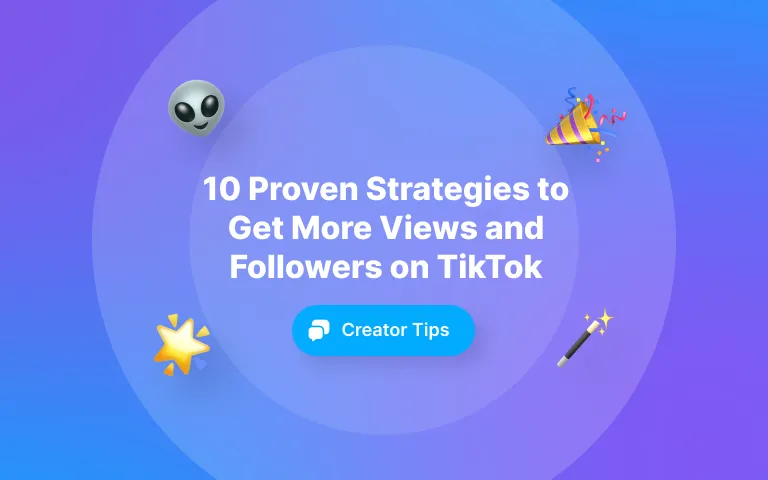
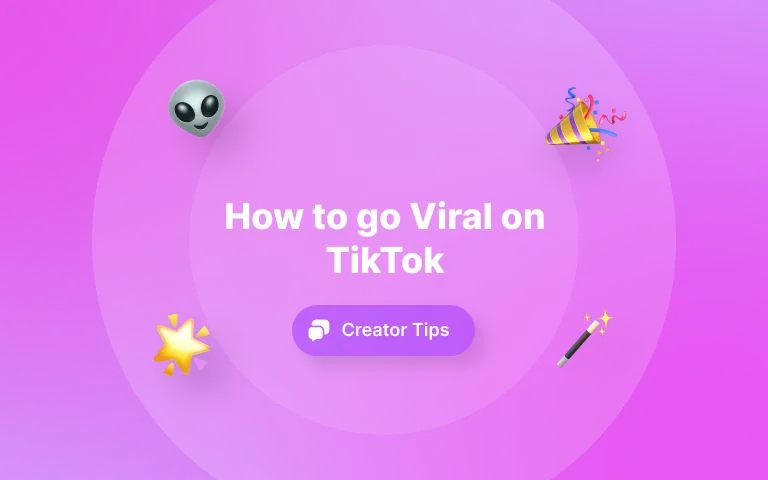
.webp)