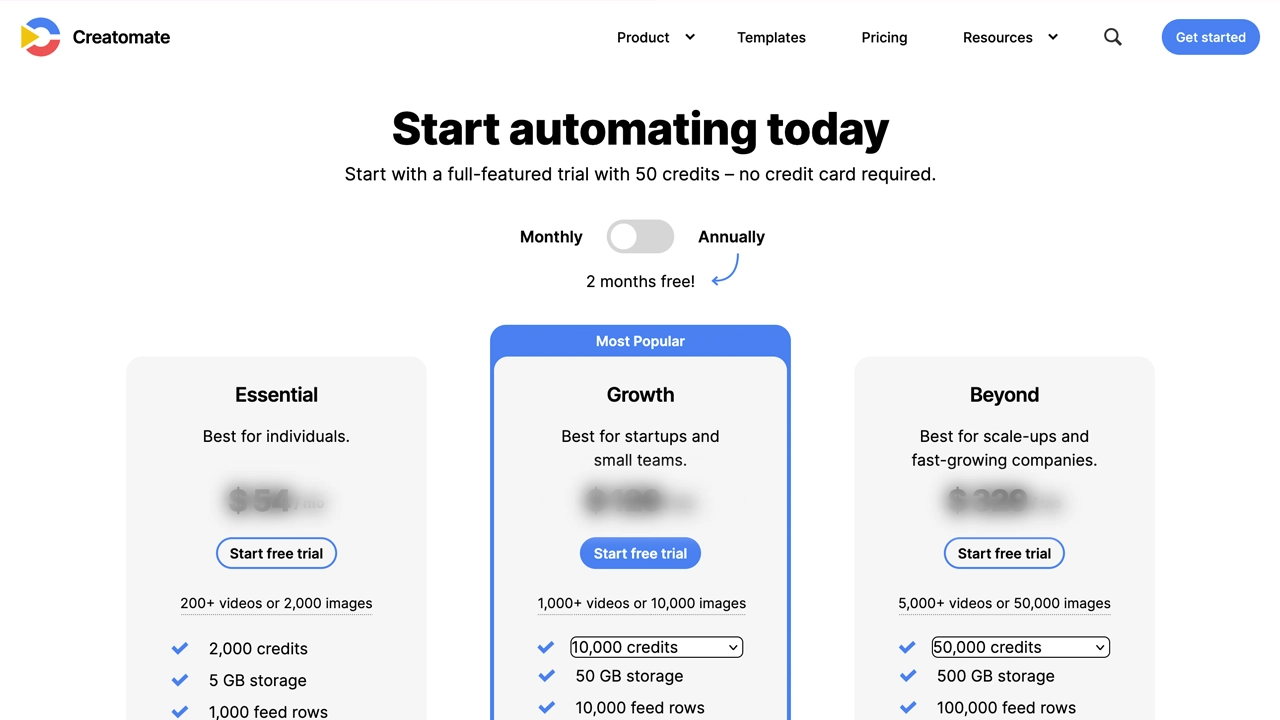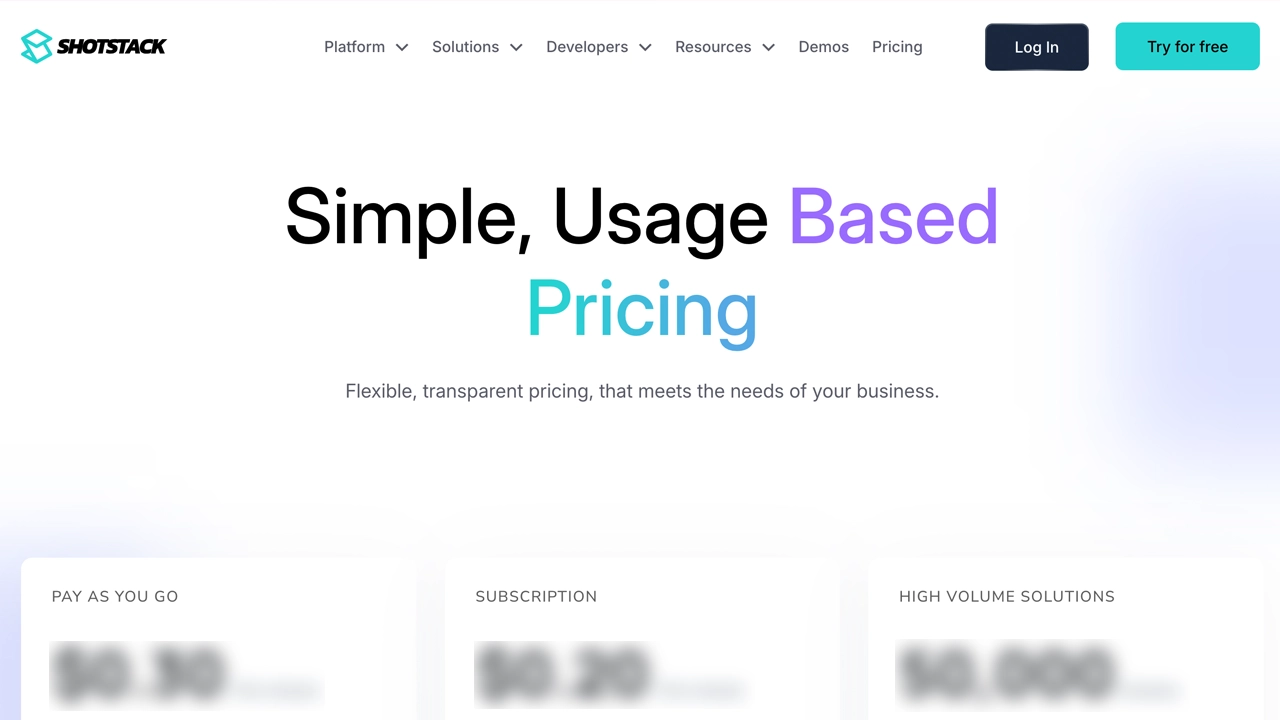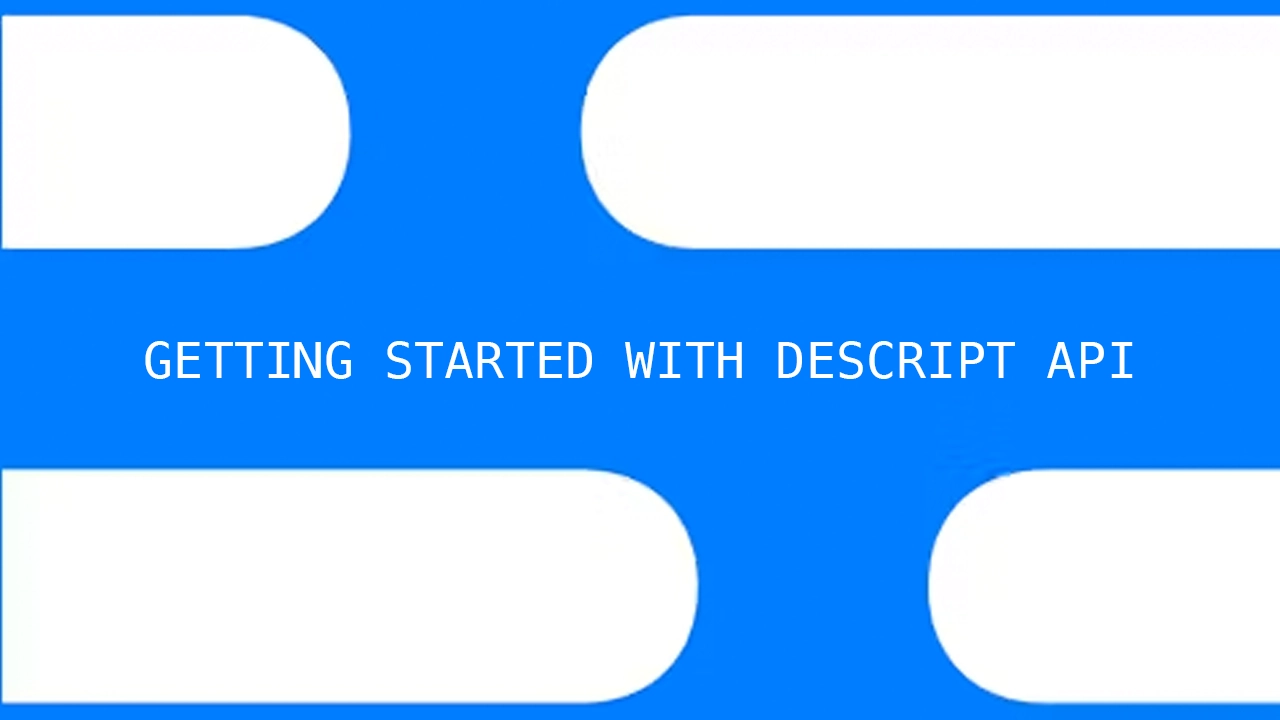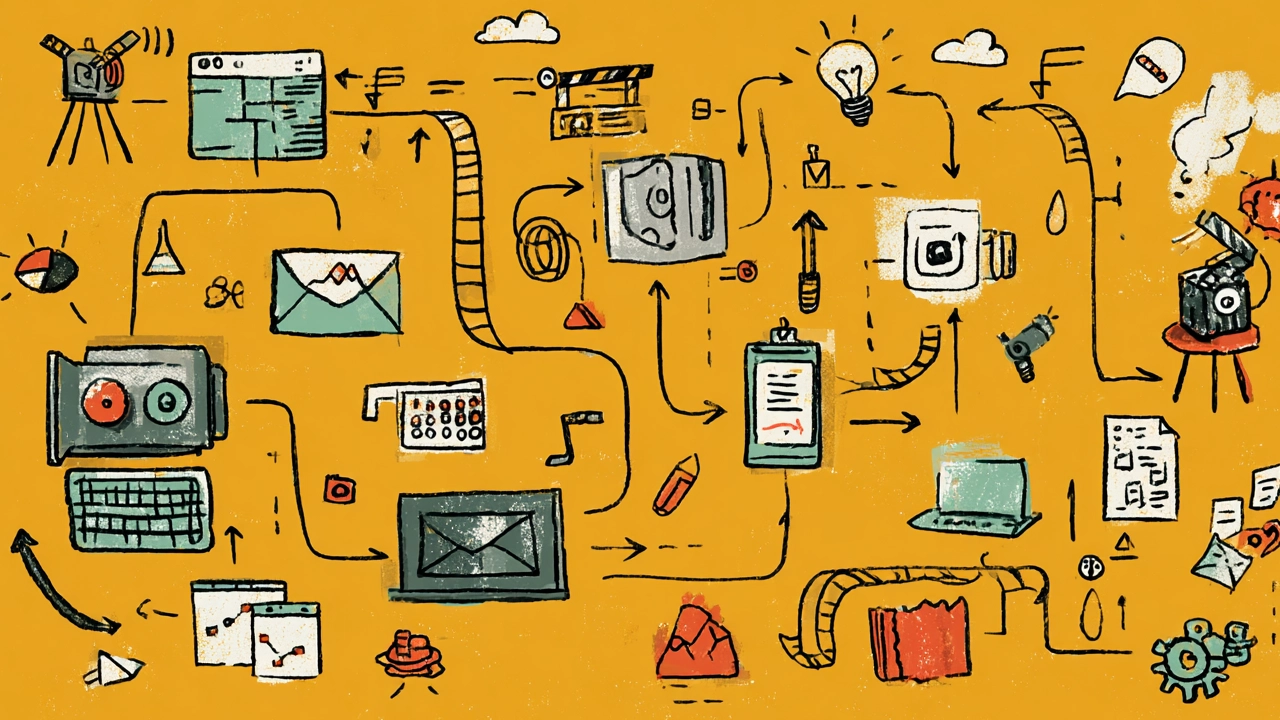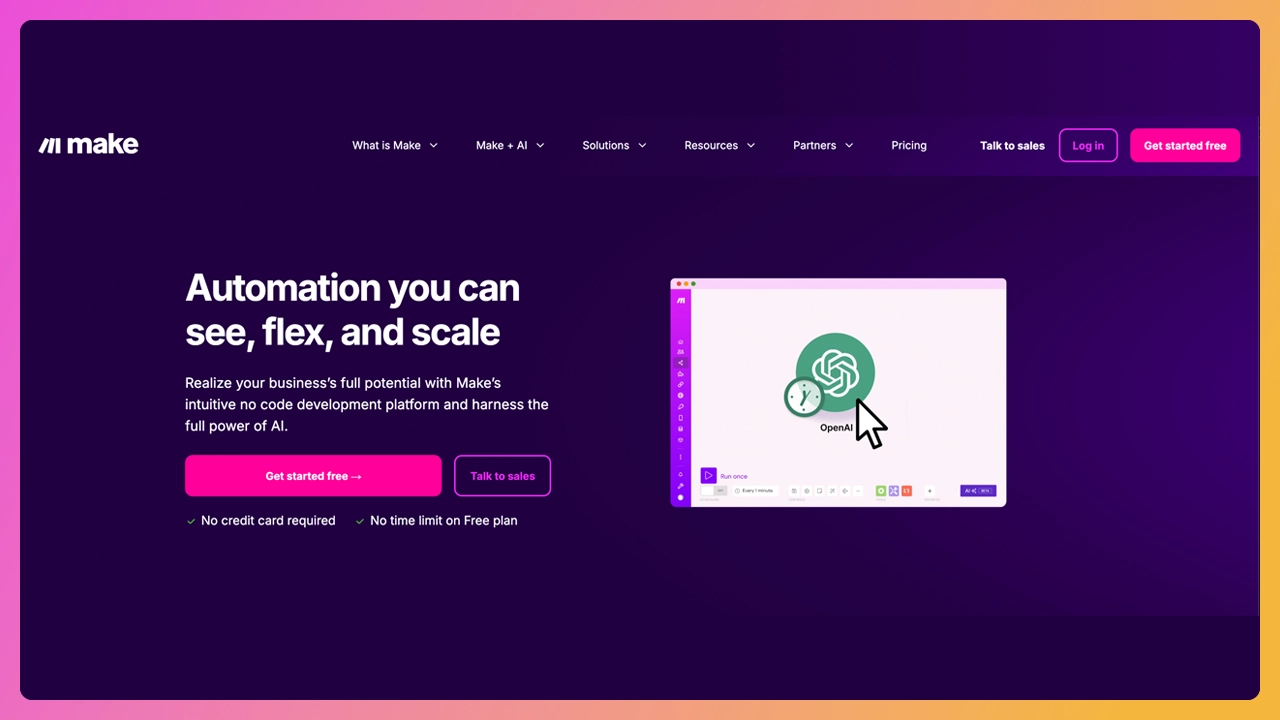First, let’s clear the confusion: this article is about Google's Veo 3 — the brand-new AI video generator from Google DeepMind. We’re not talking about Veo.co, the sports camera company that helps record your Sunday league highlights. Different tool, different vibe.
Now that we’ve got that out of the way, let’s talk about what Google just dropped on the AI world. Because Veo 3 is wild.
What is Google Veo 3?
Veo 3 is Google’s latest entry into AI video generation, announced at Google I/O 2025. It’s like ChatGPT for videos — you give it a prompt (like “a drone shot over a futuristic Tokyo in the rain”), and it returns an edited, cinematic video that looks like something straight out of a Netflix trailer.
The outputs? Shockingly good. But, they can be better.
Motion is smooth. Characters feel grounded. Scenes have lighting, camera angles, even emotional tone. This isn’t just video from text. It’s film from feeling.
Naturally, creators have been flooding X, Threads, YouTube, and TikTok with Veo 3 experiments. But as incredible as the base video is, there’s still one big gap:
It’s not optimized for real-world platforms.
It’s missing the sauce that turns cool footage into content that gets watched. This is where Submagic steps in.
Why you still need to edit your Veo 3 videos
Veo 3 gives you the footage. But it doesn’t:
- Add subtitles
- Enhance audio
- Insert b-rolls
- Punch up your pacing
- Add zooms, transitions, music
- Turn long videos into short, viral clips
If you plan to share your Veo 3 video on social, YouTube, in a pitch deck, in a course, or even in an ad campaign — you’ll want to do more than just hit download. You need to finish the story.
Submagic is the secret weapon for that.
How to edit Google Veo 3 videos in Submagic
Editing Veo 3 videos in Submagic is easy. Drag and drop the video into the editor, and you’re ready to go. Here are the features that make it shine:
1. Add viral captions
Captions aren’t optional anymore. Most people scroll with sound off, and the Veo 3 videos don’t come with subtitles.
Submagic’s auto subtitle generator is freakishly accurate. You can customize the font, animation, highlight key words, and even edit by transcript.
This means you can add clarity, humor, or story cues right into the captions—and keep your audience engaged the entire time.
2. Insert AI-powered b-rolls
Want to make your Veo 3 clip feel more dynamic? Drop in b-roll.
Submagic’s AI b-roll generator finds the right moments in your video and overlays footage to match your narration or dialogue. It instantly makes your content feel more professional and adds context without needing to film anything extra.
This is especially useful if you're using Veo 3 for explainer content, story-driven shorts, or documentary-style voiceovers.
3. Add background music & sound effects
Veo 3 visuals are strong, but they usually don’t come with good sound design. Sound is where emotion lives.
With Submagic, you can add background music in a single click. Choose from moods like cinematic, lo-fi, upbeat, dramatic, or eerie.
You can also add sound effects to highlight text, beats, transitions, or punchlines. This adds rhythm to your videos and makes them feel custom, not canned.
4. Use auto-zooms and transitions
Veo 3 footage is cinematic, but often static. With Submagic, you can add auto zoom effects to highlight facial expressions, movement, or key visuals.
And AI transitions between clips help smooth out edits or create emotional shifts—without the headache of learning Premiere Pro.
5. Create short clips from long Veo videos
Let’s say Veo 3 gave you a 90-second short film. Cool. But that’s not always great for TikTok or Instagram.
With Submagic’s Magic Clips, you can instantly pull out the best moments and turn it into a scroll-stopper. The AI finds the hook and gives it a viral-worthy edit—with captions, music, and pacing tuned for attention spans.
6. Trim, resize, and repurpose
Need a 16:9 for YouTube, 9:16 for Shorts, and square for Instagram? Submagic lets you trim and reframe in seconds.
This means you can take one Veo 3 output and generate three platform-native versions without rebuilding from scratch.
7. Add stills, titles, and overlays
Want to brand your video? Add client logos? Insert screenshots or infographics?
With Submagic, you can add images, text overlays, and motion titles easily. It gives your Veo 3 video that finishing touch—so it’s not just content, it’s branded content.
Why this matters (a lot)
If you’re experimenting with Google Veo 3, you’re already ahead of the curve. But raw AI video isn’t enough to win in the attention economy.
You need storytelling. Pacing. Audio. Emotion. Identity.
That’s what turns a beautiful AI-generated short into a piece of content people watch, share, and remember.
Submagic gives you:
- Speed (most edits take under 3 minutes)
- Control (you can tweak everything easily)
- Style (your videos stand out)
- Efficiency (no need for 3 tools to do one job)
It’s used by agencies, influencers, coaches, and creators alike. Whether you're sharing Veo 3 content for brand storytelling, educational content, creative experimentation, or just flexing your AI chops—you'll want to run it through Submagic first.
Try it for yourself
Ready to level up your Veo 3 videos?
Drop your Google Veo 3 creation into Submagic. Add subtitles, music, b-roll, and get that perfect finish in minutes.
Because if Veo 3 gives you the visuals, Submagic gives them the voice.
And the algorithm loves a good voice.
P.S. Submagic doesn’t generate the video. Veo 3 does that. But Submagic makes sure it gets seen.