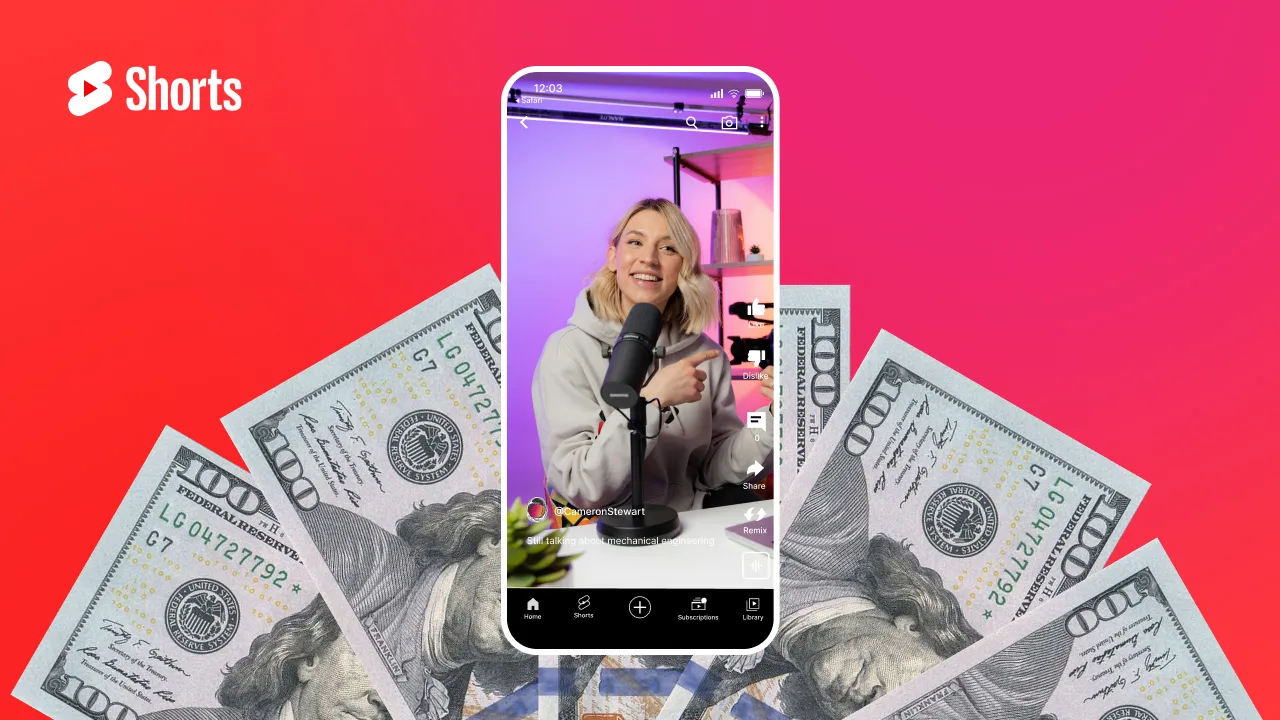When editing your videos, do you ever find yourself thinking "Hmm, this could really use some cool imagery"? 🤔
Well, you're in luck!
You've just stumbled upon the ultimate guide on how to insert pictures into your videos! 😎
Whether you're a budding videographer, an independent content creator, or just starting to dip your toes into video editing, we've got you covered.
This guide will turns the task of adding images to videos into a breeze. So, grab your favorite snack, and let's dive in! 🧡
Benefits of Adding Images to Your Videos
You know how some videos just pop, while others seem to blend into the digital wallpaper? 🤔
Well, the right images can do that for your videos!
Adding pics to your vids isn't just about making things look pretty; it's about supercharging your content to grab those views and clicks. 🔥
Let's have a closer look at why pictures in your videos are like avocados in guacamole—absolutely essential:
➡️ Boost in Views: It's a visual world, and the numbers don't lie—visual content reels in 94% more views compared to its text-only counterparts. By adding images to your videos, you're not just telling a story; you're ensuring it gets seen by a wider audience, maximizing your content's reach and engagement.
➡️ Enhanced Conversion Rates: For marketers and creators looking to not just attract but convert their audience, adding images to videos can be a game-changer. With visual content known to increase conversion rates by an astonishing 86%, it's clear that images do more than just catch the eye; they persuade, motivate, and inspire action.
➡️ Emotional Connection: Images have the power to evoke emotions, create mood, and connect with viewers on a deeper level. When paired with video content, they can intensify the emotional impact, making your message more memorable and moving.
➡️ Clarification and Comprehension: Sometimes, complex ideas are hard to convey through video alone. Strategically placed images can serve as visual aids that help clarify and illustrate key points, making your content more accessible and easier for audiences to understand.
➡️ Visual Variety and Interest: Dynamic images can break up monotony, add visual interest, and keep viewers engaged from start to finish. It's about keeping the eyeballs on your content and the minds intrigued by what comes next.
And guess what? With tools and tips right here at SubMagic, transforming your videos from overlooked to superliked is easier than ever.
So, let's start mixing in those images and watch as your videos soar to new viral heights! 🚀
How to Insert a Picture Into a Video
The addition of a picture can really take your content from good to unforgettable.
But how exactly do you seamlessly blend images into your videos? Let's find out!
Pick the Right Imagery for Your Video
It all start with choosing the right pictures. Choosing the imagery for your video is like picking the perfect outfit for an event; it needs to match the occasion, reflect your style, and make a statement. 😎
The right image doesn't just sit pretty—it elevates your narrative, underscores your message, and captivates your audience from the get-go. Using an AI image generator can help create unique visuals from text prompts, making it easy to add custom, royalty-free images to your videos instantly.
But it's not just about what images you choose; it's also about how those images come to life within your video.
Also See: Free Online Instagram Username Generator tool
Let's break down the types of imagery that can add that special zing to your content:
JPEGs for Clarity and Detail
- Perfect for high-resolution photographs that need to display intricate details or set the scene.
- Best used for static scenes or background imagery that complements your narrative without requiring motion.
- Ideal for adding humor, reactions, or conveying emotions without words.
- These short, looping clips can inject energy and personality into your videos, making them more relatable and memorable.
- When you want to incorporate video clips within your main video, MP4 files are your go-to.
- Great for showing demonstrations, adding b-roll footage, or enhancing storytelling with additional video layers.
3 Tips For Selecting Pictures for You Videos
1. Tone Matching: Ensure the visual tone of your images complements the mood of your video. A mismatch can distract or confuse your audience.
2. Style Consistency: Keep a consistent style throughout your video to maintain a cohesive look and feel. This includes color schemes, image quality, and thematic elements.
3. Purposeful Placement: Every image should serve a purpose, whether it's to emphasize a point, illustrate a concept, or evoke a specific emotion.
Incorporating the right mix of JPEGs, GIFs, and MP4s can transform your video from a simple message to a compelling story, visually engaging your audience and leaving a lasting impression.
3 great places to find images for your video
So, are you ready to embark on the quest for the perfect image to complement your video?
Below, we’ve listed three treasure troves where you can find visuals that will match your content's vibe and take it to new heights. 🔥
1. Unsplash
Unsplash is an awesome platform loved by creators for its collection of stunning, high-quality images that are royalty-free and sourced from photographers around the globe. Whether you're in need of breathtaking landscapes, urban snapshots, or thematic visuals, Unsplash likely has your back.
Pros:
- Quality Over Quantity: Each image on Unsplash is carefully selected to ensure high resolution and aesthetic appeal, perfect for adding a professional touch to your videos.
- Completely Free: Access to Unsplash’s extensive library costs nothing, allowing you to elevate your video content without dipping into your budget.
Cons:
- Limited Search Filters: While there's a vast array of images, finding the perfect picture might take time due to less specific search filters compared to some paid platforms.
- Popular Usage: Some images are so popular that they appear across multiple videos and projects, potentially reducing the uniqueness of your content.
2. Pixabay
Pixabay is another greatresource for free images, vectors, and illustrations, making it a one-stop-shop for creators seeking a variety of visual elements.
Pros:
- Diverse Media Types: Beyond standard images, Pixabay offers vectors and illustrations, broadening your creative possibilities.
- No Attribution Required: Content from Pixabay can be used without the need to credit the original creator, simplifying the process of incorporating images into your videos.
Cons:
- Inconsistent Quality: With its open contribution model, the quality of images can vary, requiring you to sift through to find the gems.
- Generic Feel: Some of the content may lack the unique, artistic touch found in more curated or specialized collections.
3. Canva
Canva is popular not just for its design capabilities but also for its rich library of images, enabling seamless design and integration directly within your video projects.
Pros:
- All-in-One Platform: Canva combines image sourcing with design tools, allowing for immediate editing and application of images to your projects.
- Extensive Template Library: Canva offers templates for almost every possible video scenario, which can inspire or be directly used in your projects.
Cons:
- Premium Content: While Canva offers a vast array of free resources, some of its most striking images and templates are locked behind a Pro subscription.
- Learning Curve: New users might need some time to navigate and fully utilize Canva’s extensive design tools and features effectively.
Whether you prioritize artistic quality, variety, or an all-in-one solution, Unsplash, Pixabay, and Canva provide a range of options to suit your creative needs and preferences.
4 Tools for Inserting a Picture into a Video
Adding the perfect image to your video can elevate its appeal and message, making it more engaging and shareable.
Let’s have a look at four of our favorite tools for inserting images into video content. These are all user-friendly tools that streamline the video editing process, each with its unique features. 🧡
1. Submagic
SubMagic is not just your average video editing tool! It's a creator's best friend for infusing videos with dynamic subtitles, smooth transitions, and, as we're focusing on here, vivid images.
Tailored for creators of every skill level, Submagic makes editing your videos fun, quick and easy. And ehen it comes to infusing your short-form videos with dynamic images, Submagic shines as the ultimate companion for content creators focused on platforms like Instagram reels, YouTube, and TikTok.
Pros:
✅ Optimized for Engagement: Designed with short videos in mind, Submagic enhances your content with animated subtitles and emojis. This powerful combo is proven to skyrocket engagement in the vertical video format (1080x1920), making your content a magnet for likes, shares, and comments.
✅ Global Reach: With support for over 48 languages, Submagic empowers you to add images and craft subtitles that resonate with a global audience. Whether you’re creating content in Japanese, Italian, or German, your videos will feel right at home to viewers worldwide.
✅ Speedy Creation: Time is of the essence, and Submagic understands that. Whip up professional-looking videos complete with captivating images in under 5 minutes, thanks to its efficient processing.
✅ Tailored to Your Style: Submagic’s platform is all about customization. It gives you the freedom to inject your personal flair and brand identity into your videos, ensuring your images and trending Tiktok captions stand out uniquely.
✅ Unrivaled Support: Around-the-clock customer service means you can always get help when you need it. Plus, Submagic values your feedback, continually refining features to better serve your creative needs.
✅ Comprehensive Editing Suite: Beyond adding images, Submagic offers a suite of editing tools that cater to all your video enhancement needs. From seamless b-roll additions to one-click sound effects, creating visually rich content has never been easier.
✅ Cost-Effective: Get professional-grade animated Submagic enhances your content with animated subtitles and emojised captions and image integrations at a fraction of what you’d pay a video editor. Submagic offers top-tier features that can save you between $20 to $40 per video, providing incredible value for your investment.
Cons:
❌ Internet Dependency: since you must search for Submagic in your browser, you can’t use this subtitle generator tool without having access to the Internet.
Submagic rated "excellent" on TrustpilotReviews from customers:
Daniel Mastrolonardo - Trustpilot:
"I’ve been using sub magic for a little over a month and it’s a game changer. Super easy to use and saves me an incredible amount of time without sacrificing quality. If anything it makes it better!”
Alex Stavru - Trustpilot:
"I've been using it for about 12 months for many of my customers. The team is super responsive, the updates always bring something great, the UI is easy to use and simple to understand. There's a lot of customization options so you can make every video stand out. All in all, I'm very satisfied with my experience so far!"
Vasile Filip - Trustpilot:
“They're amazing! I love their AI editor, it helps me get things done much faster. If you're considering making high quality content and getting things done fast, this is a no-brainer!nAlso, support is awesome!”
Insert pictures and GIFs into videos using Submagic
Generate GIFs and Images With AI
With SubMagic you can actually say goodbye to the hassle of both finding the perfect image, and pinpointing the ideal moment to slot a photo into your video timeline. Instead, you can let AI handle it for you!
With the innovative "Magic B-rolls" feature, adding images to your videos becomes automatic and seamless, transcending language barriers with ease. 😉
- Access to over 4.5 million free-to-use images
- A vast library of 20,000 ready-to-use GIFs at your fingertips
- Remarkable image generation boasting a 99% accuracy rate
Find this free online YouTube video description generator tool to create compelling descriptions
Add Your Own Images easily
Want to include your own images? With Submagic, it's never been easier. Add your personal touch to match your branding and customize your content in just two clicks.
Let's have a look at how it works, shall we?
1 - Start by Uploading Your Video
First, upload your masterpiece onto the platform and hang tight for about a minute while the captions magically appear. After that, make your way to the "B-rolls" page to kick things off.
2 - Engage the Magic B-rolls Feature
Hit the "Magic B-rolls" button to effortlessly sprinkle your video with photos and GIFs, complete with sleek transitions.
Prefer a hands-on approach? Manually insert images and GIFs by tapping the "+" next to the desired subtitle line!
3 - Ready to Share? Export Your Video
All set and satisfied with your video? Simply click "export" located at the top right corner of your screen. And just like that, your video is ready to wow the world! 🧡
3. Veed
Veed.io really shines as an all-in-one online video editing tool. It makes adding images easy, plus offers a bunch of other useful editing features.
Pros:
✅ User-Friendly: The drag-and-drop interface demystifies video editing, making it accessible to all.
✅ Comprehensive Editing Suite: Offers a broad spectrum of tools for a customized video experience.
Cons:
❌ Limitations in Free Version: Access to some features is restricted, and videos may be watermarked without a premium subscription.
3. Kapwing
Kapwing offers a streamlined, approachable platform for video editing, including the straightforward addition of images to your projects.
Pros:
✅ Simplicity: The clean and clear interface ensures a hassle-free editing process.
✅ Collaboration-Friendly: Enables team projects with ease, making it perfect for group content creation.
Cons:
❌ Subscription for Advanced Features: You need a paid plan to access the more sophisticated features.
4. iMovie
iMovie is Apple's user-friendly entry into the video editing world, making it particularly appealing for those new to video creation or those entrenched in the Apple ecosystem. It simplifies the process of adding images to your video projects, offering intuitive tools for enhancing your narrative with visual elements.
Pros:
✅ Intuitive Design: With its straightforward and elegant interface, iMovie ensures a smooth editing journey, perfect for beginners or those seeking quick edits.
✅ Integrated Apple Experience: Seamlessly import images and clips from your Apple devices, taking advantage of the ecosystem's connectivity for a streamlined workflow.
Cons:
❌ Platform Limitation: iMovie is exclusive to macOS and iOS devices, limiting accessibility for users of other operating systems.
Each of these tools offers its own approach to video editing, empowering you to creatively insert images into your videos and turn your content into an engaging masterpiece! 🔥
Frequently asked questions
Can I add pictures to videos for free?
Yes, you can! Tools like SubMagic and Veed.io offer free versions that allow you to insert pictures into your videos. Keep in mind, the free versions may have some limitations compared to their premium counterparts.
What formats do these tools support for video and image files?
Most video editing tools, including those mentioned, support popular video formats like MP4, GIF, and PNG and JPEG. It's always a good idea to check the specific tool's documentation for a comprehensive list.
How to overlay a picture on a video?
Overlaying a picture on a video involves placing an image over your video content, often for the duration of a specific scene or throughout the entire video. To do this, choose a video editing tool that supports layering, such as SubMagic or Veed.io.
How do I choose the best tool for adding pictures to my video?
Consider your specific needs: If you're focused on social media content, SubMagic's vertical video emphasis might be perfect.
Will adding pictures to my video affect its quality?
Adding pictures shouldn't compromise your video's quality if done correctly. Use high-resolution images and a reliable editing tool to maintain the integrity of your video.
Can I edit the pictures once they're inserted into the video?
Yes, most tools allow you to edit the pictures once they're inserted. This can for example include resizing the image.
How can I make sure the pictures blend well with the video content?
Pay attention to the picture's size, placement, and duration within the video to ensure it complements rather than detracts from your content. Also, consider the picture's color scheme and theme to make sure it aligns with your video's overall mood and message.
















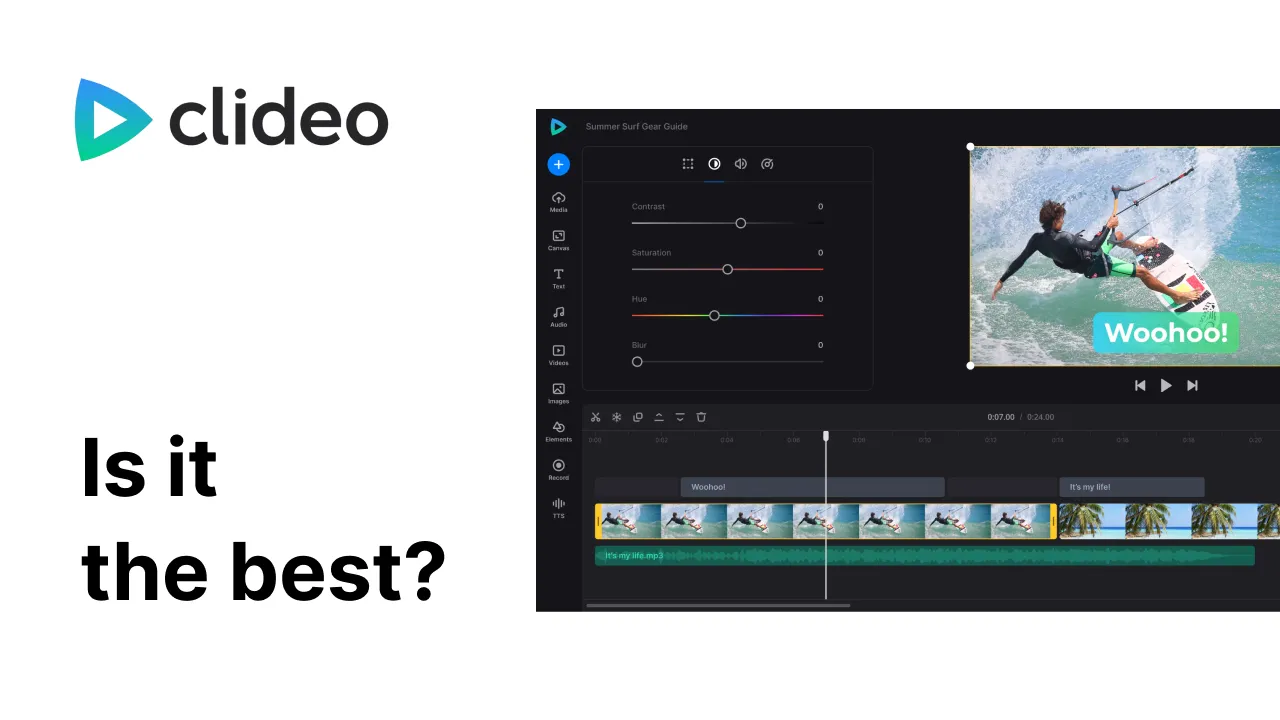
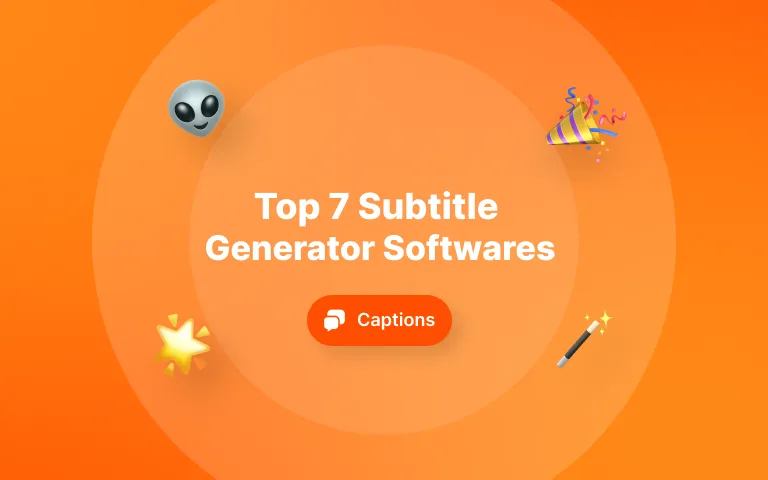

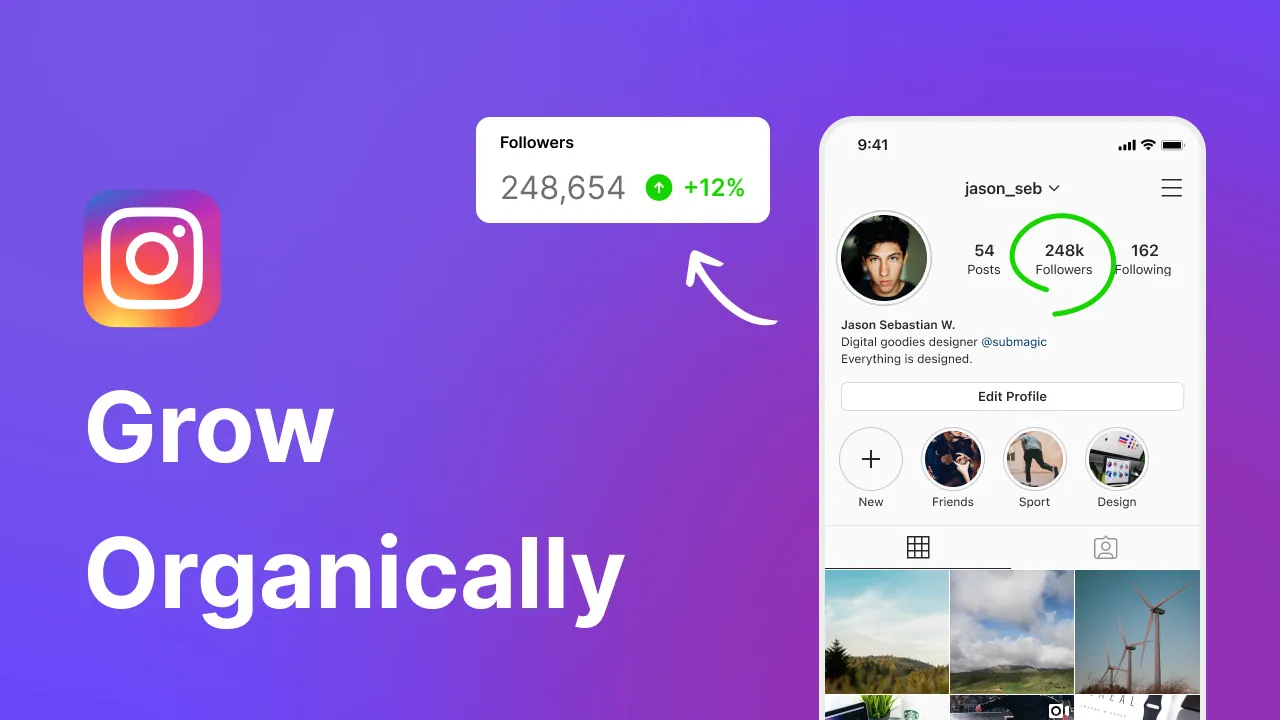
.webp)

.webp)