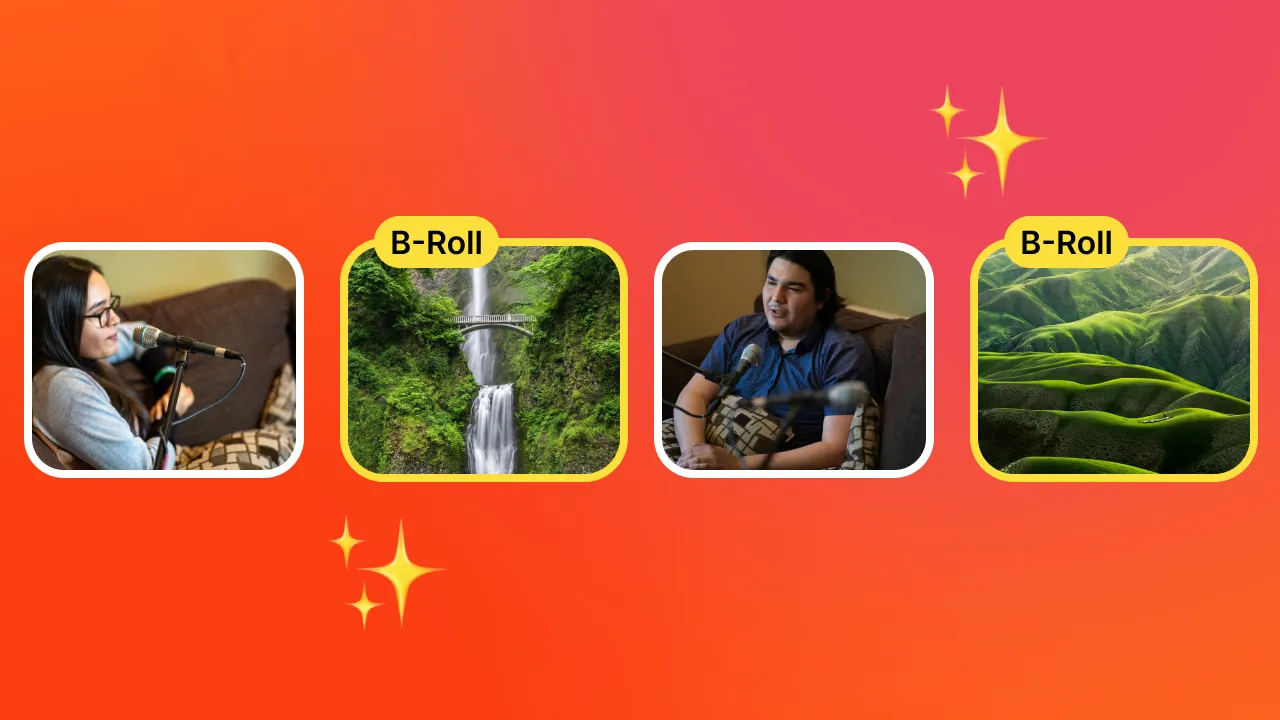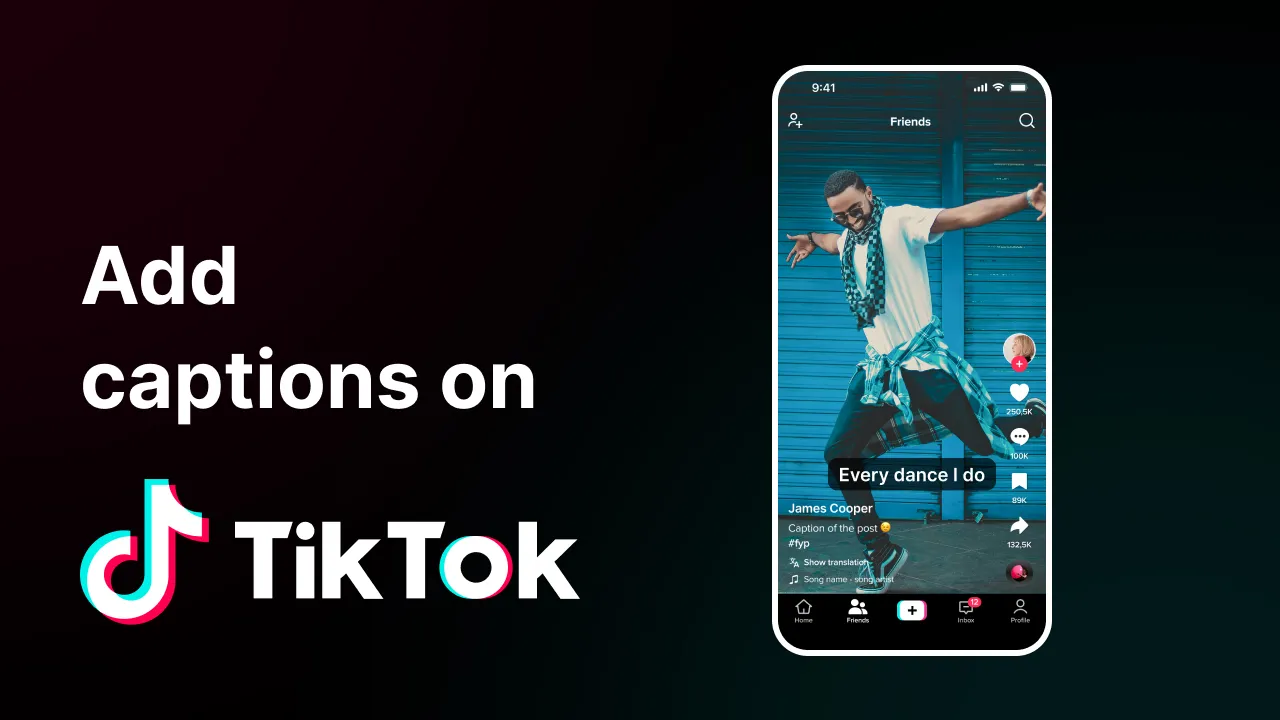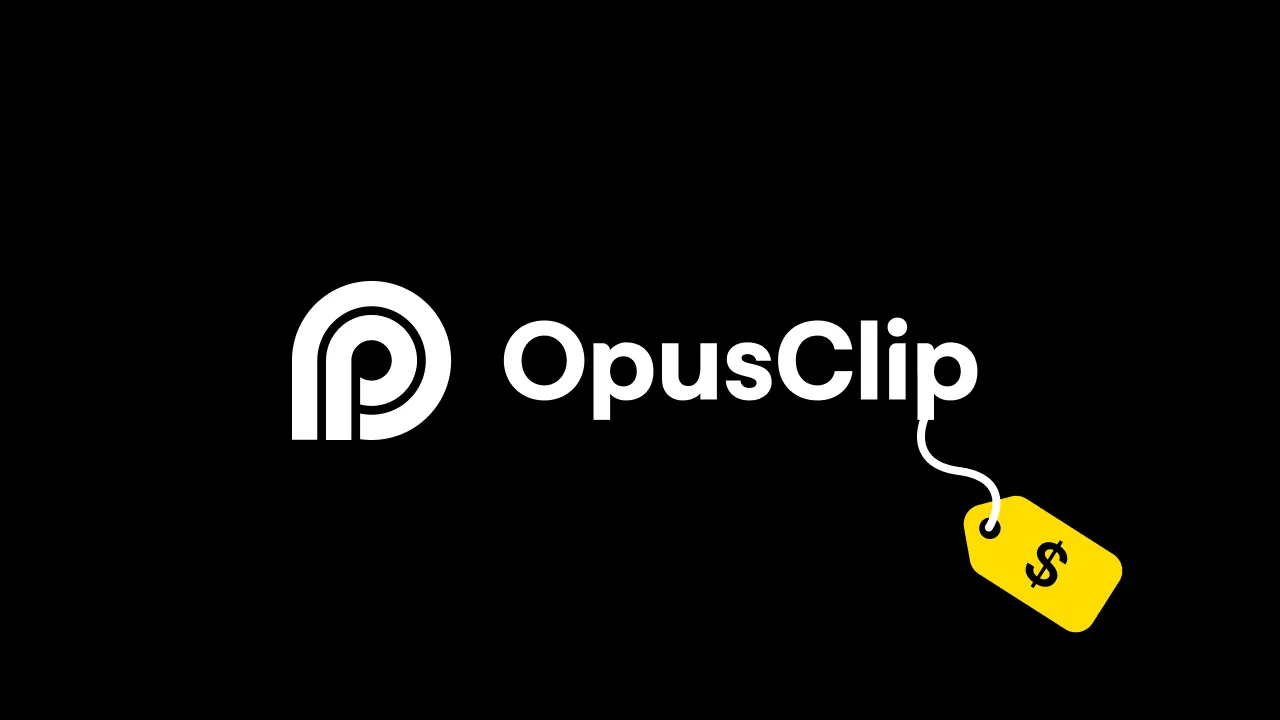Video content creators, this guide is for you.
If you’re looking for the best video transcription apps, look no further.
We’ve taken the time to research and review 10 of the most popular video transcription services to help make adding captions and subtitles to your content easier. You can thank us later. 😉
Without further ado, let’s dive in! 🚀
TL;DR
#1: SubMagic
#2: Descript
- Support 22 languages
- Auto-removes filler words
- 95% accuracy
#3: Happy Scribe
- Supports 120+languages
- Detects dialects and accents
- 85% accuracy
What are Video Transcription Apps?
For the newbie video content creators among us, let’s take a second to define video transcription apps. Video transcription apps are software designed to convert spoken words into text, called subtitles or captions. (Side note: subtitles and captions are somewhat different but often interchangeable.)
There are two ways to provide your audience with captions. For short-form videos, more often than not, the text appears on the video as the main subject speaks. The same can be done for long-form content. Instead, the text is written in timestamped paragraphs under the video in a separate field on the screen.
Why Transcribing Your Video is an Excellent Idea
With the right video editing tool, transcribing your video takes zero time. So, don’t think it’s just an extra step you can skip.
Because you shouldn’t skip it, and here’s why.
Do you want your audience to stick with you through your entire video? 🤔
Of course, you do, and adding captions or subtitles to your video can help them stick around until the final scene.
It’s true. According to a study by Verizon Media and Publicis Media, 80% of viewers are more likely to finish watching a video with subtitles. This makes sense, considering nearly 92% of people who watch videos on mobile do so with the sound off.
(I’m absolutely guilty of this!)
Keeping your audience around longer isn’t the only reason why transcribing your videos is an excellent idea. It can help your content be more accessible and reach a wider audience, especially those with impaired hearing.
Transcribing your video is good for SEO. Search engines can’t analyze videos, but they can crawl text and look for keywords. So, if you want your content to rank in the SERPS, you’ll need to transcribe your social media video content. 🔥
So, really, transcribing your videos is just good practice. It helps:
It’s a no-brainer! Ready to start transcribing your videos? Let’s look at ten of the best video transcription apps to get you started. 🚀
10 Best Video Transcription Apps
There are hundreds (that’s a guesstimate, I didn’t count) of video transcription apps on the market. It can be overwhelming to find the transcription software that best fits your needs.
So, we’ve done the hard part for you. Here are ten of the best video transcription apps on the market.
Let’s go!
1- SubMagic
SubMagic is, hands down, the best video transcription app on the Internet. And we’re only a little biased. 😉
With the magic of AI, SubMagic automatically generates captions for your video on the initial upload. And it takes just a minute or two, I swear.
Plus, with the other cool editing features available, you can quickly produce a high-quality and highly engaging video in minutes.
It is by far the easiest video transcription app I’ve ever used.
Price: You can start editing your video for free, or you can upgrade to the Starter Plan for $16/month.
Pros of SubMagic:
Cons of SubMagic:
- Requires a stable Internet connection
Reviews of SubMagic:
Cska Fantv says on TrustRadius: “Brilliant website. Easy to use. A user can easily navigate through the fields and can also change whatever he likes. There are multiple options and it is the best product I have seen in the market. I am using a rare language for the substitles and the interface generally has 90%+ accuracy on the wording, hence there is little work to be done from my end. There are a lot of options as well in the b-rolls and emojis.”
Also Check: Free Online Tiktok Video Downloader tool
What can we say? We’ll let the reviews speak for themselves. 🧡
2- Descript
Don’t be fooled, Descript is not just a podcast transcription app. In reality, Descript is an all-in-one video editing app that allows users to easily add subtitles and captions to their videos.
To use Descript’s transcription services, simply upload your content to the platform and the software will automatically transcribe your video for you. Need to edit something or remove filler words? You can do that, too.
Price: Descript offers a basic free plan. Or, for $12/month, users can subscribe to gain full access to the software.
Pros of Descript:
Cons of Descript:
- Cloud syncing can cause a lag or delay
- AI transcriptions almost always require editing
Reviews of Descript:
Jurgen Strauss, a founder and content creator, says on TrustRadius, “We use Descript for a range of uses - recording audio, transcribing audio and video content, editing audio and video content, captioning videos and also for repurposing existing video and audio content by transcribing and using the text content.
Descript is a tool that is easy to use and makes video and audio editing so simple - just like editing a word document!”
3- Happy Scribe
Happy Scribe is an audio and video transcription app with an interactive editor to help you easily transcribe your content. With the power of AI, Happy Scribe’s subtitles and captions are 85% accurate, and your project can be completed in five minutes.
Want a more accurate transcription or your content translated to another language? Happy Scribe’s human translators can transcribe your content with 99% accuracy. The turnaround time is a bit longer– anywhere from 24 to 48 hours.
Price: Happy Scribe offers a free trial of their transcription service. However, when you run out of transcription minutes, you’ll need to upgrade your plan. Plans start at $10/month for two hours of video content transcription.
Pros of Happy Scribe:
- Easy to use
- Happy Scribe’s voice recognition quality is good
Cons of Happy Scribe:
- You’ll likely need to edit or manually transcribe some parts of your video
- Background noise can affect transcription quality
Reviews of Happy Scribe:
Lucas Hilty, Project Chair, says on TrustRadius: “We use Happy Scribe's automated (machine) translation to provide the starting point for our educational video transcriptions and subtitles. We run the audio or video file through the web app, which takes only a few minutes, then edit the transcript either using the very nice editor included in Happy Scribe using a downloaded file.”
{{cta-richtext}}
4- VEED
VEED is a popular all-in-one video transcription app. Like other transcription services, VEED uses the power of AI to instantly add captions to your video.
VEED’s transcription accuracy is 98.5%, supporting various file formats, not just video.
Price: VEED offers a free plan for users, but the catch is you can only transcribe 10 minutes of video a month. After that, you’ll need to upgrade to a paid plan. Paid plans start at $9/month for 720 minutes of audio transcription a year.
Pros of VEED:
- User-friendly interface
- Allows for collaboration with teams and other users
Cons of VEED:
- Some auto-generated captions are inaccurate
- Does not fully function in all web browsers
Reviews of VEED:
A TrustRadius user says: “VEED is a very simple and effective platform to create podcast videos and short video clips for social media marketing and educational purposes. If you only have audio files that you want to share on social media, you can transform these audio files into video files that can be shared on social media. You can embed the caption into the video and insert a progress bar which makes the video produced high quality and very user-friendly to consume. We use VEED to give a taster to our clients and we build a library of snackable videos.”
5- Kapwing
Kapwing is another contender on the list of best video transcription apps. Kapwing is a comprehensive video editor that uses AI to quickly transform your video’s audio into subtitles and captions.
Kapwing promises to save you hours each week on transcriptions by doing it for you in just a few seconds.
Price: Kapwing offers a free plan for users who only need to transcribe 10 minutes of video or less each month. If you need more time, you can upgrade your subscription plan. Subscription plans start at $16/month for 300 minutes of transcription.
Pros of Kapwing:
- Supports over 70 languages
- Can upload straight to social media
Cons of Kapwing:
- Reoccurring technical issues
- Customer service is slow to respond
Reviews of Kapwing:
Lillian E. says on GetApp, “I am able to post videos on social media with subtitles, which is the only way to go if you want to reach your audience. Kapwing has made my life super easy, saved me time and money.”
6- oTranscribe
If you’re looking for a completely free video transcription service, oTranscribe might be the solution. oTranscribe is a free web-based editor that allows you to upload your video files for transcription.
The downside? You’ll need to do the transcription work yourself. But the upside is that you have full control over the text, and oTranscribes auto-saves your work. So you never have to worry about accidentally losing your progress!
Price: Free.
Pros of oTranscribe:
- Inexpensive
- Easy to use
- Auto saves your work
Cons of oTranscribe:
- Does not automatically generate captions or transcriptions
- Potential time investment
Reviews of oTranscribe:
Blue J. says on Product Hunt: “Very helpful, I would not use another transcribing app. This is absolutely amazing. This app automatically saves your text, so if you accidentally refresh or exit, you can come right back to the app without worry. No sign in required, and it can export to different formats, and send to your Google Drive. Overall, an incredible app that should be used by anny transcriber.”
7- Trint
Trint is a great video transcription app to consider, especially if you’re into creating live video content. With its AI technology, Trint can automatically generate subtitles in real time and upload recorded content for transcription.
Trint can transcribe more than 40 languages and detect multiple languages within the same video file.
Price: Trint’s subscription plans start at $80/month.
Pros of Trint:
- Intuitive interface
- Quick performance
- Fairly accurate generated captions
Cons of Trint:
- Can be pricy compared to similar transcription apps
- Some language transcriptions are more accurate than others
Reviews of Trint:
A marketing analyst on TrustRadius says: “Trint saves me heaps of time since I simply need to transfer the text and the rest of transcribing is done by Trint. This application has the speed for records effectively sound and video. The records are more precise than those of a live specialist because Trint utilizes Artificial Intelligence. I can utilize the portable device for Trint to recording sound and video then, at that point, effectively can transfer them to be deciphered.”
8- Pictory
Not sure you have the technical skills to transcribe your video yourself? No worries. Pictory can automatically generate captions and subtitles for your video content in seconds.
Pictory uses AI technology to create your transcriptions. All you need to do is review your captions and edit anything that is misspelled, then you’re good to go.
Price: Pictory offers a free trial of their transcription app. Once your free trial expires, you’ll need to sign up for a subscription plan. The Starter Plan starts at $16/month and allows users to transcribe up to 600 minutes monthly.
Pros of Pictory:
- Easy-to-use software
- Customer service is responsive
Cons of Pictory:
- Limited features in the free trial version of the app
- Does not transcribe audio files like other transcription services
Reviews of Pictory:
Jana Burnette says on Product Hunt: “Pictory has been such a creative boost while leveraging business and marketing skills. It's the perfect blend of every video technology service (and then some). I've been editing videos and working on marketing campaigns for several years now, so I'm thrilled to have this process streamlined. Congrats on the new GPT version! Anything is possible -- thanks for taking it to the next level!!!”
9- Vizard.ai
Repurposing old content is both a good and bad thing. It’s good because you don’t need to reinvent the wheel. But, it can be a pain to edit older content– especially if you didn’t do it in the past. Vizard.ai’s editing software is designed to help content creators repurpose their content.
With their AI technology, content creators can transcribe the audio in their video content in minutes. Then, it’s just a matter of reviewing and editing any misspelled words in the transcript or captions.
Price: Vizard.ai offers a basic free plan to individuals who need to do minor editing. Users on the free plan can upload up to 300 minutes of content each month. Subscription plans start at $16/month.
Pros of Vizard.ai:
- Easy-to-use editing options
- No sign-up is required to test the transcription tool
Cons of Vizard.ai
- Occasional glitches in the server
Reviews of Vizard.ai:
Holly Chen says on Product Hunt: “I had my AHA moment when I pasted the Youtube link of my hour-long webinar, saw the AI quickly cut 3 clips, each one with accurate captions, pre-written copy & hashtags, optimized sizes for Instagram, Tiktok, Youtube, and I can just share directly on social. Vizard makes the process so easy and smooth. The team moves super fast. Looking forward to even more exciting product development!”
10- Rev
If you’re looking for real, live humans to transcribe your video for you, Rev is the transcription service for you. Rev’s professional translators can convert your video to text with 99% accuracy.
Or, if you want your video transcribed faster and in various languages, Rev’s AI can do that, too— again, with 99% accuracy.
Price: Unlike other transcription apps (like the various free apps), you’ll need to place an order to use Rev. Rates starting at $0.25/minute for AI transcriptions. Or, you can get a subscription to the platform for $29.99/month.
Pros of Rev:
- Quick turnaround time
- Easy to use
- Provides high-quality captions
Cons of Rev:
- Technical words are often misspelled or incorrect
- Customer service can be slow
Reviews of Rev:
Dayna T., a marketing professional, says on CapTerra: “I like how user-friendliness of this software. The timestamp, text-to-speech accuracy, and integration tools make completing transcription/caption projects a breeze.”
How to Use SubMagic to Transcribe Your Video Quickly
Okay, so I’m about to show you why SubMagic is the best video transcription app and how to use it.
Ready? Follow these easy steps.
1- Record Your Video Footage and File It Somewhere Accessible
This step seems simple enough, right? Record your video and make sure you’re speaking clearly enough for the audience to understand you.
Then, save your video somewhere you can easily find it later. Like on the desktop, or in your phone’s video library.
2- Log in to SubMagic
Next, you need to log into SubMagic. Or, if you don’t yet have a SubMagic account, sign up. It’s free!
{{cta-richtext}}
3- Upload Your Video
Now, upload your video content to the SubMagic editor. Click the “Create” button in the upper lefthand corner of the screen.
Click the box that says, “Click or Drag/Drop to upload one or multiple videos at a time.” Then, select your video file from your file manager. You can also drop your video directly from your desktop.
4- Rename Your Video File
Before you click “Transcribe,” rename your video file to make finding your project easier later. And, select the language of your recorded video.
Then, hit “Transcribe.”
5- Let SubMagic Make Magic
Once you hit the “Transcribe” button, there’s literally nothing else you need to do. Using the magic of AI, SubMagic automatically transcribes your video for you on the initial upload.
6- Click “Captions”
Did we mention that SubMagic is 99% accurate? Yep, that’s about as close to perfect as you can get. However, in the 1% chance that something is wrong with your captions, you can manually edit the text in the editor.
Double-check to ensure the names of proper nouns are spelled correctly. You can do this by scrolling through the transcript box. If something needs to be corrected, click on the word and fix it.
7- Click “Style”
Now that your captions are spelled correctly, click the “Style” tab. Here, you can choose the theme of your video and change the font’s size, color, and positioning. Play around with the features until you find something you like.
8- Finish Editing Your Video
While you’re in the SubMagic editor, you might as well take advantage of the other cool features and create a fun video for your audience.
With SubMagic, you can:
9- Export and Download
Now that your video includes accessible captions, it’s time to export it. Click “Export” in the upper right-hand corner of your screen.
Your video will be ready to export in just a few seconds. So, if you need to step away from your project for a second, you totally can. Plus, SubMagic will email you when your video is ready for download.
When your video is ready, download it to your device.
Then, share it with your audience! Don’t forget to use the #SubMagic hashtag to spread the word about the best video transcription service! 🧡
3 Pro Tips To Remember When Using Video Transcription Services/Apps
Here are three helpful tips to remember when adding captions or transcriptions to your video content.
Pro Tip #1: Timing is Everything
There’s a right way and a wrong way to add captions to your video content. The right way is to make sure your audio and captions are synced.
This way, the words on the screen match up to what is said in the audio. You’ll also want to make sure your audience has enough time to read the captions. Captions that disappear too quickly are frustrating and lead to the audience missing important details.
Pro Tip #2: Ensure Your Audience Can Read Your Captions
No, we don’t mean asking your audience if they can read. What we mean is this: you need to make sure your captions are visible enough to be read. That means choosing a font color that stands out against the background of the video. For example, if your video is dark in color, white is a good contrasting option for your captions. The white font pops off the screen, making your captions visible.
You’ll also want to consider the size of your font. Too small a font can be off-putting for some of your audience.
Pro Tip #3: You Can’t Go Wrong With Video Transcription Apps
If you’re a video editing pro, you might be able to create and add your own captions to your video content. That, though, takes quite a bit of time and effort. If you’re not a video editing pro, you’ll definitely want to use a video transcription app.
You cannot go wrong with video captioning when you’ve got a video transcription app or service in your back pocket. You’ll save time and effort (and a headache!), plus you can easily ensure the accuracy of your captions, too.
Give Submagic a try! 😎
FAQ: Frequently Asked Questions about the Best Video Transcription Apps
What is a video transcription app?
A video transcription app is an editing tool that converts spoken words to text.
Are video transcription apps accurate?
The accuracy of video transcription apps depends on the app or service. Some are about 85% accurate, and others, like Submagic, are 99% accurate, leaving you with minimal edits to make.
Can I edit the transcripts or captions video transcription apps generate?
Yes, you can edit the text video transcription apps generate. With most video transcription apps, editing is easy and straightforward.
Do video transcription apps support multiple languages?
Yes! Most video transcription apps recognize and support various languages. Submagic supports over 50+ languages.
What is the best video transcription app?
Submagic, of course! Try it for free today!