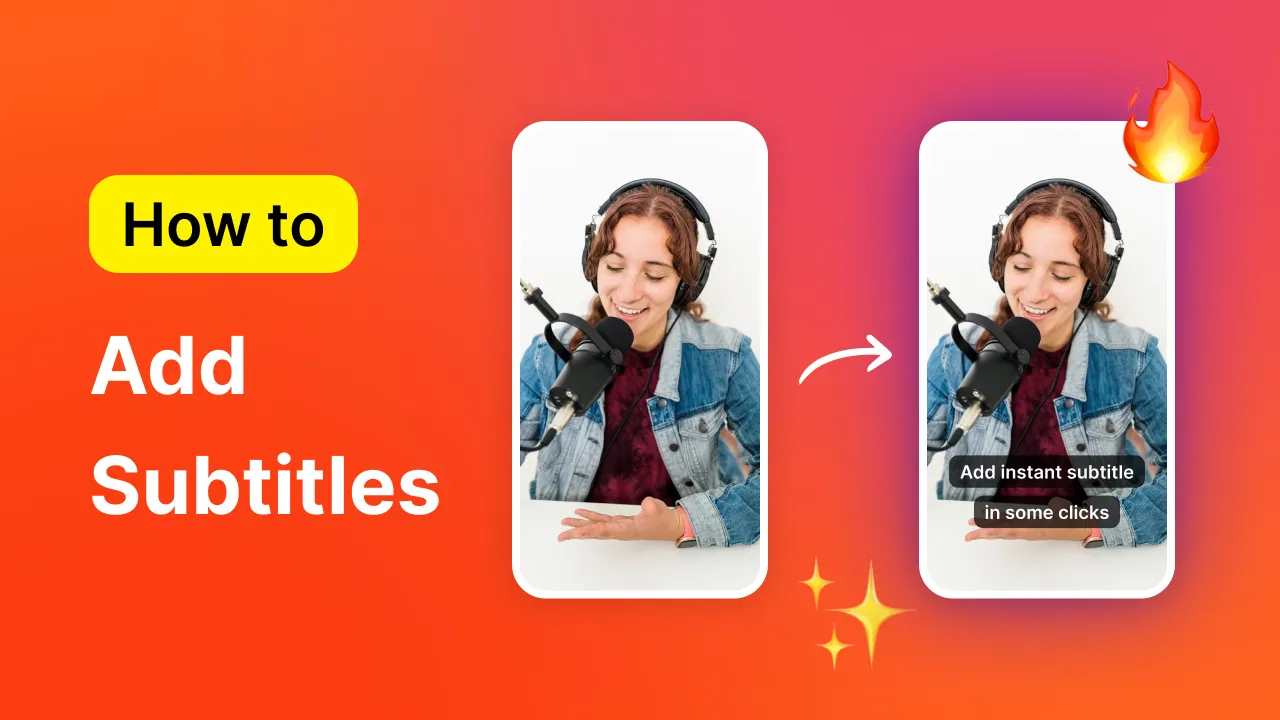Quick Answer Using the Instagram App:
Open Instagram and tap the "+" icon to create a new Reel.Record or upload your video content.In the editing interface, tap the sticker icon (smiley face). Select the "Captions" sticker from the list. Wait for Instagram to auto-generate captions for your video.Review and edit the captions by tapping on the text to ensure accuracy.Customize the caption style, color, and position as desired.Complete any additional edits and tap "Share" to post your Reel.Using Submagic (Third-Party Tool):
Visit the Submagic website on your device.Click on "New Video" and upload your video file. Choose your preferred language and click "Upload." Select a caption style from the available templates. Edit the auto-transcribed captions for any corrections.Enhance your video with additional features like b-roll or sound effects (optional).Click "Export" and download the video with captions. Upload the edited video to Instagram as a Reel.What’s one of the biggest short-form video platforms? Instagram. This means there’s a good chance your audience is hanging out on the platform.
But if you don’t add closed captions on Instagram Reels, you’re likely missing a significant opportunity to interact with and engage your audience, especially those who need additional support to interact with your content.
When done correctly, captions help increase accessibility to your work. Large, contrasting-colored captions help the viewer easily see the words on the screen while understanding the audio intent without needing to plug in their headphones or turn the volume up.
Before diving into the specifics for Reels, it's useful to understand the key differences between closed captions vs. subtitles to know why one might be preferred over the other in different scenarios.
Captions vs. Subtitles: What’s The Difference? Captions and subtitles are often used interchangeably when discussing adding text to a video. Although they function in the same way, they are slightly different.
Captions describe all of the audio in the video. For example, if there’s a car honking its horn in the background, it’ll be mentioned in the captions. Or, if there is mysterious music to help create an eerie mood, the captions might read like “[mysterious music].” It’s a good idea to add subtitles to Instagram Reels to explain the mood and tone of the video fully.
On the other hand, subtitles are text added to a video to describe dialogue, like conversations between two people or someone narrating the video.
Most short-form videos, whether Instagram Reels, TikTok videos, or YouTube Shorts, sport captions. This text appears and disappears as the narrator talks through the video.
It’s also important to mention that the text in your video’s description is called “captions.” You’ll want to ensure you put something in that box to help the Instagram algorithm understand your video’s intent. You can also use the Instagram caption generator to save time. 😉
However, for this article, we’re discussing how to add captions to Instagram videos. Let’s go over how to do that.
Step-by-Step Guide to Adding Closed Captions on Instagram Reels Let’s pretend you’ve already recorded some killer video for Instagram. Now, you can edit it and add captions on Instagram Reels .
There are several ways to add captions to Instagram Reels. The first is to use the Instagram app and its editing interface. Here’s how. 😎
How to add Captions to Instagram Reels with the Instagram Editor 1- Launch Instagram. Grab your mobile device and launch the Instagram app.
2- Click the + button to upload a new video. At the bottom of the app’s home screen, you’ll see the “+” button. Tap that to open the Instagram editor.
3- Tap “Reel.” To upload a new video, tap the “Reel” option at the bottom of the screen.
4- Slide up on your video and scroll to “Captions.” At first glance, it might look like you can’t add cool editing features to your Reel. However, you just need to slide on the video to open the editing interface. Then, scroll through the editing options until you see “Captions.” Then, tap it to get started.
5- Select your text’s font At the bottom of your screen, select your favorite font and caption style. If you want to create a cohesive look across your videos and stick with branding, be sure to select the same font and style for each one.
6- Edit the text. Instagram’s audio transcriptions are only about 86% accurate , which means you might need to edit and correct some of the spelling in your video. To do that, tap on captions. Then, select the words you need to fix. Add in your corrections, then hit done.
7- Move the captions in your video. If the captions cover a major feature of your video, simply tap the text and drag it to a new spot.
8- Add other edits and post! Now that your captions are on your video add other edits. Of course, you don’t have to do this, but it’s always an option. Once you’re satisfied with your work, click “next.” Then, share it to your newsfeed.
How to Add Captions to Instagram Reels Using a Third-Party App The Instagram editor is good, but many short-form video creators find its editing options limited. Thankfully, a list of the best Instagram Reel editing apps offers more editing options to help video creators create professional-level videos.
However, the best third-party video editing app is… drum roll, please , Submagic.
Here’s how to use Submagic to add captions to Instagram Reels.
1.- Log into Submagic. Submagic is a web-based video editing app. It works best in Google Chrome, but you can also use it on your phone, laptop, or desktop in your favorite browser.
2- Click “new video.” Click “new video” in the right-hand corner of your screen. Then, drag and drop your video file to the editor. Or, click on “drag and drop” to upload your video from the file explorer.
3- Select your language and click “Upload.” Submagic's automatic subtitle generator creates captions on the initial upload of your video. Submagic’s AI transcription is over 98% accurate, so the time you’ll spend editing is significantly less than Instagram. It's available in over 50 languages, meaning you can create content for all your audiences.
4- Select your style. Once your video has been uploaded, select your style. Submagic offers plenty of caption styles for your videos. Popular YouTube content creators even inspire some of them. Spend some time finding a style you like, and remember, if you want to create a cohesive brand, make sure you use the same style in each video.
5- Edit your captions. Click “Captions” to edit your captions. As I said, Submagic is about 98% accurate, but you may need to correct the spelling of some words. Scroll through your captions to spot any mistakes. If you need to fix a word, click on it and enter the new text. It’s that simple. You can also add multiple captions on Reels if required.
6- Finish editing your video. Submagic offers many other editing features, such as a b-roll, sound effects, and transitions. If you really want to create an engaging video, add some of these features while you’re in the editing app.
7- Export and download your video. Once you’re done, click “Export” in the upper right-hand corner of your screen. You may need to wait a few minutes for the export to happen. It won’t take long, though, I promise. After you get the notification that your video is ready to download, save it to your device.
8- Post to Instagram Now, it’s time to share your work with your audience. Since your video is fully edited, you don’t need to use the Instagram editor to edit your content. Just follow the prompts on Instagram to share it with your followers. And don’t forget to use the #submagic hashtag to share the word about your favorite video editor! 🧡
Importance of Closed Captions for Accessibility Adding closed captions to your Instagram Reels isn’t just a good design feature. It’s great for audience engagement and increasing inclusivity and accessibility.
Captions are essential because they increase accessibility for those within your audience with hearing impairments. They also help caption the percentage of your audience who watch videos with the sound off. And trust me, that’s a large percentage of your viewership, nearly half of them,
So, to increase your viewership and create inclusive content, you need Instagram Reels subtitles .
Instagram's Accessibility Features Instagram is also committed to ensuring more accessible content . Instagram’s focus on accessibility features includes:
Enabling the use of a screen reader Changing the font size on the screen Editing the alt text of images Allowing auto-captioning for videos While individual users can enable these features on their own devices, creators should take note. You can help make your content more accessible by adding captions and increasing the font size to make it more visible. Adding these editing features can improve your video’s accessibility, even for users who may not be aware they can enable accessibility features on their devices.
A larger font size can help those with impaired vision see your captions. Plus, even those without vision impairments will appreciate not having to play “hide and seek” to find your captions. 💪
Best Practices for Creating Accessible Instagram Content Adding closed captions to your Instagram content is easy with the Instagram editor and Submagic, a third-party editor. Whichever editing tool you use, keep these best practices in mind. 🥇
1- Edit Your Captions for Clarity and Correctness Some audio transcription tools are better than others. And while some are incredibly accurate, like Submagic, you still need to double-check your text before you post your video. Be sure to edit your captions for clarity and correctness to ensure your text makes sense.
2- Use Contrasting Font Colors Remember how I mentioned that larger fonts are better? Contrasting font colors are just as important. If your video is dark, you’ll want to avoid using a dark-colored font. Contrasting fonts help make your captions stand out against the background, making it easier for viewers to see them.
3- Include audio descriptions If you want your content to be truly accessible, include audio descriptions, like sound effects, in your text. This can help convey the whole message without turning the audio on.
How Closed Captions Can Improve Engagement and Reach Adding captions to your Instagram Reels can increase viewership. As wild as that is, it makes sense, especially considering that nearly 74% of people watch videos on social media with the sound off.
Aside from increasing accessibility for users with hearing impairments or who prefer to watch without sound, captions are also eye-catching. This means well-designed captions (like those with contrasting colors and larger fonts) can help attract viewers and keep them engaged.
Plus, the more engagement you get on your video and the longer the average watch time is, the more likely the Instagram algorithm will show the video to users who fit the same profile. So, not only does adding captions increase accessibility, but it can also help your content get seen by other users.
Creating and Promoting Instagram Reels To create engaging content, consider adding more editing features than just captions. Editing features like using trending music or sounds, adding high-quality visuals like images and b-roll, and starting with engaging hooks within the first two seconds of your video can help draw in viewers and grow your audience.
You’ll also want to promote your content to ensure it reaches the widest audience possible. Consider posting your Reel to your Instagram stories to alert your audience to your new content. Be sure to include captions for Instagram Stories to maximize engagement. And don’t forget about using relevant hashtags– this can help others easily find your content.
If you really want to promote your content to new audiences, reach out to other creators in your niche and strike up a partnership. Collaborating with others is a great way to reach a larger audience. Staying active in the comment section, whether of your partner’s or your own, is excellent for building connections with your audience, too.
Also, consider repurposing your video content for other platforms, like YouTube Shorts or TikTok. This can help increase your viewership across platforms, too.
Add Closed Captions to Instagram Reels with Submagic It’s crucial to add closed captions on Instagram Reels to reach all your audience members.
Closed captions help increase accessibility and inclusivity while capturing the large portion of your audience who videos with the volume turned down. And, if the trends and data are to be believed, increasing accessibility will be a core focus of content creation in the future.
You can use Instagram’s editing tool to add captions to your video. However, its transcription is only 86% accurate. Third-party editing tools like Submagic are more accurate than Instagram. Plus, Submagic has more editing features to help you create short-form video content that stands out.
Ready to create accessible content your Instagram audience will love? Try Submagic for free today. 🧡