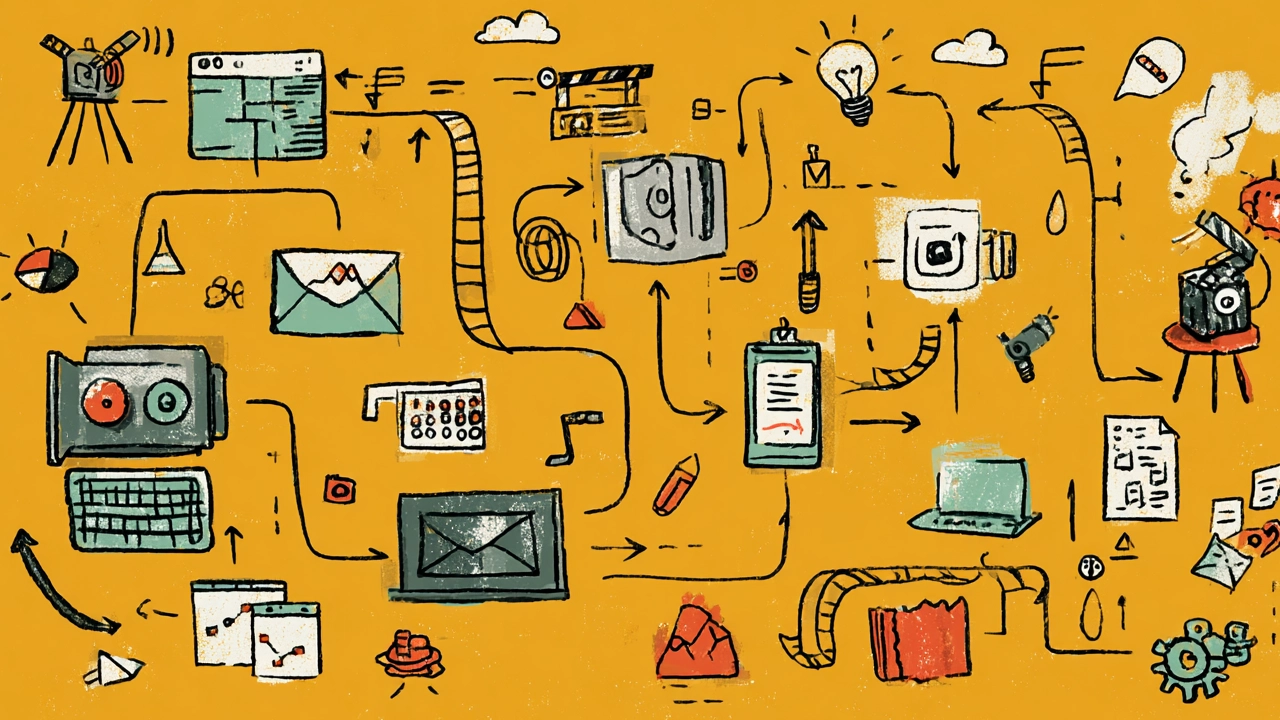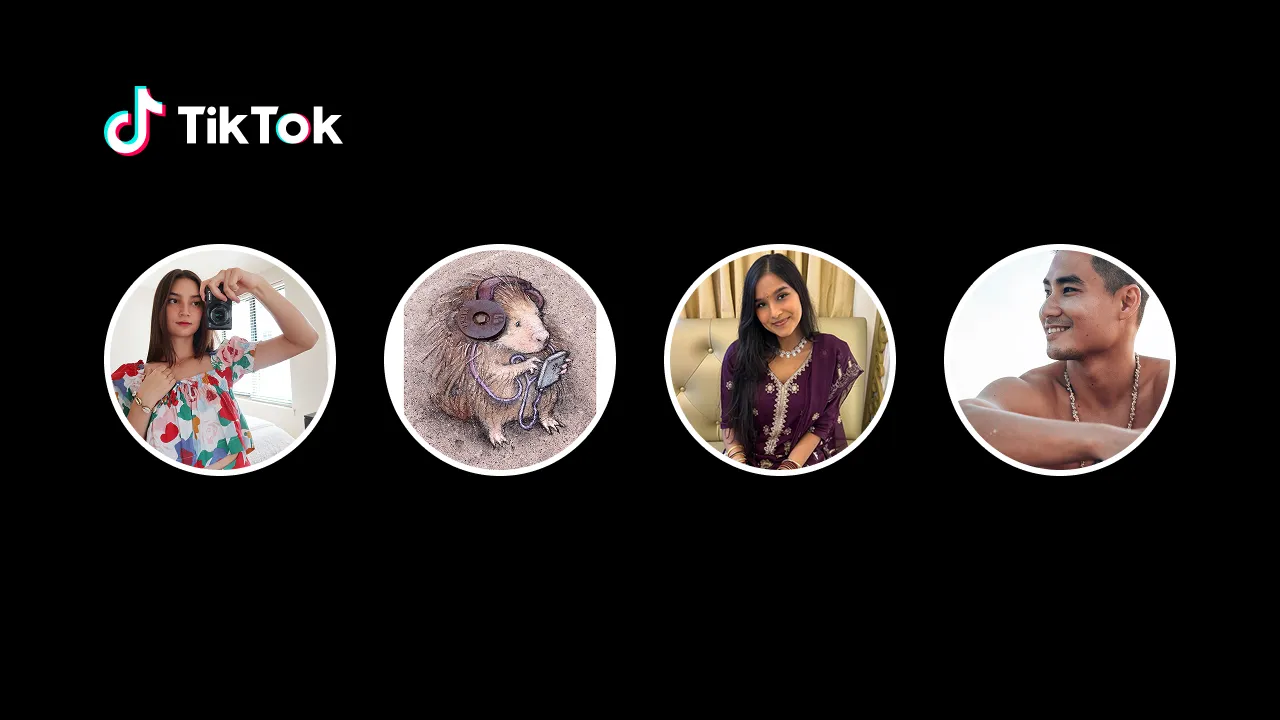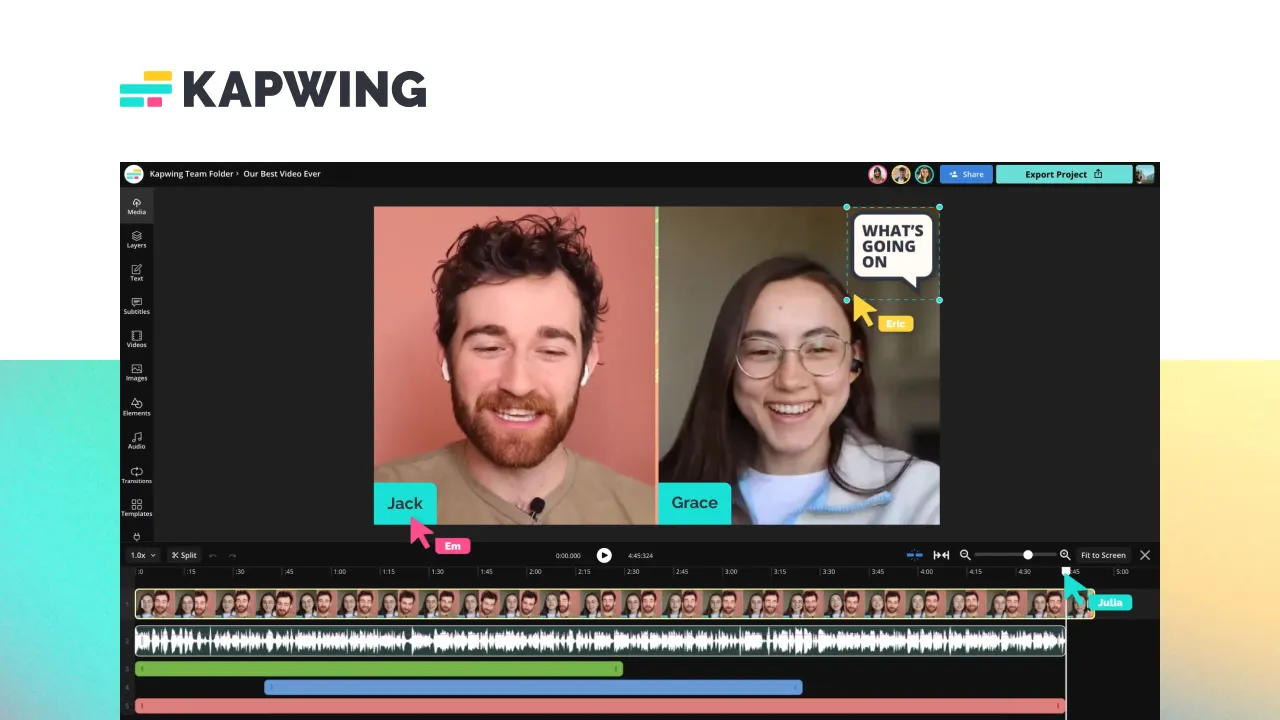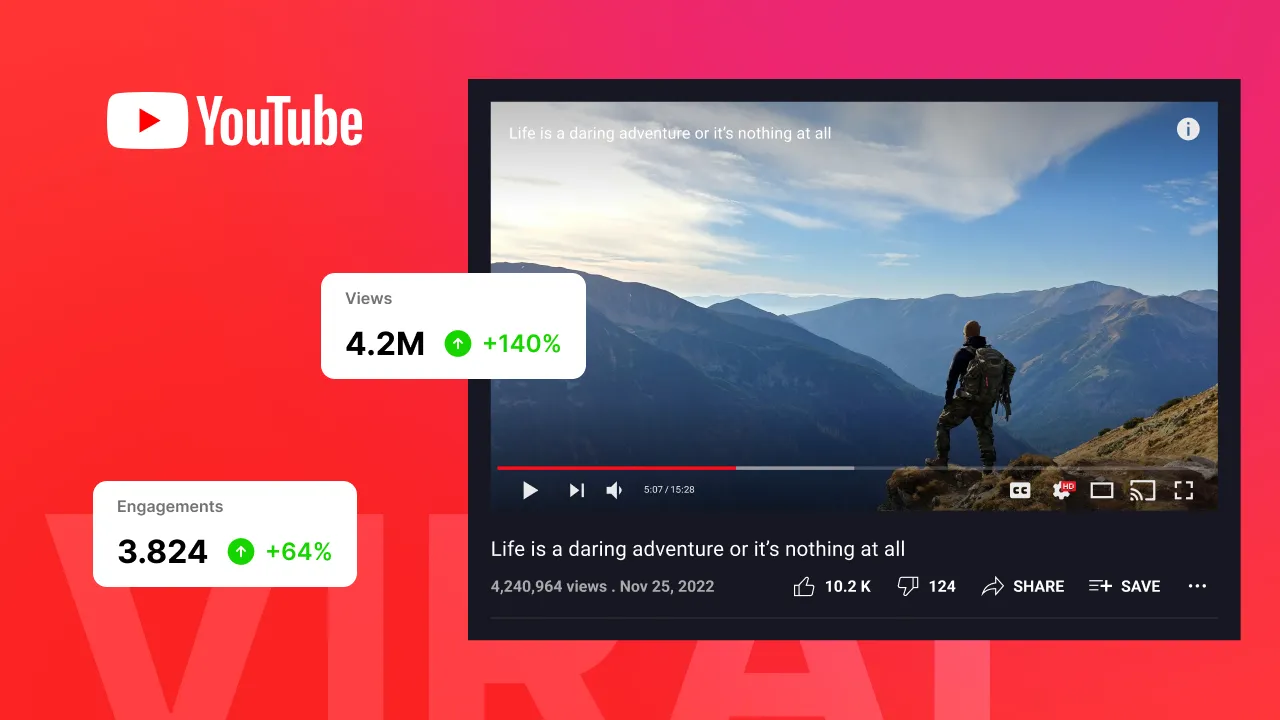YouTube Shorts is YouTube for short-form content, and statistics reveal that it gets 50 billion daily views. Impressive right?
With this level of engagement, creators are positioning themselves on YouTube by investing in short-form video content- YouTube Shorts.
This article will show you how to add text to YouTube Shorts video content you create.
Why? Adding text to YouTube Shorts increases your video engagement and accessibility. It also makes your content more enjoyable and easy to understand. Let’s dive in.
How to Add Text on YouTube Shorts
YouTube offers a unique built-in tool, YouTube Studio Editor, where you can add subtitles, see statistics, keep track of comments, and monetize your channel.
However, to stand out, you might need better quality, unique caption styles that you can easily customize to fit your brand's taste. Instead of YouTube's built-in editor, use an alternative tool like Submagic.
YouTube in-built editor has limitations and is not best suited for creating captivating and flexible YouTube Shorts texts.
Submagic offers high-quality editing, a user-friendly interface, and AI features to create top video content captions.
The good news is that with Submagic, you can automatically generate subtitles for your YouTube Shorts within two minutes with very high speech-to-text accuracy.
You’ll be able to add animated emojis and subtitles in over 48 languages. All of these features are available in an affordable pricing range, starting at just $20/month.
Here's the Step-by-Step Guide for generating your subtitles/text for YouTube Shorts.
Upload Process
Search for "Submagic.co" on your favorite web browser – or click here. Click "Create my video now" - upload your video without subtitles.
Upload your video. For best results, your video must be in short format (1080 pixels by 1920 pixels).
Generate Your Top-Notch Subtitles
Once your subtitles are generated, explore the editing options, such as colors, animations, the timing of the text, font, emojis, and more, to add your personal touch.
Download the video, and your captions are ready.
Why Add Text to YouTube Shorts?
If you’re familiar with creating videos, you’ll have an idea of why it is important to add text to videos. Now, let’s consider a few good reasons why it makes sense for YouTube Shorts in particular:
It Makes Your Storytelling Powerful
Short-form content offers a good storytelling structure because of the short timeframe. Adding text to your YouTube shorts enhances your storytelling by making it more interactive for your audience.
It Gives More Context to Your YouTube Shorts
YouTube Shorts are consumed quickly, just like other short-form video content, and they are consumed on mute most times.
When you add text to YouTube Shorts, you give context to your content. This helps people who watch it on mute or those with hearing disabilities understand it better.
Increase in Content Quality
Adding captions to your YouTube shorts increases the quality of your content. In this age of high content churning, great audio sound is no longer the only requirement for quality video content.
Captions make your videos look polished and professional. You can use them to highlight the value of your content.
High-quality content captions have been known to boost the reputation of creators like Alex Hormozi.
Do You Want to Start Adding Text to Your YouTube Shorts?
Let’s face the fact: there are many competitors in the creator’s economy. You’ll have to ensure your video content stands out to help you get more visibility and engagement.
One such way is to ensure you add text to YouTube Shorts to help your audience engage better with your content and allow your content to reach new audiences.
Visit Submagic.co to learn how to add text to your YouTube shorts within minutes.















.webp)