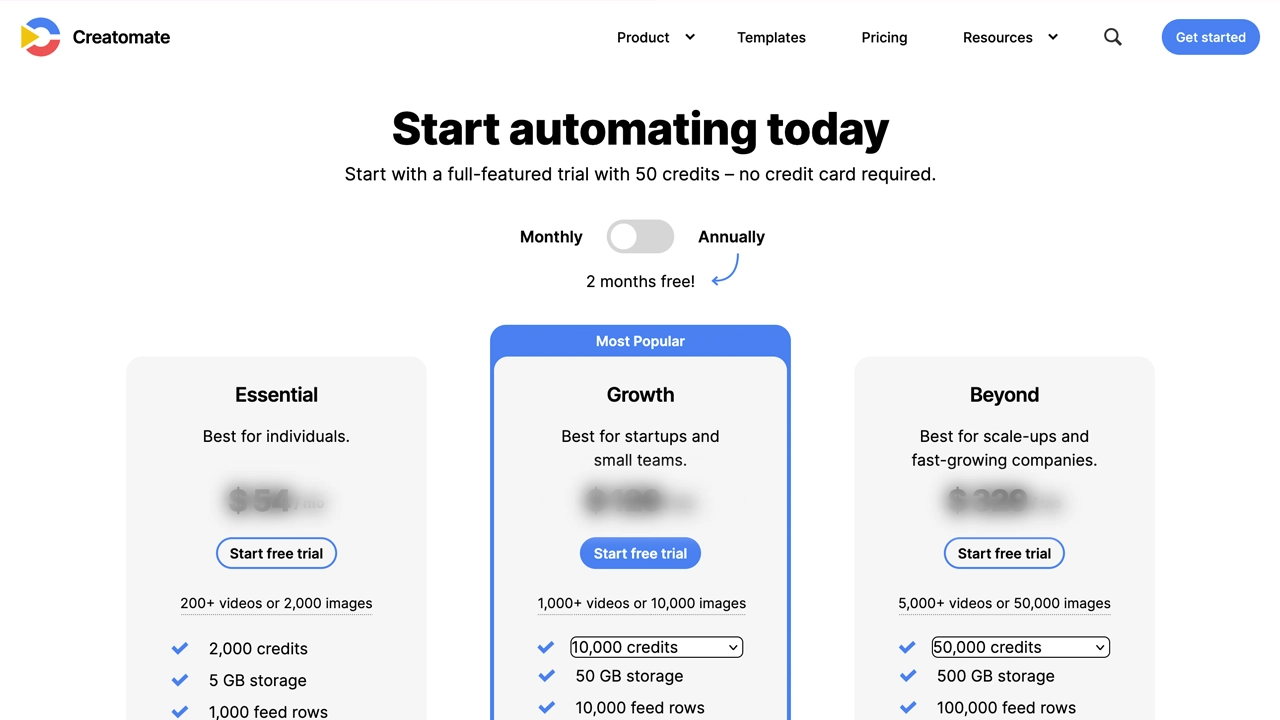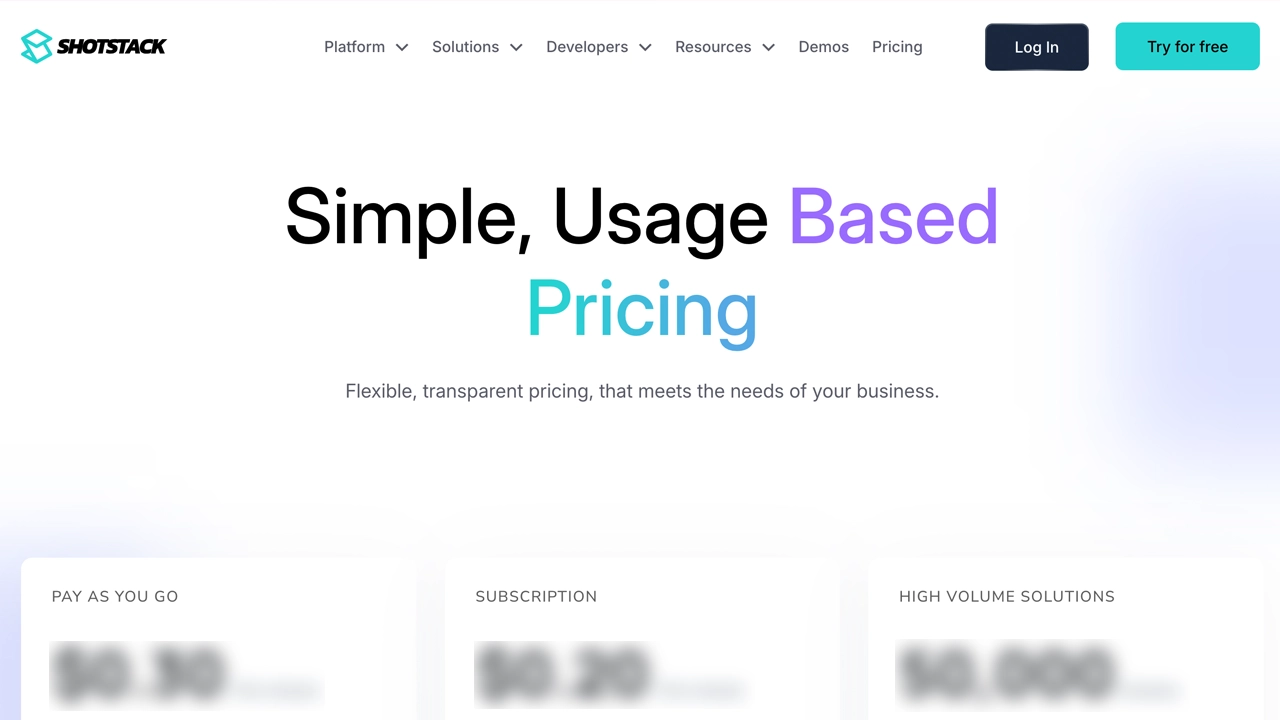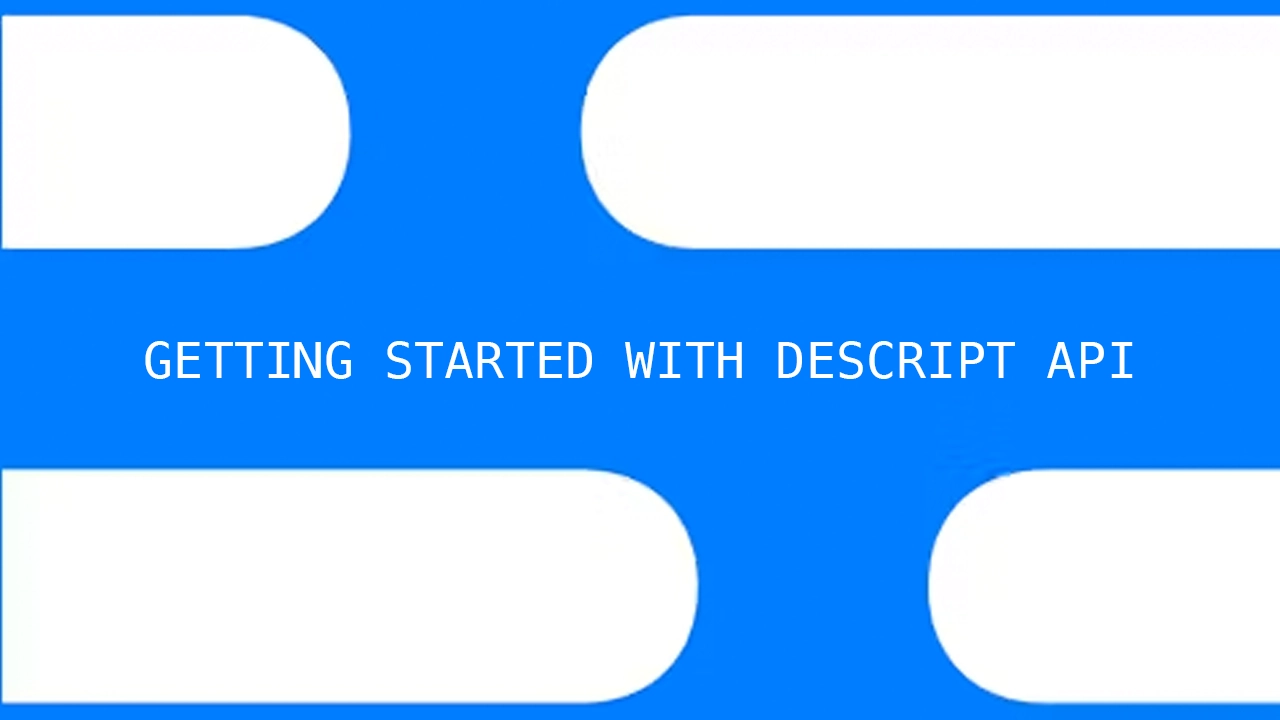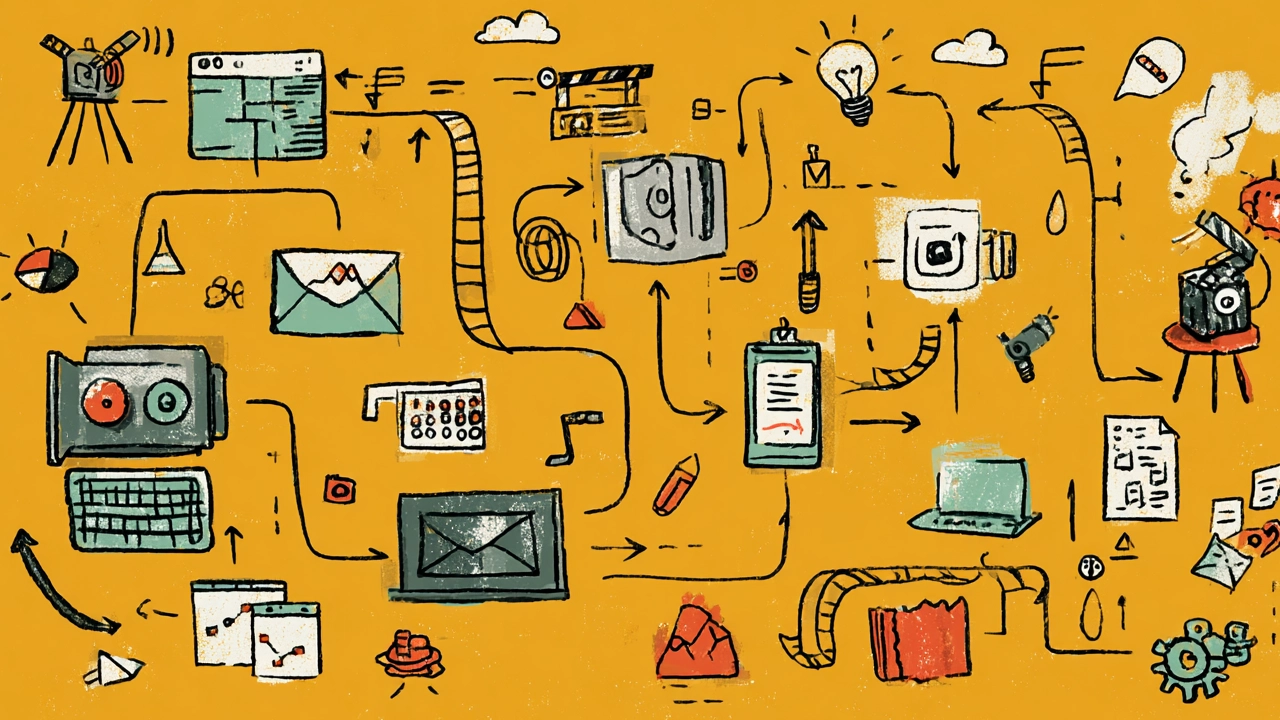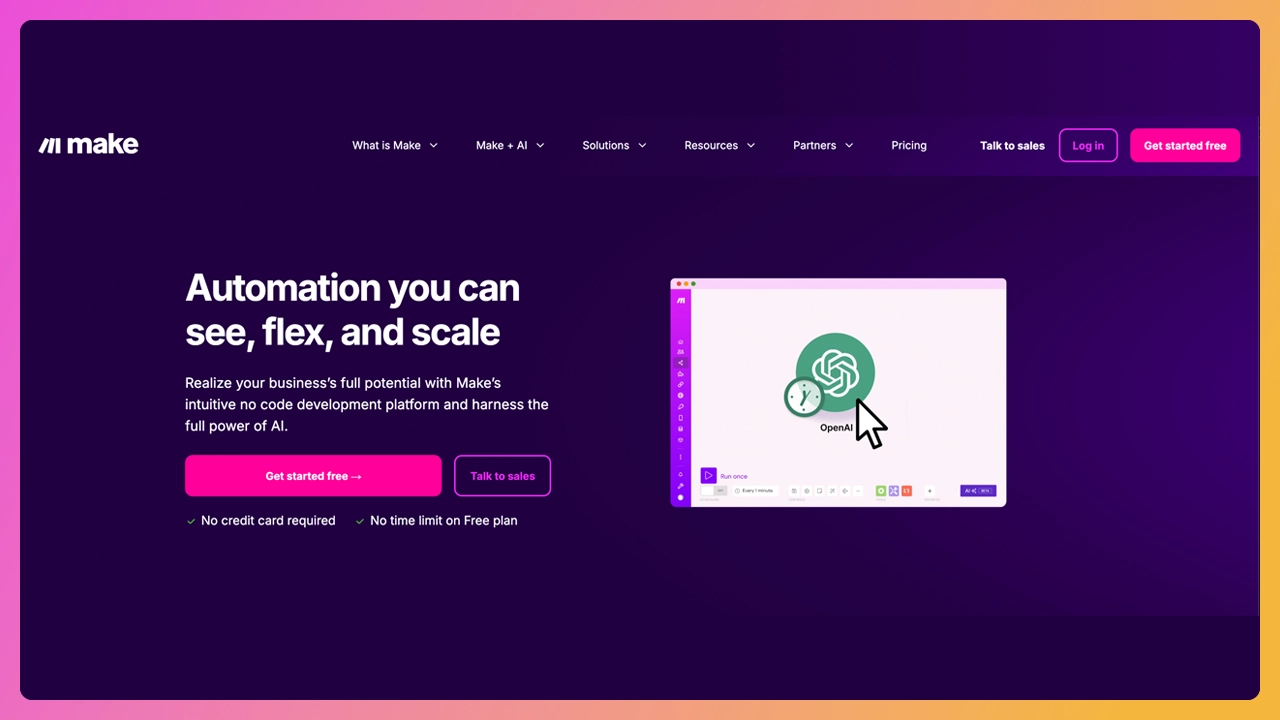Submagic API is live! Automate your video editing workflow.
Explore now →
Try It Out


Product
Use Cases
Resources
Product
Pricing
Resources
Youtube
Title Generator
Username Generator
Hashtag Generator
Description Generator
Transcript Generator
Tiktok
Hashtag Generator
Captions Generator
Video Downloader
Transcript Generator
Instagram
Username Generator
Captions Generator
Hashtag Generator
Content Creation
Ai Video Idea Generator
Video Hook Generator
Video Script Generator
Blog
Creator Tips
How to make a viral video
How to get more views on TikTok
Hooks for Instagram Reels
Hooks for TikTok
Upload high quality TikToks
Tutorial
Add captions to Youtube Shorts
Add captions to TikTok
Add captions to Instagram Reels
Add text to videos
Best fonts for captions and subtitles
Guide
Best subtitle generators
Best AI video editors
Closed captions vs open captions
Best AI caption generator
Best Reel editing apps
Get a demo
Login

Submagic is the best AI tool to create captivating short-form videos in seconds for teams and businesses.
Editing
Auto Subtitle GeneratorAdd Subtitles to VideosAI Video EditorVideo To TextAI Podcast ClipAI Caption GeneratorAI B-Roll GeneratorAI Auto-ZoomAI Sound EffectsAI Video TranslatorTerms of Services
•
Privacy Policy•
Subtitle Generator in Multiple Languages
Subtitle Generator in Multiple Languages
Made with love in 🇫🇷 - ©Copyright 2025 Submagic