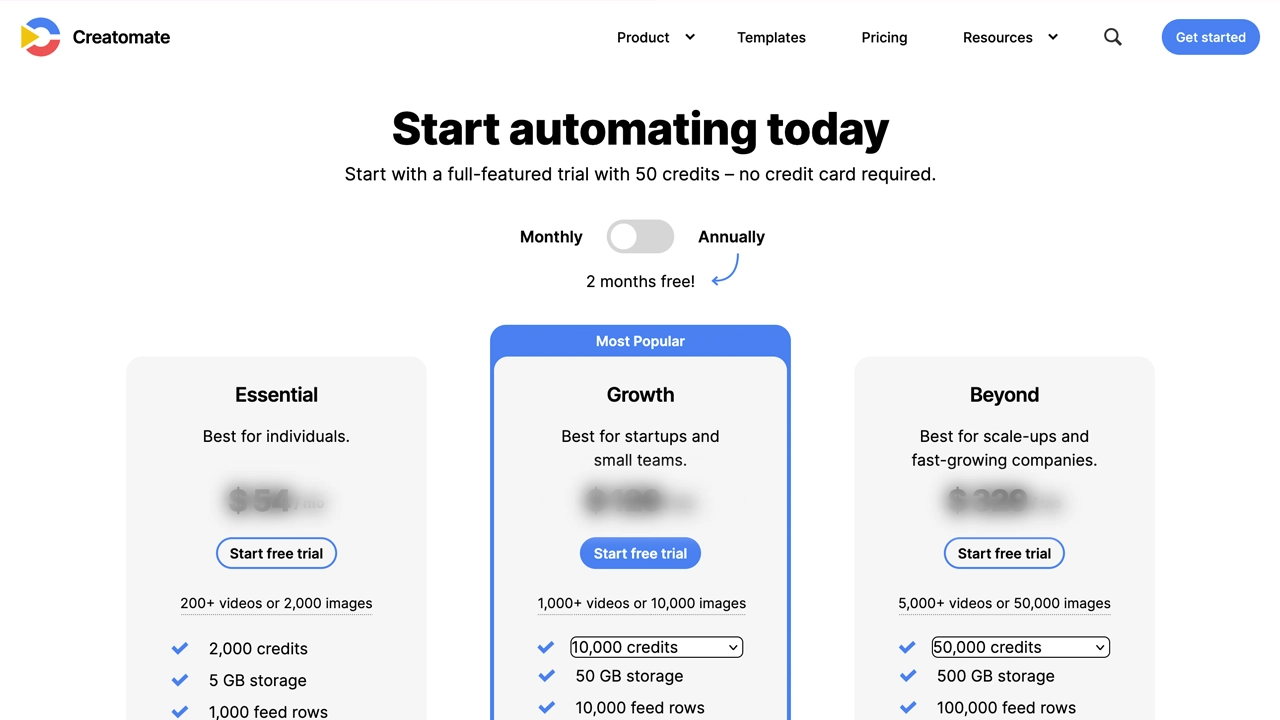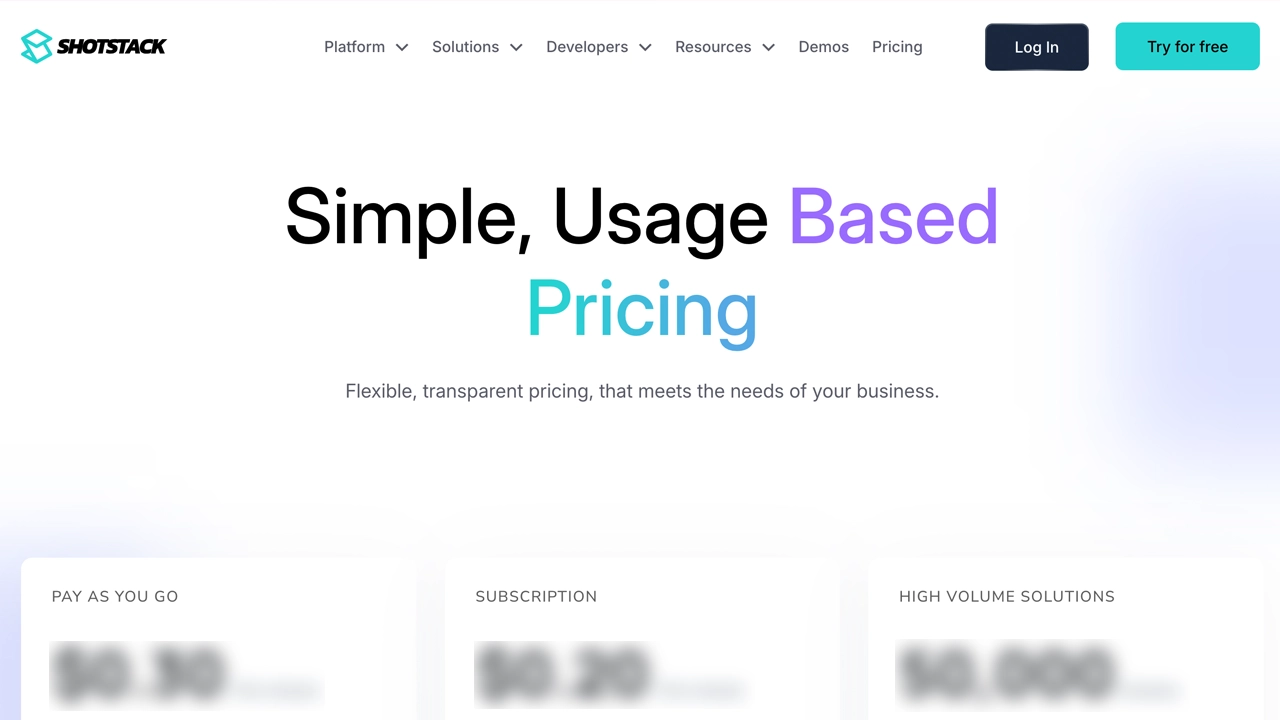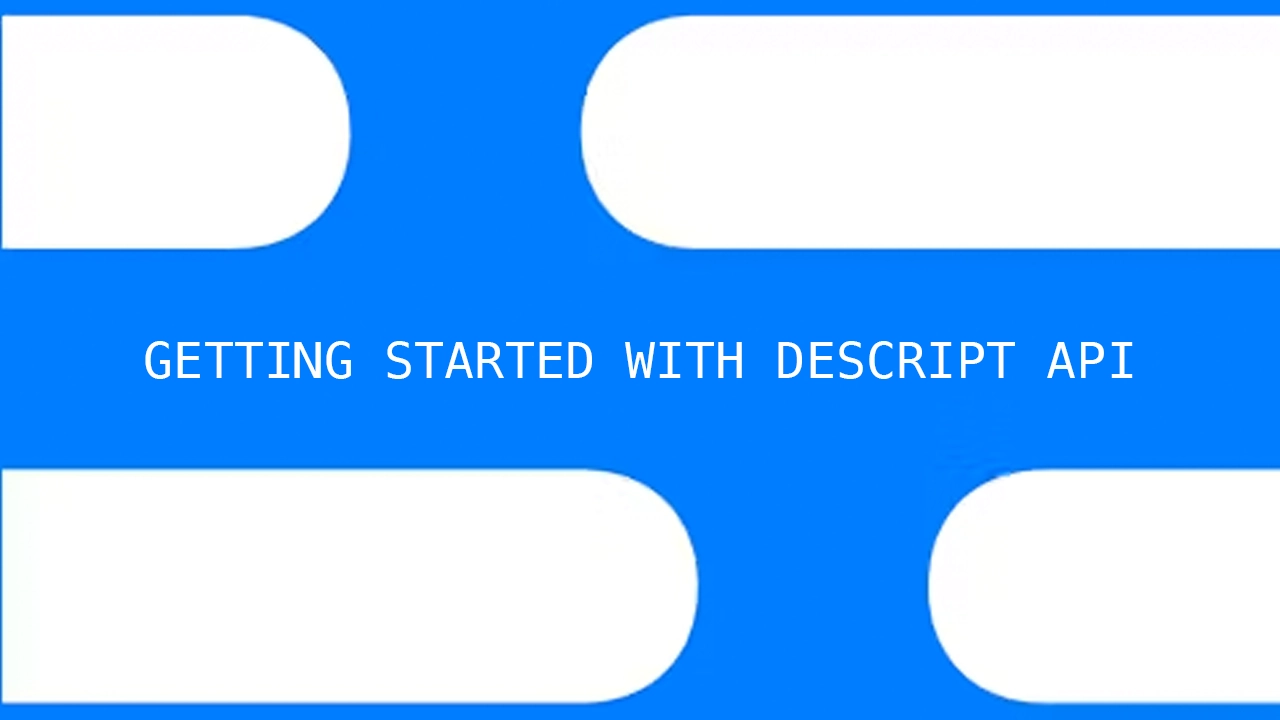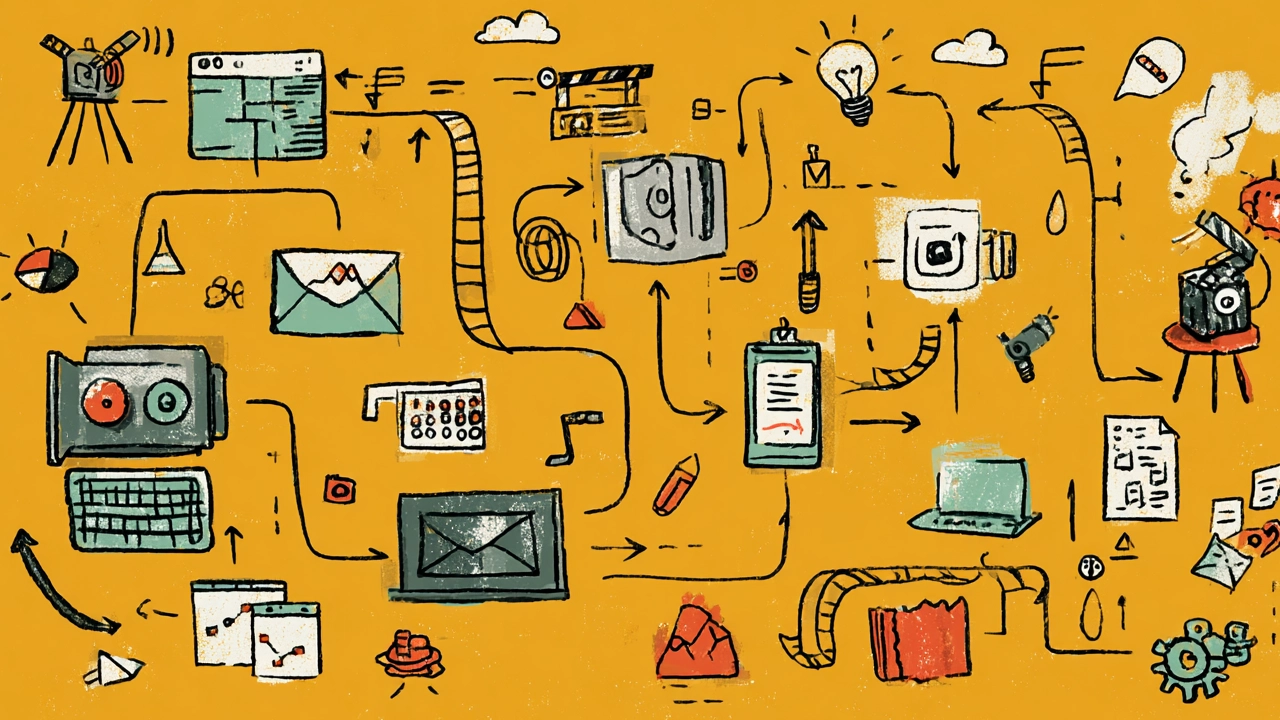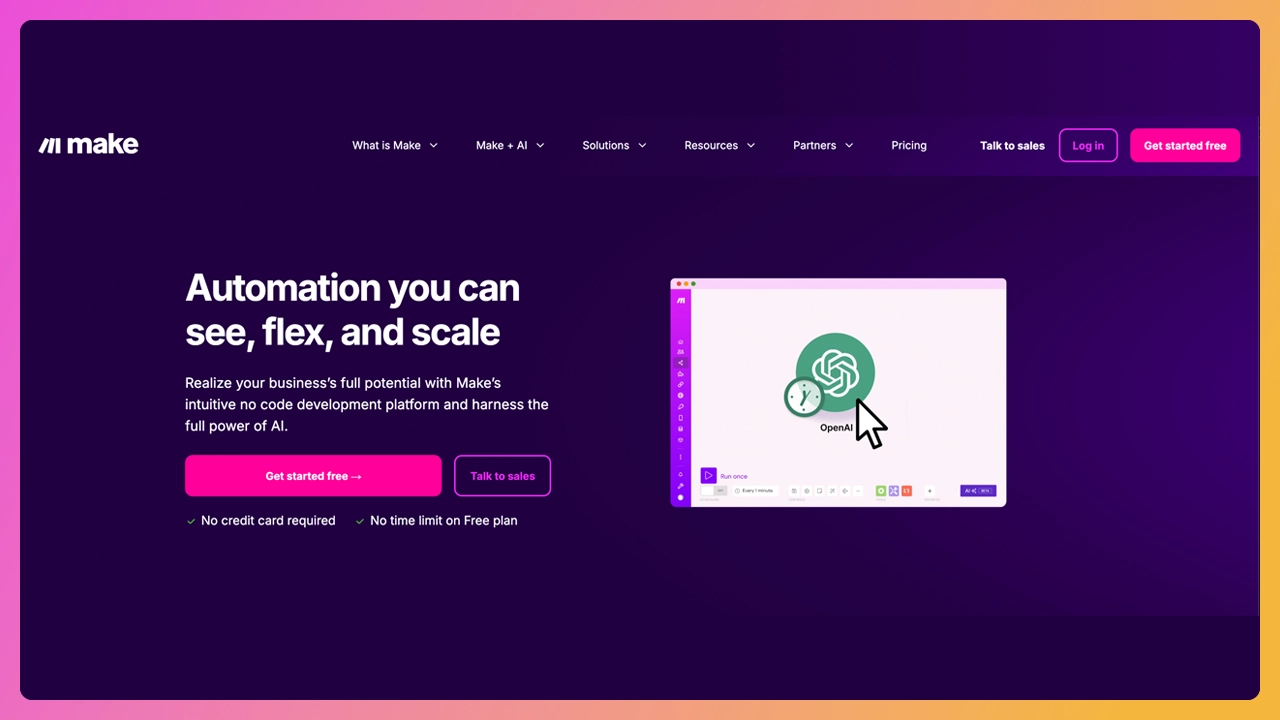Okay, we’ll cover everything you need to know about YouTube shorts. From how to create, upload, add custom cover images, generate titles, hashtags, and descriptions, to adding related videos, distribution and repurposing, and also, how to monetize them.
Plenty to cover, but worry not, we’ll break this down into chunks.
Creating bite-sized videos isn’t a passing trend. It’s here to stay. YouTube Shorts are dominating the homepage, the Shorts tab, and social media feeds everywhere. If you're still wondering how to post a YouTube Short, you're in the right place. I'm going to explain it all.
In this step-by-step guide, I’ll show you exactly how to create, upload, and grow with YouTube Shorts (even if you’ve never posted before!). We’ll talk workflow, video editing, SEO, and how to make content that the YouTube algorithm and your audience actually love.
Whether you're on your phone or desktop, let’s get into it.
What are YouTube Shorts?
YouTube Shorts are vertical videos under 60 seconds designed for fast, high-impact storytelling.
Think TikTok, but on the world’s biggest video content platform. You can shoot directly inside the YouTube app, or repurpose existing videos with a few quick edits.
They're perfect for reaching new audiences, promoting your longer videos, or simply showing up more in your YouTube channel feed. We all know that the more you show up, the greater chance you have of landing with the right audience.
YouTube Shorts are any easy way to stay relevant and consistent.
How long are YouTube Shorts?
Shorts are, well, short. They need to be:
- 3 minutes or less
- In a vertical format (9:16 aspect ratio)
- Under 100MB (for smooth upload)
The Shorts tab isn’t the place to post your long-form content. That said, though, it is the place to post a teaser for your longer videos. Just keep it under 60 seconds.
Can you monetize YouTube Shorts?
Yes, you can absolutely monetize YouTube Shorts.
As of 2025, monetization is now built into Shorts via ads, fan funding, and brand deals.
The big unlock?
Views from Shorts can also drive subscribers to your channel, helping creators earn even more money from their content.
How are YouTube Shorts different?
YouTube Shorts not just “shorter YouTube videos.”
YouTube Shorts have their own feed, their own Shorts tab, and their own rules. Shorts autoplay, loop, and prioritize vertical, attention-grabbing content. You can’t add an end screen or cards, but you can stand out by using:
- Hashtags
- Playlists
- Thumbnails
They also show up on your homepage, in your YouTube Studio, and sometimes in search results, helping to boost discoverability for smart creators.
Why should you make YouTube Shorts?
Why should you make YouTube Shorts? The answer is easy: short-form is where the eyeballs are.
Shorts are perfect for:
- Highlighting key moments from longer videos
- Sharing quick wins, tips, or tutorials
- Hooking attention and building momentum
- Growing fast without uploading daily
If you want to reach new people without burning out, this is the move. Just repurpose some of your longer content into short, shareable clips, and you’re good to go!
How to upload YouTube Shorts
Uploading YouTube Shorts is simple. But, let’s break this into two paths: mobile and desktop.
YouTube Shorts on mobile: step-by-step
You’ll need the YouTube app and a YouTube account. Here’s what to do after recording and editing your content:
- Tap the + icon at the top right corner
- Choose “Create a Short”
- Record or upload your video file (keep it vertical!)
- Add text, music, filters, or subtitles
- Tap Next and write a title with smart hashtags
- You can assign a “related video”. This is great if your Short is part of a longer video.
- Choose visibility: public, unlisted, or private
- Hit Upload
And just like that, you’ve published a YouTube Shorts video to your channel.
YouTube Shorts on desktop: step-by-step
Prefer a keyboard and a bigger screen? No worries. Me, too.
You can upload YouTube Shorts from a PC or Mac. Here’s how:
- Go to YouTube Studio
- Click Create > Upload Videos at the top right corner
- Select a vertical video under 60 seconds
- Add “#Shorts” in the title or description
- You can assign a “related video”. This is great if your Short is part of a longer video.
- Add to a playlists and tags
- Set visibility: public, unlisted, or scheduled
- Hit Publish
If everything's right (vertical, 3 minutes, #Shorts tag), YouTube will categorize it as a Short automatically.
Side note: Think of playlists as categories. So if you have Shorts on food, tech, and books. Create a playlist for each of those and now you can curate all your food videos into one playlist.
How to add custom cover images to Shorts
We’re not sure why YouTube complicates this but you cannot do this on your desktop for now. So, if you don’t have the YouTube app on your phone like the normal people, download that first.
- Open up the YouTube app on your phone
- Make sure you are in the right account
- Tap your profile icon on the bottom right
- Tap on Your videos. Then, tap on Shorts to see the list
- Tap on the vertical three dots icon, then tap Edit.
- Tap on the pencil icon on the thumbnail of your video
- Select any frame to be the thumbnail of your video
Pro tip: I generally create the thumbnail of my video and set it to last for .5 seconds or less. This allows me to use it as my cover image in YouTube. It is a pain, but you cannot really upload a cover image like Instagram.
Make sure the cover image is set to a very, very short duration so that it is quickly skipped when the the viewer hits play.
Generate hashtags, titles, & descriptions for your Shorts
This is key to the success of your video. If you edited your video in Submagic YouTube Shorts generator, this would have been automated for you. But, we’re not judging your life choices We welcome new users!
You can use our YouTube hashtag generator, YouTube title generator, and YouTube description generator to give you the best possible text content.
Once you get this content, you’re ready to upload to YouTube.
Distribution
There is no easy way to distribute, perhaps you can add them to your blog if you have one. However, if you have the original video, upload it to Instagram and if you have crossposting available, then you should be able to get your video across Meta properties.
How to make YouTube Shorts that get noticed
Okay. Every content creator wants to know the secret to making a YouTube Short that gets eyes on it. Here’s the deal: a good Short stops the scroll.
Here’s what works:
- Strong hook in the first 2 seconds
- Clear message (no fluff)
- Captions or subtitles (most people watch without sound)
- High-quality visuals or punchy video editing
- Branded style: colors, voice, tone
- Use tools like Submagic to speed up the process
And don’t forget: relevant hashtags help the algorithm recommend your Shorts content to the right people. Use them, but don’t overdo it.
Use YouTube Shorts to grow your channel
The real power of Shorts isn’t just views— it’s conversion.
Every viral YouTube Shorts video is a doorway to:
- More subscribers
- More views on long-form content
- More watch time and homepage presence
- And yep—more monetization
Combine short videos and longer videos in a playlist to build a share-worthy content funnel. That’s how smart content creators win and grow their audience.
YouTube Shorts: your FAQs answered!
How can I watch YouTube Shorts?
Easy. You can watch YouTube Shorts by heading to the Shorts tab in the YouTube app or scroll through your homepage.
How do I make a YouTube Short?
Record in vertical format, edit in a video editor, and upload using the YouTube app or desktop. Just keep it under 60 seconds and use the #Shorts tag.
How do you upload YouTube Shorts?
Follow our mobile or desktop step-by-step guide above to upload videos correctly.
Why can’t I upload a YouTube Short?
Having an issue and can’t upload YouTube Shorts? Double-check these:
- The video isn’t longer than 60 seconds
- It’s in vertical (9:16) format
- You added the #Shorts tag
- Your YouTube account is verified
Can you upload YouTube Shorts from a PC?
Yes, you can upload YouTube Shorts from PC.. Use YouTube Studio on desktop to upload any short-form video.
Can I make Shorts using other YouTubers' videos?
Only if you have permission or you're using the Remix tool in the YouTube app. Be smart about copyright, especially if you’re thinking like a social media marketing pro.
Watch your channel grow with YouTube Shorts
YouTube Shorts are a real contender in the short-form video world. They’re the fastest-growing lane on the platform. With short-form here to stay (hello TikTok and Instagram Reels), learning how to post a YouTube Short is the fastest way to stay visible, creative, and consistent.
Whether you’re publishing from Mac or mobile, Shorts give you a low-lift way to test content, reach new audiences, and streamline your workflow.
Record it. Edit it. Upload it.
No stress, no fuss. Just great video content that works.
👉 Try the best AI subtitle generator for YouTube Shorts and cut your editing time in half.