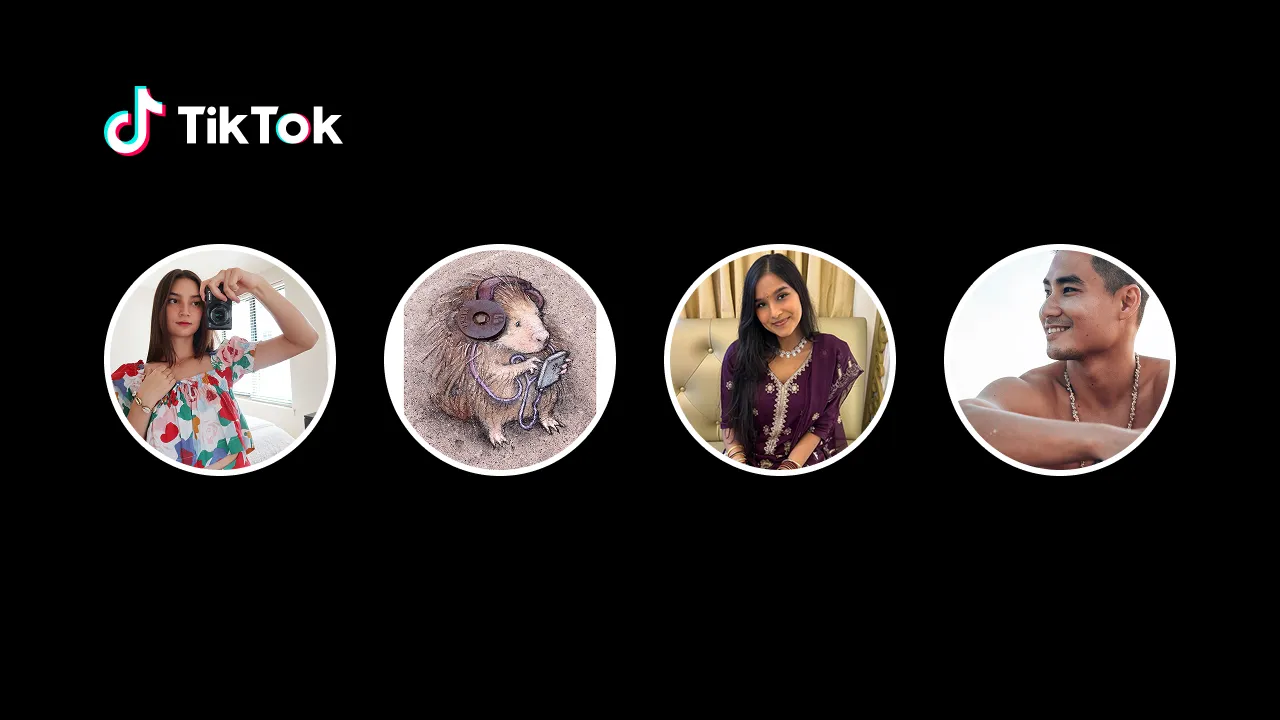Submagic is an auto subtitle generator best known for its accurate and animated captions. Thousands of creators appreciate its efficient captioning process, where they only need to upload the video and do a few clicks. This helps them channel more of their time into creating good content.
In this article, we’ll talk about its features in-depth, how it fares against other AI tools, and six strong reasons to use Submagic for AI captions.
👉 Did you know? Submagic 2.0 just launched on Product Hunt!
{{button-richtext}}
What is Submagic?
Submagic is a caption generator that automatically transcribes your videos using natural language processing algorithms. Then, it inserts the detected text as animated subtitles into your content. This eases up an otherwise tedious process of creating captivating subtitles.
NLPs are trained on huge amounts of data, which helps Submagic detect words with high accuracy. The tool can also highlight important keywords and automatically add emojis to your captions, which optimizes your content for better engagement.
Submagic supports certain video formats and ratios at the moment, specializing in 9:16 vertical videos. That’s why it is so popular for creators on short-form video platforms like TikTok, YouTube Shorts, and Instagram Reels. After all, it helps them make videos that have good chances of going viral efficiently. 👍
6 Reasons to Use Submagic for AI Subtitles
Auto Accurate Captions
With the help of advanced NLP modules, Submagic can achieve near-human proficiency in transcribing audio and video into written text. Its algorithms also check grammar and spelling, which you can further review before downloading the results.
Submagic can detect and translate subtitles in 48 languages, including mainstream tongues like Japanese, Italian, and German.
Trendy Templates & Emojis
Traditional subtitles often do the job, but they can be better when properly animated. Submagic offers a vast collection of trendy templates that you can use to make people watch your videos for longer. You can even use emojis to emphasize emotions and highlight keywords to show what you’re trying to say. 😃
Magic B-Rolls & Transitions
Submagic offers lots of supplemental B-roll videos, which are stock videos that you can use to enhance your main content. This can enhance your stories and make them more comprehensive. Pair that with AI-powered transitions that make them seamless—all in just one click.
Magic Auto-Zooms
The AI algorithms of Submagic can identify the important moments of your videos, allowing you to emphasize them—without long hours of editing. Zooming on certain key points also adds interest to your video content, which may lead to longer watch time for your audiences.
Auto Sounds Effects
Sound effects help maintain and intensify the theme of your content. For example, if you’re sharing something scary in your videos, adding sound effects in the horror genre might be great. This makes your content more immersive for your viewers. 😉
Auto Descriptions & #Hashtags
Hashtags for Tiktok reels and quality video descriptions help make your video content discoverable. When browser algorithms detect them, your posts are likely to be suggested to people with similar interests. This allows you to boost your AI captions with Submagic, both in the video and on the post.
Submagic vs. Other Tools
Captions AI
Many users also like Captions AI, an AI video subtitle generator that offers other video editing features aside from generating captions. These video editing features, such as trimming and splitting, distinguish it from Submagic.
Despite the other features, Captions AI’s theme presets and animations for its subtitles are significantly lower in number than Submagic’s. This is understandable, though, since Submagic mainly offers AI subtitles. 😎
Captions AI is available on the iOS Apple Store. Unfortunately, it doesn’t run on computers, which could have made editing easier. Submagic is much more fluid than Captions AI in this regard as it’s web-based—you can use it on any browser, whether on mobile or PC.
For a more in-depth comparison, read our full Submagic vs. Captions AI review!
{{button-richtext}}
Zubtitle
Similar to Captions AI, Zubtitle offers different video editing features, including trimming and headline insertion, in addition to generating AI captions. It’s also web-based, like Submagic, making it workable on both desktop and mobile.
One aspect that made Zubtitle slightly better than Submagic is that it supports up to 50 languages, compared to the 48-language support of the latter. However, it does lose out in terms of trendy templates, subtitle animations, and ease of usage. Zubtitle also doesn’t provide automatic emojis in the captions, giving the win to Submagic.
Read our full Submagic vs Zubtitle review for more details.
{{cta-richtext}}
Use Submagic for AI Captioning
Now, you know the advantages of Submagic for AI captions. So, how do you use it? Here’s a detailed guide that you can follow:
- Go to Submagic and log into your account. If you haven’t yet, sign up for a new account instead.
- On the home page, click Create. Select and upload your video from your computer.
- Click Upload to proceed. Submagic will automatically generate your captions—just wait for it to finish.
- Under Captions, review and revise the AI-generated subtitles for the video that you uploaded.
- Switch to Style to choose your chosen caption theme. Choose styles like Hormozi 1 or Devin. Adjust the colors and positions as necessary.
- To customize the preset theme, click Custom. Then, adjust your options as needed. Click Create Theme once done.
- If you want, you can also add stock videos to your original content under the B-rolls section. Just click Magic B-rolls to let the AI do it for you.
- To generate a description for your subtitled video, click Description and wait for the results to appear.
- Once you’re satisfied with your output, click Export at the top.
If you want to re-edit your content, you can find them on Submagic's homepage. They’re conveniently sorted there for easy access.
Also See: Free Online Video Script Generator tool
Get the Best Out of Submagic
Submagic can produce accurate and ready-to-post videos with AI captions, but there’s still some chance for inaccuracies to occur. After all, it’s a tool that still gets updates from time to time—it’s not perfect yet, but it’s getting there. 🧡
To use Submagic for improved captioning accuracy, try out these tips:
- Avoid lengthy videos: Submagic may have difficulty transcribing long videos accurately. It works best with short-form videos!
- Use high-quality audio: The tool can detect your words more accurately when they’re said clearly. Ensure that your audio is crisp and free of background noise.
- Pronounce your words correctly: Although NLPs train on large amounts of data, they may still have difficulty detecting slang and regional accents. If you can, try to avoid those.
- Check your subtitles before downloading: Submagic allows you to review the generated captions, so take advantage of that. Check for inaccurate detections, wrong grammar, and misspellings. Edit where possible.
✅ With these tips, you should be able to use Submagic.co to make your videos more interesting—efficiently. Grab your video content and start editing today!
{{cta-richtext}}
People Also Ask
How do I use AI for subtitles?
AI tools like Submagic can detect speech in your videos, allowing them to create transcriptions. Then, they insert these texts into your content as captions. To use these tools, (1) go to their app interface, (2) upload your content, (3) review the generated subtitles, and (4) download the results.
What is the difference between Submagic and VEED?
Submagic is an AI tool that specializes in adding subtitles to short-form videos. Meanwhile, VEED is a more extensive video editing tool that can be used for lengthy videos, but it also has a feature for AI subtitles.
How do you use Submagic?
When using Submagic for your AI captions, you need to log in or create an account first. Then, do these steps:
- On the homepage, click the Create button.
- Upload your video from your computer and click Upload.
- Submagic will now start inserting the captions.
- Once the captions are generated, try to personalize your video by selecting themes and adding B-rolls.
- Click Export to download your AI-subtitled video.
For fun and creative tutorials and ideas for your videos, check out Submagic’s blog.
What is the difference between Opus and Submagic?
Opus transforms lengthy videos into shorts with AI, while Submagic auto-generates subtitles for short-form videos. You can use Opus and Submagic side by side to create engaging content on TikTok, YouTube Shorts, and IG Reels.
















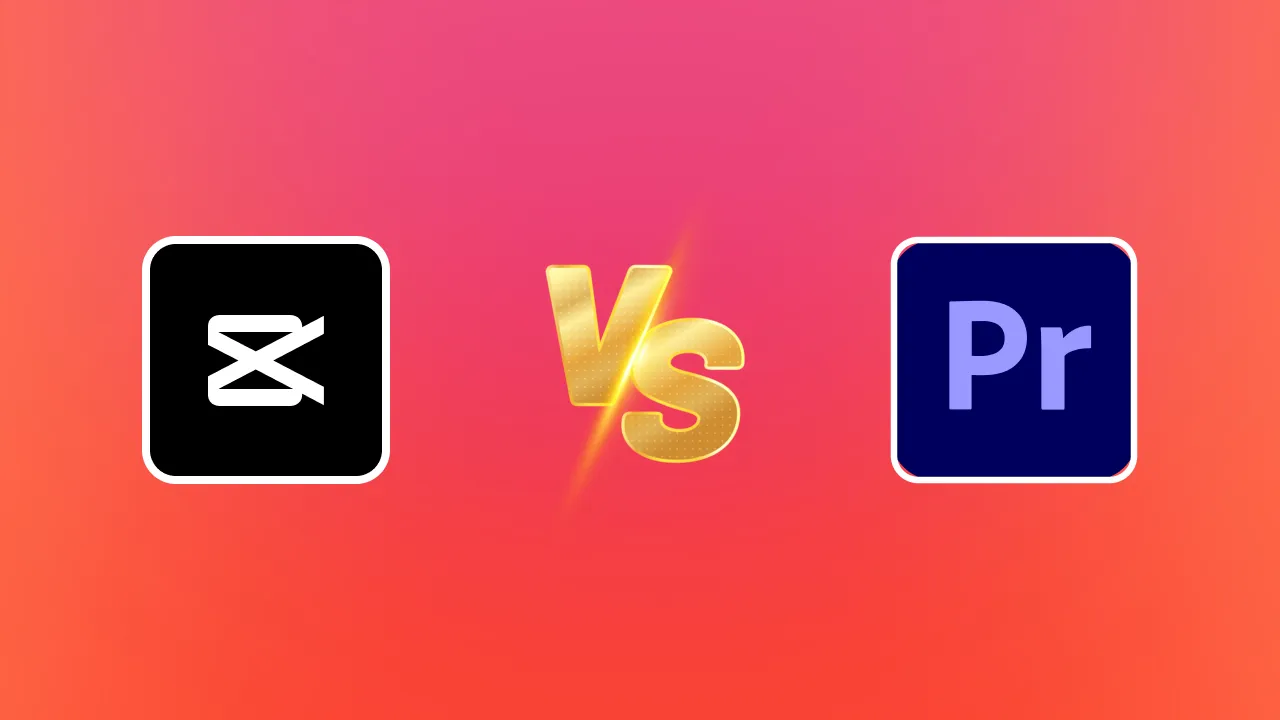
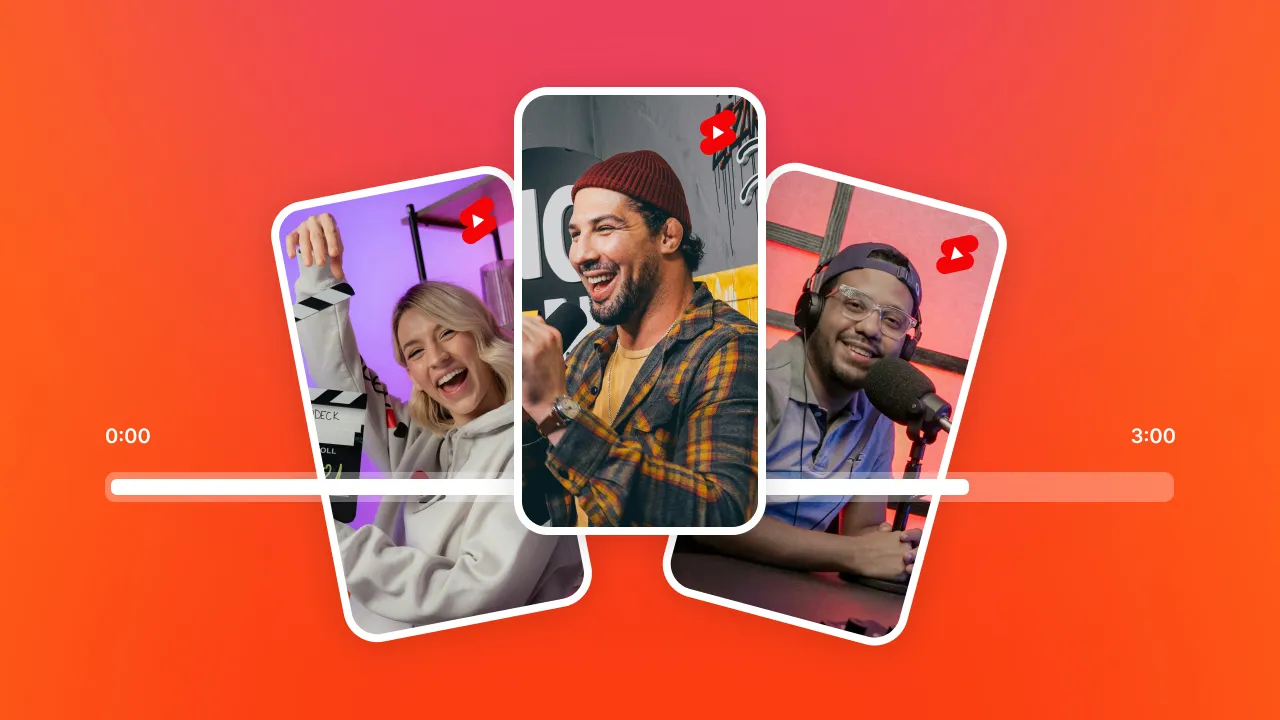


.webp)


.webp)