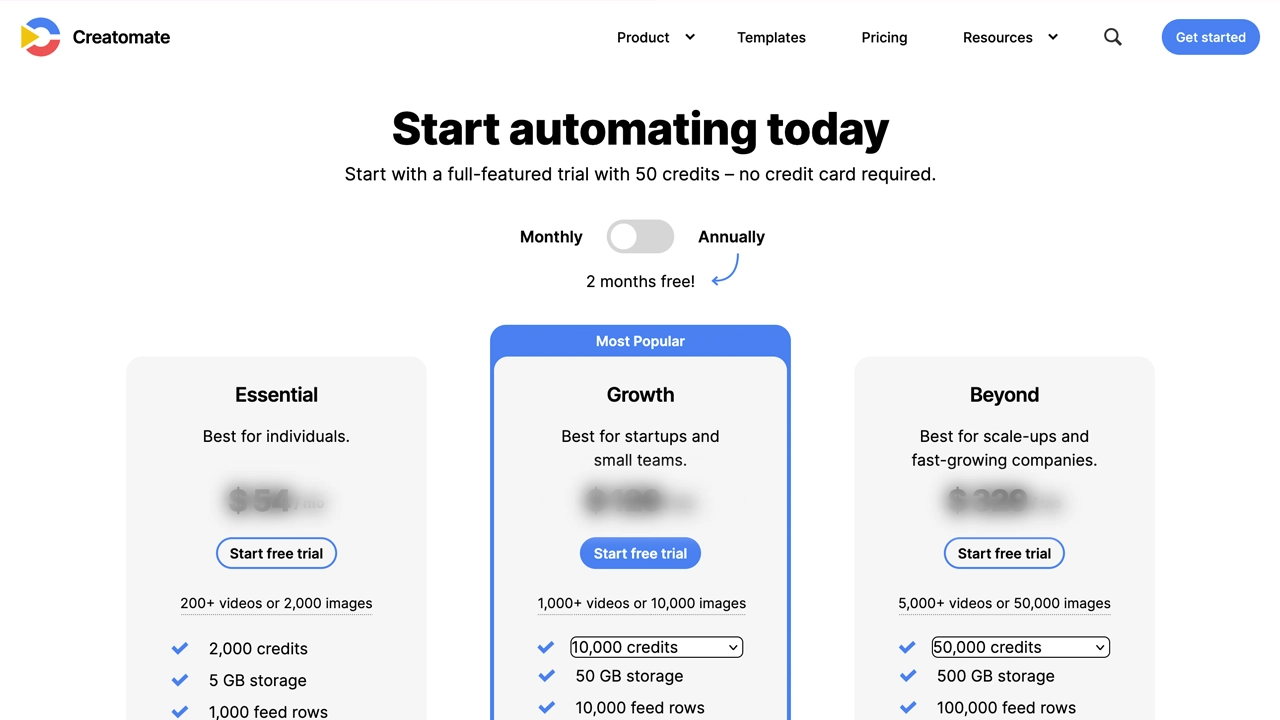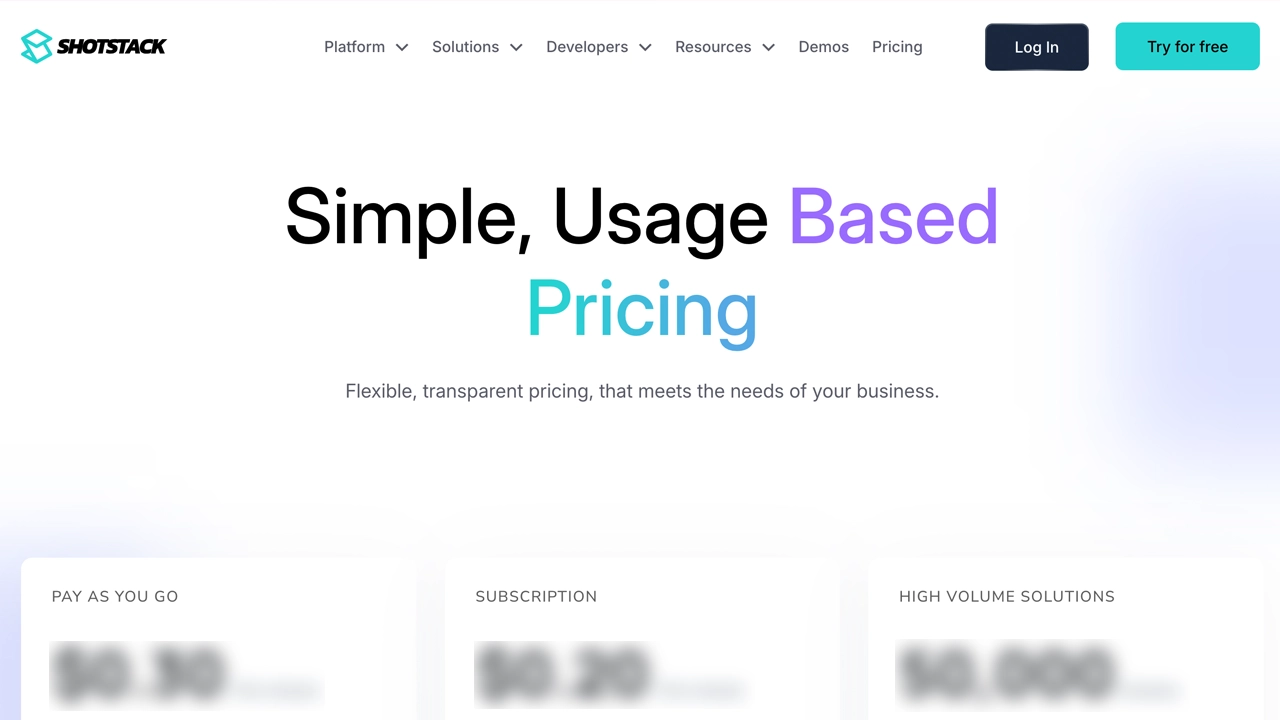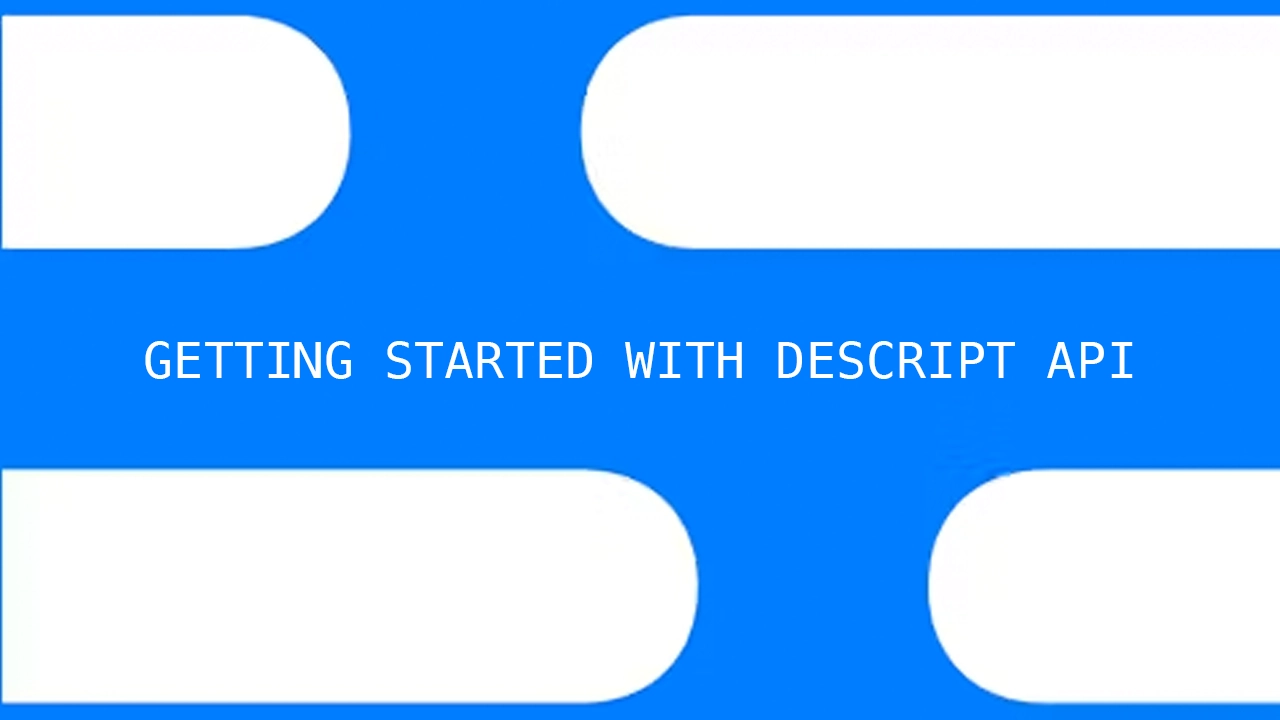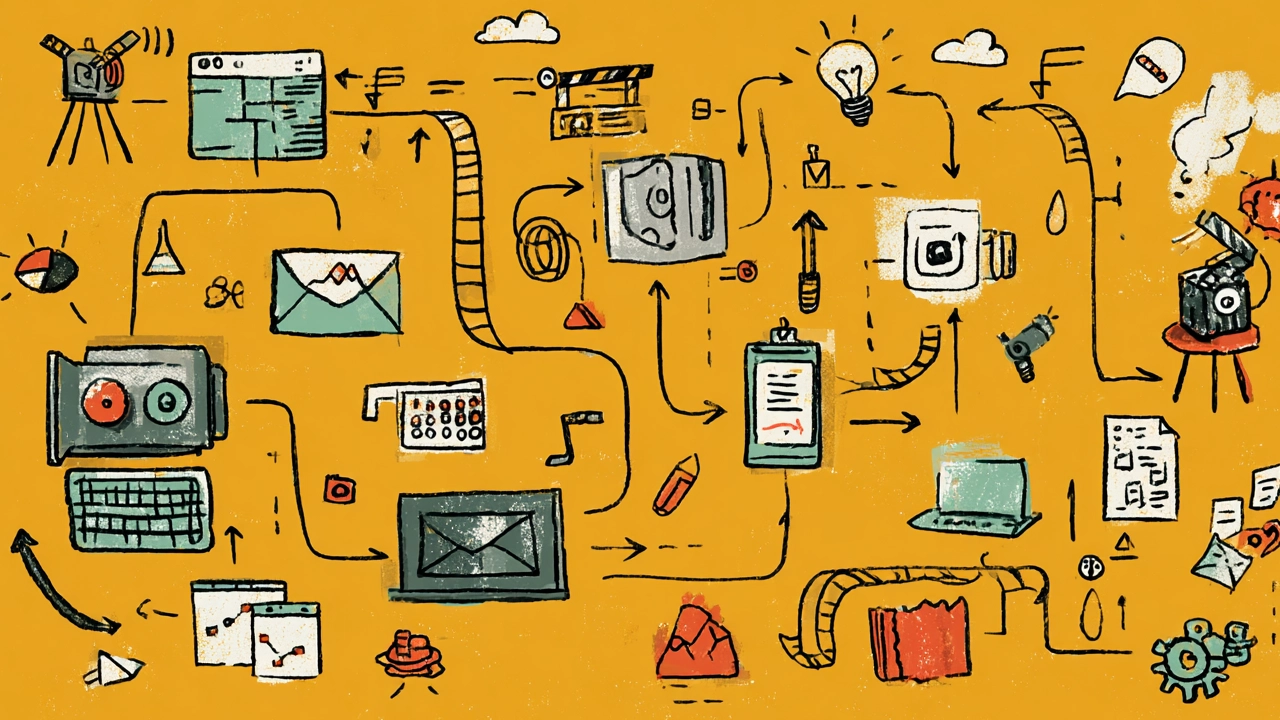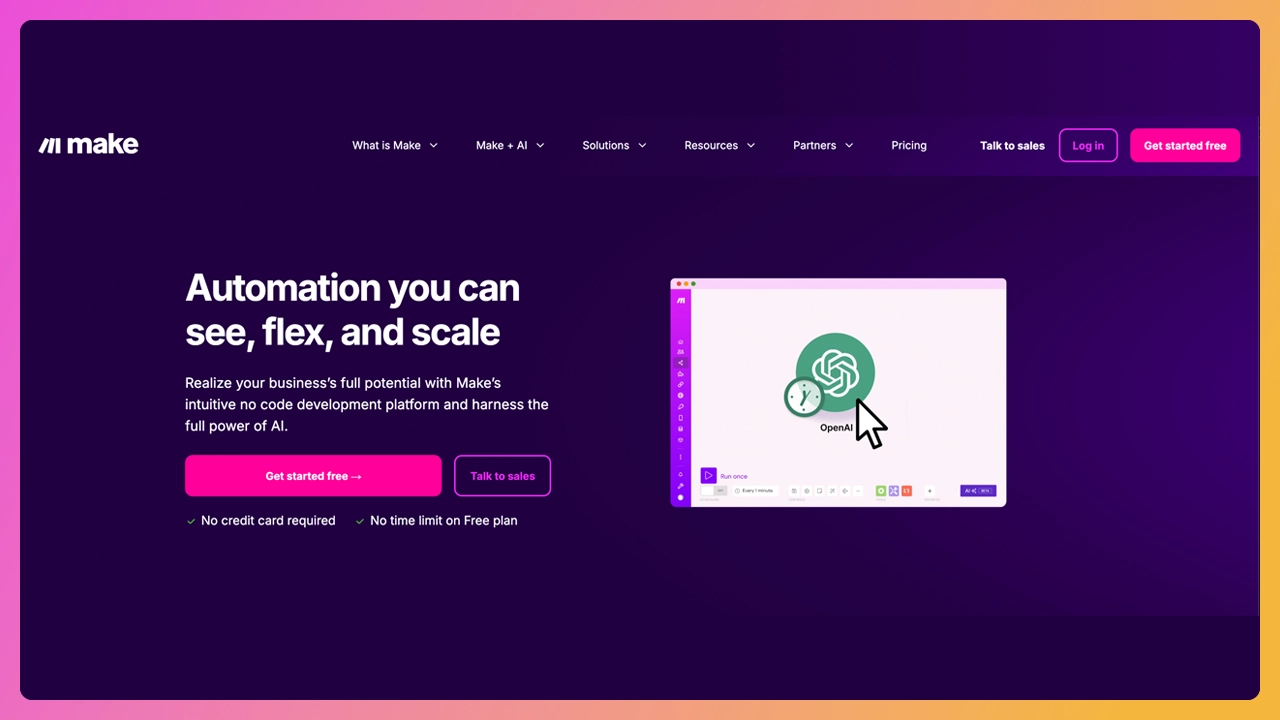Let’s cut to the chase—if you’re creating video content and not using SRT files, you’re leaving reach, retention, and rankings on the table.
Whether you’re a YouTube creator, TikTok strategist, Instagram coach, or podcaster turning your clips into Shorts, subtitle files are now a default part of any solid video workflow.
Why SRT files are so important for content creators
An SRT file (aka SubRip Subtitle file or SRT Subtitle File) is a simple text file that holds subtitle timecodes and dialogue. It’s what lets your captions appear in sync with your video—on any platform, from YouTube to VLC to Instagram.
These files support closed captions, boost accessibility, and help viewers engage without sound. In fact, 85% of social media users watch videos muted—subtitle text isn’t optional anymore, it’s an essential growth tactic.
For social media marketing professionals, subtitles are also SEO gold. Search engines can’t “watch” your video, but they can index the keywords in your subtitle file—giving your content a visibility boost.
The problem? Traditional tools like Premiere and After Effects make adding and editing SRT files a painful, time-consuming chore. Color-coding multiple speakers, timing line breaks, editing every subtitle format by hand—ugh.
That’s where Submagic changes the game.
With AI-powered functionality from Submagic, you get:
- One-click SRT export
- High-quality multi-speaker detection (with auto color-coding)
- Automatic sound effects, emojis, and visual emphasis
- Custom templates inspired by creators like Ali Abdaal
- Built-in access to Storyblocks’ media library
- Clean audio tools to optimize podcast recordings or noisy clips
In short? We’ve turned a tedious process into a creative superpower.
With platforms like Instagram, YouTube Shorts, and TikTok pushing silent, scroll-stopping clips, SRT captions are now part of the content itself—not an afterthought. They support accessibility, help tell your story visually, and increase retention.
And the beauty of the .srt file format? It’s universally accepted. You can upload caption files to your media player, embed it in your edits, or style it for burned-in captions. It works on Windows, macOS, Android, iOS, and more.
If you want to grow on today’s biggest social networks, you need to learn how to use, create, and optimize your SRTs.
Let’s dive in.
What Is an SRT file?
An SRT file is a plain text file that displays subtitles in sync with video content using timecodes. It doesn’t contain audio or video—just text, formatted in a way that tells media players exactly when to show each line.
This type of subtitle file—also known as a SubRip subtitle file—is lightweight, simple, and universal. Its strength is in its compatibility: SRT files can be opened in any basic text editor, played on nearly every media player, and uploaded to platforms like YouTube, Instagram, and TikTok.
Why it matters:
- Subtitles improve accessibility for the deaf and hard of hearing.
- They support viewers watching without sound (which is most people on mobile).
- They increase retention, watch time, and even SEO—since search engines can crawl subtitle text.
- They make it easier to transcribe and repurpose content across platforms.
Whether you're editing on Mac, Windows, Android, or iOS, adding closed captions with SRTs can elevate your content with minimal effort.
What does an SRT file look like?
Here’s a simple example:
Each section includes:
- A sequence number
- Start and end timestamps (formatted in hours:minutes:seconds,milliseconds)
- The subtitle line
- A blank line before the next one
How does an SRT File work?
Every SRT file follows a simple, structured format. That’s part of its power—and part of why it works across so many platforms.
The structure of an SRT file:
- Sequence number: A numeric counter that tells the player what order to show each subtitle
- Timestamp: The start and end time (formatted in hours:minutes:seconds,milliseconds) that tells your player when to display and hide the subtitle
- Subtitle text: The line of dialogue or caption to show
- Blank line: Used to separate each subtitle block
This structure is universal, making the SRT file format readable and easy to parse for nearly every tool, from YouTube to VLC.
Opening and using SRT files:
- You can open and read them in any basic text editor—like Notepad (Windows), TextEdit (Mac), or even Google Docs.
- You can also load them into media players such as VLC, Windows Media Player, or QuickTime.
Once loaded, your subtitles display in sync with your video based on the timecodes. And because the file extension is always .srt, platforms recognize them instantly.
Whether you're uploading captions to social platforms or embedding them in a podcast video player, this simplicity is what makes SRT files essential for creators.
How is SRT different from other formats?
While other subtitle formats like WebVTT or ASS offer advanced styling and metadata, SRT files remain the most widely supported. They’re easy to read, edit, and integrate across nearly every major platform.
Creators often choose the SRT format because it’s:
- Universally accepted
- Easy to create and edit manually
- Ideal for fast workflows and post-production
If you’re working with video content, it’s the format that gives you the most flexibility without added complexity.
Use cases: Who needs SRT files?
SRT files aren’t just for big-budget filmmakers—they’re for everyone who creates video content today. If you're publishing on YouTube, TikTok, Instagram, or using clips in presentations, SRTs help ensure your message is clear, accessible, and engaging.
Here’s who benefits most from using SRT files:
- Short-form video creators: Add subtitles to Reels, Shorts, and TikToks for better engagement (especially when muted viewing is the norm).
- Podcasters: Turn video podcasts into captioned, searchable, and SEO-optimized clips.
- Businesses & marketers: Improve accessibility, increase retention, and localize content for different markets.
- Educators & coaches: Make lessons easier to follow and accessible across different languages and learning styles.
How to Create an SRT File (Step-by-Step)
You don’t need expensive software or technical skills to create an SRT file. There are two popular ways to do it—manually or automatically.
Manual Method: Using Notepad or TextEdit
If you're on Windows or Mac, you can easily create a SubRip Subtitle file using built-in apps like Notepad or TextEdit:
Open a text editor (like Notepad or TextEdit).
Write your subtitles using this step-by-step structure:
Save as a .srt file (use UTF-8 encoding if prompted).
Make sure your file has the .srt file extension and not .txt.
This process gives you full control—but it’s tedious, especially for longer videos.
Automatic Method: Use Submagic
Submagic makes it effortless to create SRT files—no formatting, coding, or fuss:
- Auto-transcribes your video in seconds
- Detects speakers and adds color-coding
- Allows you to tweak the timing, fonts, and emojis
- Exports in perfect SRT format, ready to upload anywhere
Whether you're producing a short, a podcast, or an educational clip, Submagic turns what used to be a 45-minute chore into a 1-click solution.
No more worrying about subtitle format, no more guesswork. Just accurate, on-brand captions.
How to edit an SRT file
Editing an SRT file is easy because it’s just a plain text file. You can open and modify it in basic editors like Notepad (Windows), TextEdit (Mac), or more advanced tools like Sublime Text and Notepad++.
What you can edit:
- Correct typos or spelling errors in your subtitle text
- Fix subtitle timing by adjusting the timestamps
- Add or remove subtitle lines to match the spoken content
Important: Keep the formatting structure intact. A missing timestamp or extra space can break the whole file.
Submagic makes it effortless
If you want a better experience, Submagic eliminates all the manual work:
- Real-time preview + drag-and-drop edits
- AI-powered sync and confidence detection
- Style your captions with fonts, emojis, and effects
- Export clean, error-free SRT files with one click
Whether you prefer a text editor or a visual tool, the goal is the same: deliver polished, accurate captions that elevate your content.
How to add SRT files to your videos
Once you’ve created your SRT file, the next step is adding it to your video content—and there are a few smart ways to do it.
Uploading to platforms
Most platforms support uploading SRT files alongside your video file. On YouTube, Vimeo, and Facebook, you can simply upload your subtitle file in the settings panel. Instagram and TikTok don't currently support sidecar subtitle uploads, which is why creators often burn in their captions.
Using SRT in video editing software
If you use tools like Premiere Pro or After Effects, you can overlay captions using a green screen method. This involves exporting subtitles with a green background (using Submagic), importing into your editor, and using a chroma key to isolate the text.
Submagic exports SRTs and pre-keyed green screen caption layers—perfect for creators who need subtitle flexibility across platforms.
Submagic’s export flexibility
With Submagic, you can:
- Export in true SRT format, ready for any platform or media player (like VLC or QuickTime)
- Download burned-in subtitles for instant publishing on platforms without caption support
- Convert your SRT into VTT if needed (for websites or mobile apps)
Whether you’re managing a video file, audio file, or planning for multi-platform delivery, Submagic gives you the tools to get your captions where they need to go.
Convert, export, and repurpose
SRT files aren’t just static—they’re flexible tools that adapt to how and where you create. Whether you’re building long-form content or chopping it down into short clips for social, having subtitle files you can repurpose is a game-changer.
Convert your content across formats
Need to go from Word to SRT? Or from SRT to VTT? No problem:
- Convert docs and scripts to SRT files with Submagic’s transcription tools
- Export as VTT, TXT, or traditional SRT format, depending on your platform’s needs
- Rename and organize by filename to stay consistent across teams and projects
Repurpose long-form into bite-sized content
Submagic makes it easy Pull highlights from a podcast and formto break down a video file or audio file into short, scroll-stopping clips. It automatically generates captions so you can:
- at them for TikTok, Reels, or Shorts
- Export each clip with SRT subtitles or burn-in captions
- Add sound effects, emojis, and hook titles to make your shorts go viral
Export once, publish anywhere
With Submagic, you can:
- Generate multiple file types instantly
- Match formatting and styles for brand consistency
- Adapt to the specs of any platform (including YouTube, Vimeo, and even IG green screen overlays)
Whether you're managing a podcast, editing a long-form YouTube episode, or launching a new short-form series, your subtitles can move with you.
Benefits for SEO and accessibility
Adding SRT files to your videos does more than just improve user experience—it makes your content more discoverable and inclusive.
How SRT files boost SEO:
- Search engines like Google can’t “watch” a video, but they can index the subtitle text inside your SRT files
- Adding closed captioning improves your video’s chance of ranking for relevant keywords
- Including accurate captions increases watch time, retention, and engagement—key signals for most algorithms
How do SRT files improve accessibility?
- Captions support the deaf and hard of hearing
- SRTs help ESL audiences follow along with clarity
- They make it easier for mobile users watching with the sound off to stay engaged
Accessible content isn’t just good ethics—it’s smart strategy. From SEO to search engine rankings, adding SRT files ensures your videos work harder across every platform.
Submagic vs. Traditional tools
Most creators know the pain of using traditional captioning tools—whether it’s Premiere, CapCut, or services like Rev. They’re powerful, but also slow, manual, and overly complex for basic subtitle workflows.
Here’s how Submagic stacks up:
Traditional Tools
- Manual line-by-line timing
- No speaker differentiation
- Formatting subtitles requires layers or scripts
- Separate tools for editing, effects, export
- No real-time preview
Submagic
- One-click SRT export
- Auto speaker detection + color-coded formatting
- Edit, style, and export from a single interface
- Built-in dictionary to recognize your brand terms
- Highlight hooks, emojis, and important moments automatically
Submagic doesn’t just make captioning easier—it makes it better.
- Pinpoint caption accuracy with confidence scoring
- Built-in hook title generator for scroll-stopping intros
- Smart subtitle formatting that fits each platform perfectly
You don’t need 3 tools to caption one video. With Submagic, it’s just one click, and you’re done.
Where is video podcasting going next?
Podcasting is evolving fast—especially with the rise of video-first formats. Audiences now expect rich, visual experiences, whether they're watching a sit-down interview or a repurposed livestream clip on TikTok.
Why SRTs are part of the future of podcasting:
- More and more podcasters are filming their episodes for YouTube, Spotify Video, and Instagram Reels.
- These episodes need clean audio and accurate SRT files to maximize accessibility, retention, and reach.
- Adding subtitles to a podcast episode not only helps with engagement, but also boosts SEO and makes the content more inclusive.
Submagic is built for this shift. It lets you:
- Clean up noisy audio with one click
- Generate accurate subtitles for long-form episodes
- Export clips with burned-in captions or downloadable SRTs
If you're producing video podcasts, SRT files aren't optional—they're essential.
Final tips + tools
Before you go, here are a few quick wins and pro-level tools to help you get the most out of your SRT files:
Recommended tools:
- Submagic: All-in-one AI-powered editor for creating, styling, and exporting captions fast
- Notepad / TextEdit: Great for learning the structure or making quick manual fixes
- VLC Media Player: Preview how your captions sync during video file playback
File naming + organizing
- Always use clear, consistent file names like
video-title.en.srt - Use folders for different file types (SRT, VTT, TXT) to stay organized
- Keep an archive of final and editable versions of every subtitle file you create
Submagic’s AI Dictionary
If you use certain keywords regularly—like your brand name, niche terms, or product mentions—Submagic’s dictionary feature remembers and auto-detects them in every video. This boosts caption accuracy while saving even more time.
Growth with SRT files
Every well-formatted SRT file you create improves the SEO and accessibility of your content. It’s not just a caption—it’s a growth asset. Get started with Submagic for free to see how easy it is to add professional-grade captions to all your videos and how easily you can download SRT files.