
Submagic is the best AI tool to create captivating short-form videos in seconds for teams and businesses.
Trusted by 100+ Top Creators
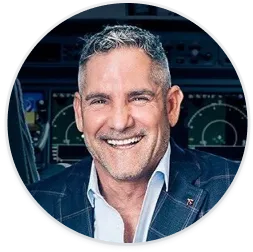

Grant Cardone


Ali Abdaal


Chris Williamson

ClipChamp is an easy video editing tool for beginners and individuals, featuring drag, drop, and create functionality.
ClipChamp is Microsoft's answer to "everyone should be able to make videos." Drag, drop, edit—it's that simple. Now that it's part of the Microsoft family, Windows users get it built-in, which is pretty sweet. You've got your templates, stock footage, basic AI features, and even a free tier that's actually useful. It's video editing for the masses.
But "for the masses" means it's not for the pros. Complex effects, deep color work, advanced audio—that's not ClipChamp's jam. And being browser-based, you might hit some speed bumps with bigger projects. It's evolving fast, but it's still more "my first video editor" than "my only video editor." So what are you after: easy and accessible, or professional and powerful? For creators who need trendy AI transitions and automatic viral clip generation, specialized tools might be a better fit.

Learn more about
ClipChamp
CapCut is a full-featured video editor for mobile and desktop, popular for its trendy effects, templates, and easy social sharing.
CapCut is TikTok’s editing sidekick, packed with free tools and viral-ready features. It works on both mobile and desktop, offering trendy effects, a massive music and sound library, and AI tools like auto-cutting, background noise removal, and those bold animated captions you see all over your feed. It’s fast, intuitive, and built to keep pace with the rhythm of social media.
But let’s be real—it’s made for short-form content. You won’t find deep color grading, multi-cam editing, or timeline finesse you'd expect in something like Premiere. And since it’s backed by ByteDance, folks with privacy concerns might raise an eyebrow. Some features also rely on a live internet connection, which can slow things down. That said, for quick-turn clips, reels, and TikToks, it delivers exactly what today’s creators need—fast, fun, and optimized for scroll-stopping content.

Learn more about
CapCut





I like it for what it is - it's really easy to use and there are a lot of useful features in the free version. If you just need to cut basic videos and add some text, I think it's a great option.





Awful. Don't buy it. There are far better out there and while I get some features because of my Microsoft monthly account, it makes it difficult to use to force you to the Premium edition.





I HATE, HATE this app with a living passion. I spent 10 hours creating a video that I now can't download no matter what I do. It doesn't even start to download; it just does nothing.






I'm not sure why people don't like it, but it's a very good editing app that isn't a "scam." You may need to pay for a subscription for some features, but I think it's worth it for the price. For example, I pay 50 dollars a year for it, and it's awesome.





Revised! I just went ahead and purchased Pro. So far big improvement. I really detest the way I got here. But I have to say working cross platform so far seems ok. I will revisit UX once I have used for a bit. I am improving rating to 4 stars. Saved me a fair amount of time.





I finally paid, as you could almost do nothing, as everything was on Pro, NOW I am battling to get an invoice from them, useless after sales service, Still after emails and bot chat!!!!!!! NO INVOICE
An AI clip maker scans long-form videos or podcasts using artificial intelligence to automatically identify the most engaging moments, then slices them into short clips with captions, animations, and transitions. It's a powerful way to repurpose content for platforms like TikTok and Instagram.
One thing to note is that an AI clip generator is not necessarily an AI video generator.
Yes, as long as your AI-generated videos follow YouTube's monetization guidelines and add original value—like commentary, visuals, or voiceovers—you can absolutely monetize them. AI tools help you create faster, but your creativity is still the magic ingredient.
Most AI video editors have a text-to-speech option built in—just type your script, choose your AI voice, and click generate. It’s an easy way to add professional voiceovers to explainer videos, product demos, or tutorials without recording anything yourself.
Text-to-video AI turns written text prompts into fully edited video content—complete with visuals, animations, subtitles, and voiceovers. It automates video production so creators can go from script to video clips in minutes instead of hours.
Most AI avatar tools have voice categories based on tone or language—you just head to the voice settings and pick a different category (like professional, energetic, or friendly). It’s like casting the perfect voice actor, but instantly.
Top AI tools like Submagic, Pictory, and Descript make it incredibly easy to generate short clips from long-form content. They handle captions, visuals, templates, and even AI voiceovers—ideal for creators repurposing webinars, podcasts, or YouTube content into snackable, engaging videos for social media platforms.