
Submagic is the best AI tool to create captivating short-form videos in seconds for teams and businesses.
Trusted by 100+ Top Creators
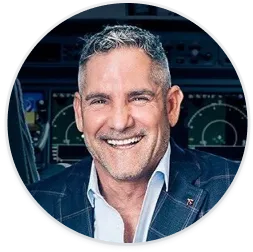

Grant Cardone


Ali Abdaal


Chris Williamson

ClipChamp is an easy video editing tool for beginners and individuals, featuring drag, drop, and create functionality.
ClipChamp is Microsoft's answer to "everyone should be able to make videos." Drag, drop, edit—it's that simple. Now that it's part of the Microsoft family, Windows users get it built-in, which is pretty sweet. You've got your templates, stock footage, basic AI features, and even a free tier that's actually useful. It's video editing for the masses.
But "for the masses" means it's not for the pros. Complex effects, deep color work, advanced audio—that's not ClipChamp's jam. And being browser-based, you might hit some speed bumps with bigger projects. It's evolving fast, but it's still more "my first video editor" than "my only video editor." So what are you after: easy and accessible, or professional and powerful? For creators who need trendy AI transitions and automatic viral clip generation, specialized tools might be a better fit.

Learn more about
ClipChamp
OneTake AI is an AI-powered one-take video editor for course creators that automatically cuts silences and adds captions.
OneTake AI promises to be your AI editor that makes one-take videos look professional. It automatically cuts out silences, creates jump cuts, adds captions, and basically turns your rambling recording into something watchable. If you're pumping out tutorials, courses, or any talking-head content, it could save you hours of editing time.
The flip side? You're trusting AI to make creative decisions about pacing and cuts. Sometimes it nails it, sometimes it might cut out your dramatic pause or comedic timing. And if you want deep control over the final product, you might find yourself fighting the automation. It's great for efficiency, less great for artistic vision. What matters more: saving time or controlling every cut? Balance automation with control using tools that offer both AI-powered trimming and manual editing options for subtitle customization.

Learn more about
OneTake AI





I like it for what it is - it's really easy to use and there are a lot of useful features in the free version. If you just need to cut basic videos and add some text, I think it's a great option.





Awful. Don't buy it. There are far better out there and while I get some features because of my Microsoft monthly account, it makes it difficult to use to force you to the Premium edition.





I HATE, HATE this app with a living passion. I spent 10 hours creating a video that I now can't download no matter what I do. It doesn't even start to download; it just does nothing.






Revolutionary tool for creation and editing video, OneTake AI is game changer for: creating video, editing, managing transcripts, translating them in other langages...





Amazing goods





I'm super angry. Since I've been working with One Take, it doesn't work at all. It is super, super error prone. It is slow and doesn't work properly... I advise everyone to invest in this solution because it is not mature.
An AI clip maker scans long-form videos or podcasts using artificial intelligence to automatically identify the most engaging moments, then slices them into short clips with captions, animations, and transitions. It's a powerful way to repurpose content for platforms like TikTok and Instagram.
One thing to note is that an AI clip generator is not necessarily an AI video generator.
Yes, as long as your AI-generated videos follow YouTube's monetization guidelines and add original value—like commentary, visuals, or voiceovers—you can absolutely monetize them. AI tools help you create faster, but your creativity is still the magic ingredient.
Most AI video editors have a text-to-speech option built in—just type your script, choose your AI voice, and click generate. It’s an easy way to add professional voiceovers to explainer videos, product demos, or tutorials without recording anything yourself.
Text-to-video AI turns written text prompts into fully edited video content—complete with visuals, animations, subtitles, and voiceovers. It automates video production so creators can go from script to video clips in minutes instead of hours.
Most AI avatar tools have voice categories based on tone or language—you just head to the voice settings and pick a different category (like professional, energetic, or friendly). It’s like casting the perfect voice actor, but instantly.
Top AI tools like Submagic, Pictory, and Descript make it incredibly easy to generate short clips from long-form content. They handle captions, visuals, templates, and even AI voiceovers—ideal for creators repurposing webinars, podcasts, or YouTube content into snackable, engaging videos for social media platforms.