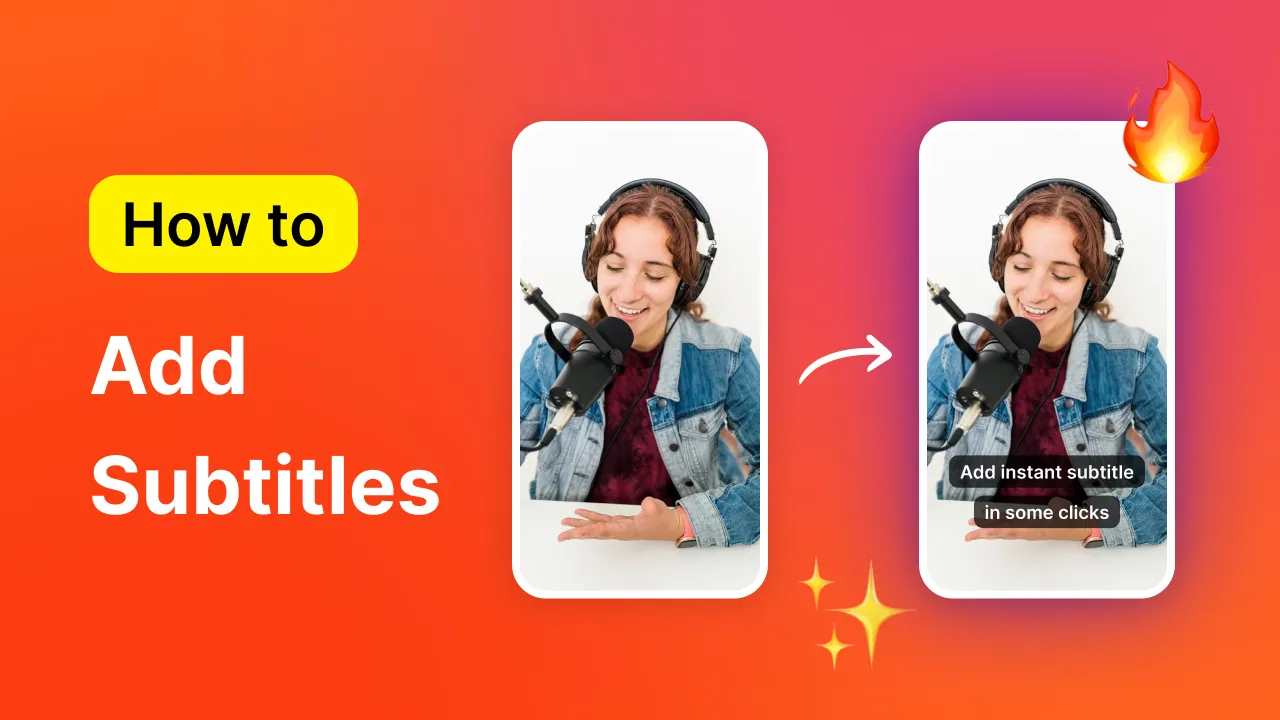So, do you want to make transition videos ? Cool, you’re in the right place! 😉
Before we jump into how to add transitions to your video, let’s define what transition effects do for your content.
Video transitions help smoothen the changes from one scene to the next. Trust me when I say that watching a video without transitions is challenging.
In fact, I’d argue video transitions are necessary if you want to create an engaging video. And here’s why.
Also See: Free online Youtube Transcript Generator tool
Why are Video Transitions Necessary? Did you know in the US, social media users spend about an hour each day watching content? 🤔
It’s true, according to Statista .
Think of that in terms of engagement on your videos. You need to make sure your videos stand out and grab the audience’s attention.
Adding cool video transition effects to your content is one way to do that. Necessary, even.
Video transitions are necessary for several reasons. Video transition effects :
Increase continuity : This means video transitions help maintain your video's flow. Sharp, sudden cuts from one scene to another can confuse the audience– or worse, they’ll turn off your video completely.Drastically improve the visual experience : Carefully selected video transitions can help highlight essential elements in your content. Plus, when timed with a sound effect , you will keep your viewers engaged throughout the entire video.Convey a more profound message: How do you show the passage of time in a video? Short of stopping the video to allow actual time to pass, a video transition that fades to black and into the next scene can help the audience understand something significant, like the passage of time, has occurred.Transition effects are a critical part of your video. Before you choose any video transition effect and call it “done,” there are a few things you need to know, like the right and wrong ways to use them.
{{cta-richtext}}
The Right and Wrong Ways to Use Video Transitions We’ve already established that using video transitions in your content is a great idea. But picking any video transition to rush through editing your project is a terrible idea. Give yourself plenty of time in the editing process to choose the best video transitions for your scenes.
Let’s look at a few more right and wrong ways to edit your video with transitions.
Right Ways ✅ Subtle transitions : There are times when a flashy transition is necessary. However, you’ll want to choose a subtle transition for most transitions to smooth the scenes and create a nice flow. Maintain Consistency: Chances are high you’ll need more than one transition in your video. Using consistent transitions (and related!) is a pro move to keep the audience engaged.Stay Relevant: Adding transitions where they aren’t needed can be tempting. Use transitions at only the relevant points of your video (like with new scenes or depicting the passage of time).Match the Energy: Is your video fast-paced? If so, choose a transition that best matches the energy of your video. Or, use a transition to help spice up a dull moment. Experiment: The beauty of video transition editing is that you can play around with a transition effect before adding it to the video’s final cut. It never hurts to try various video transitions to see which best matches the overall flow of your video.Wrong Ways ❌ Way Too Many Transitions: I know I said to maintain consistency with your video transition effects. But there is a fine line between just the right amount of transitions and entirely too many. Too many transitions can decrease the overall visual experience.Inconsistent transitions: Using inconsistent transitions or the wrong transition at an appropriate time can majorly disrupt the flow of your video. It’s a distraction: Think of transitions as a behind-the-scenes crew member. They’re necessary and sometimes seen, but they’re not a distraction. Distracting transitions can take away from your content.Forcing It: Just like adding a sound effect at the wrong time, forcing transitions into an inappropriate video place is wrong on so many levels. Ignoring the Context: Don’t pick a transition for the sake of it. Choosing the wrong transition and ignoring the overall context of your video can send your project spiraling in the wrong direction.Types of Transition Video Effects So, I’ve mentioned it a few times already, but there are different types of video transition effects you can choose for your project.
Let’s quickly go over eight of the most popular video transitions:
Cut: The cut transition abruptly cuts to the next scene without any special effects. Fade In/Out: The fading transition does precisely what its name implies. It fades from one scene to another. Dissolve: Like a snowflake on a warm sweater, the dissolve video transition effect melts the first scene into the second. Swipe: Imagine someone wiping dirt off a car windshield. The swiping or wiping motion is how this video transition works. Zoom In/Out: Use this transition to get up close and personal with your scenes by zooming in and out, as the name suggests.Crossfade: This transition plays with the opacity of your clips to transition to the next scene.L-Cut and J-Cut: These cool transitions go hand-in-hand with your audio. Use the L-Cut transition to play the audio from the second clip while transitioning out of the first clip. Or, to transition to the next scene and listen to the audio second, use J-Cut.Light Flares: This video transition adds a quick flash of light between scenes. Use it to create suspense or drama.6 Best Video Transitions Editing Apps Now that you’re an expert on the transition video effects you can add to your project, it’s time to choose a video editing software.
The best video editing software is intuitive and user-friendly and won’t make you want to pull your hair out.
Here’s a brief overview of the 6 best video transitions editing apps on the market. But remember, each video editing tool has pros and cons. So, carefully consider which app is best to make transition videos easily.
SubMagic SubMagic is a web-based video editing tool. Backed by the power of AI, you can quickly edit your video content in two minutes or less. Seriously, it’s that quick. Adding transition effects is a breeze! 🧡
Upon uploading your video clips to the editor, SubMagic automatically generates captions for your video. Plus, Submagic gives you plenty of other editing options, like adding sound effects or background music.
Pros :
Easy to use Compatible with over 50 languages Quickly edit videos in record time Cons:
Currently, only a web-based application {{cta-richtext}}
InShot InShot is another excellent video editing tool. However, if you’re not yet a pro video editor, you might find some of InShot’s editing features too advanced.
Like SubMagic, InShot uses AI technology to help video content creators edit their work. InShot features various editing options, like trimming your video, adding transitions, or adding images.
Pros:
Easily add captions or emojis Available as an app across various devices User-friendly Cons:
Some editing features are lacking Not the best editor if you need to add a lot of edits to your project MiniTool MovieMaker Need to make a slideshow video of various still photos? MiniTool MovieMaker is for you!
MiniTool MovieMaker is a video editing tool created for the newbie video editor. This video editing tool’s features are easy to use and intuitive. Plus, creators can choose from various templates to help them quickly edit and finalize their projects.
Pros :
Easy to use Offers lots of transition options Ability to add text to your video Cons:
Limited editing options Bugs are commons FlexClip FlexClip is a web-based video editing app. With AI behind it, users can quickly edit their video content. And, if you’re having a minute where the creative spark is gone, FlexClip has you covered. Use any of their various templates to edit your project.
FlexClip offers over 65 transitions, so you can easily find the perfect transitions for your scenes.
Pros:
Intuitive interface Various templates to choose from Great for editing long-form videos Cons:
Limitations to editing features The free version’s export quality is lacking KineMaster KineMaster is an AI-powered video editing tool available as an app for your phone. This video editing tool is great for vloggers and content creators sharing their work directly to their favorite social media platforms.
KineMaster features many editing options, including transition effects, adding text and emojis, and splice videos together.
Pros:
Easy to use Great for all skill levels Import multiple videos at once Cons:
Watermarks on projects created in the free version Can slow down your device when using the app CapCut CapCut is a popular video editing app. This app is an all-in-one video editing tool with various templates and presets. Using the presets, video editors can quickly upload a video, select a preset, and boom— transition effects are applied.
Want to edit your work manually? CapCut allows users free range to edit their videos manually.
Pros :
Offers premade templates Various editing options Can use on the web or as an app on your device Cons:
Frequent bugs and glitches Slow to export Okay, now that we’ve covered various tools to make transition videos, let’s look at how to add transitions with SubMagic– the best video editing tool. 🚀
How to Make Transition Videos with SubMagic It’s easy to make transition videos with SubMagic. Here’s how.
1- Log in to SubMagic or Sign Up for an Account First, you need to navigate to the SubMagic editor. Head to the SubMagic web page and then log in to your account. If you don’t already have an account, what are you waiting for? Click the “Try for Free” button and follow the instructions to activate your account.
2- Upload Your Video Content Now, upload your video. In the left-hand corner of your screen, click “Create.”
Then, select the videos you want to upload. Click the box, “Click on Drag/Drop to upload one or multiple videos simultaneously.” Or, if your videos are in a handy location, just drag and drop them into the box.
Once your video is ready, rename your project and click “Upload.”
When you upload your video to SubMagic, it will also automatically generate Instagram Reels caption for you. Depending on the length of your video and your Internet connection speed, you might need to wait a minute or two for the magic to happen.
3- Click on B-Rolls Sweet. You’re ready to start editing your video! Click on the B-rolls tab.
Then click on “Magic B-Rolls .” This button adds B-roll footage and transitions to your videos in seconds.
If you want to add transitions to your slides manually, click the plus sign beside the timestamps.
Then, choose your favorite transition video effect and hit “apply.” Super simple!
4- Finish Editing Your Video Finish editing your video project using the rest of SubMagic’s awesome editing features.
With SubMagic, you can:
SubMagic really is the only video editing tool you need to create viral short-form videos . Play around with the editing tool until you’re happy with your work.
5- Export and Download Your Video Now that your video has been edited with cool transitions, it’s time to export it. Click “Export” in the upper right-hand corner of your screen.
It’ll take just a few seconds for your video to be ready to export. So, if you need to step away from your project and grab a snack, you can. Plus, SubMagic will email you when your video is ready for download.
When your video is ready, download it to your device.
6- Share Your Video to Your Social Media Accounts You wouldn’t create a video without the intention to share it with your audience, right? Don’t forget to upload your content to your favorite social media platform. And use the #SubMagic hashtag to share the news about your favorite video editing tool! 🧡
Check out our free Youtube Hashtag Generator and Youtube Description Generator tool to magnify your social media experience.
3 Pro Tips for Creating Perfect Transition Videos Pro Tip #1: Keep It Subtle Cool transition video effects can really make a difference in your video. But be mindful of the types of transitions and durations of the transitions you use. Over-the-top transitions can really kill your content’s vibe. Subtlety is key! 🔥
Pro Tip #2: Don’t Be Afraid to Experiment Don’t be afraid to experiment with various transitions while you’re in editing mode. Just because a transition has a funky name doesn’t mean you should overlook it. You might be surprised to find which transitions work best for your content!
Pro Tip #3: Consider Your Content’s Intent Transitions can really make or break your video. When choosing transition effects, think about your video's overall mood and tone. Is your content upbeat? Think about selecting a faster transition. Does your content give a calm feel? A slow, laid-back transition might be best.
Frequently Asked Questions: How to Make Transition Videos (FAQ) What are common transition video effects? There are thousands of transition effects you can add to your video. But, the most common transitions are cut, wipe, dissolve, fade in and out, and zoom.
How do I choose the proper transitions for my video? Choosing the right video transition can be tricky. The good thing about video editing is that you can apply and reapply video transitions before making the final cut. Experiment and practice with various transitions to choose the proper transitions for your video.
Which video editing software should I use to make transition videos? SubMagic, of course! SubMagic is the best video editing tool to use to make transition videos . Sign up for a free trial today! 🧡