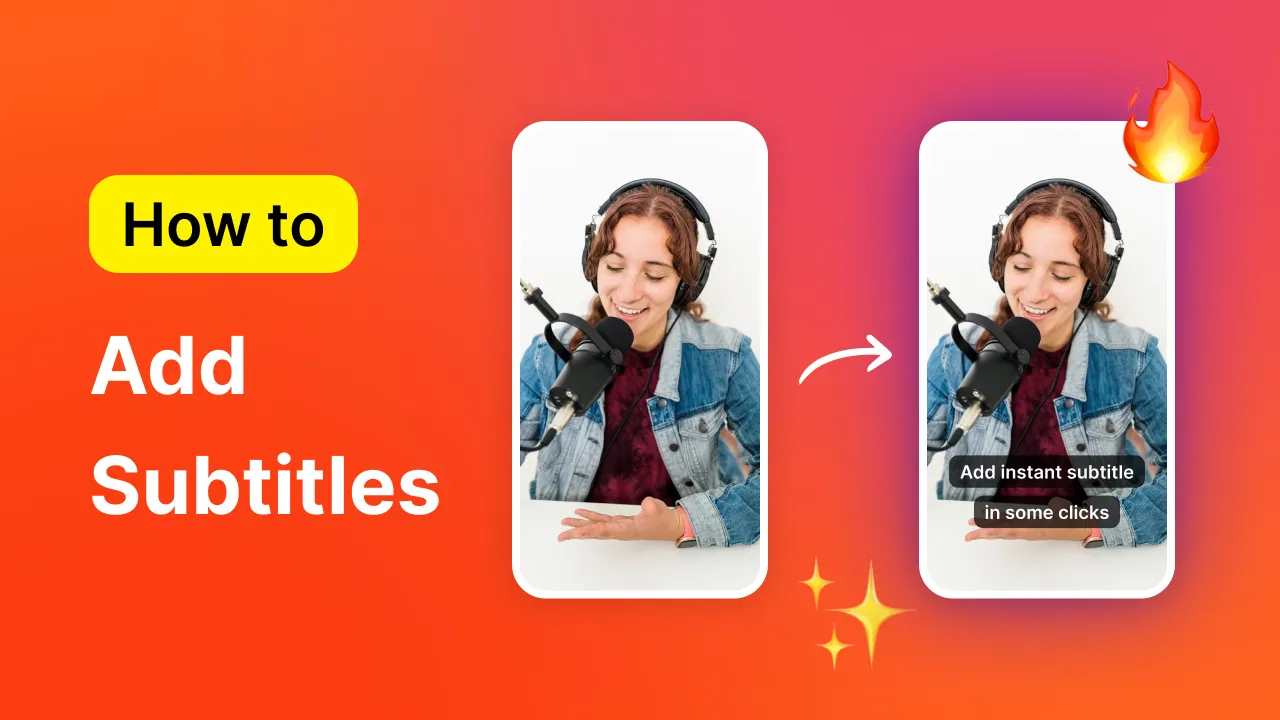Are you looking to create transcripts of your YouTube videos ? Then you've come to the right place!
Whether it’s for enhancing SEO , making your content more accessible , or fueling your content marketing strategies, transcribing your videos to text
But, how to begin? 🤔
No worries, we’ve got you covered. 🧡
In this guide we’re sharing 4 easy methods to secure those transcripts, from the unparalleled efficiency of Submagic , to the built-in options on YouTube , and finally exploring what Riverside has to offer.
Gear up to give your YouTube videos
TL;DR Transform your YouTube videos into accessible and engaging content for all audiences with our guide. Here’s a snapshot of what we will cover:
➡️ Dive into Submagic for an effortless, three-step transcription process that amplifies your video’s reach and engagement.
➡️ Learn to leverage YouTube’s Desktop Features to easily access and utilize built-in transcription capabilities for quick edits and reviews.
➡️ Utilize YouTube on Mobile to check and share transcripts on-the-fly, ensuring your content is always ready to captivate.
➡️ Explore Riverside for a detailed and automated transcription service that integrates seamlessly into your content creation workflow.
Also Try: Free Youtube Title Generator tool
Why You Should Transcribe Your YouTube Videos Did you know that 85% of content creators transcribe all, most, or some of their video content? Transcribing your videos more than just a trend; it’s about ensuring no one misses out on your content.
Here are some of the key benefits of transcribing your YouTube videos:
🧡 Boost Accessibility and Inclusivity: 67% of creators cite accessibility as their primary reasons for captioning. It's clear that making your content accessible is not just about reaching a larger audience but also about ensuring everyone can benefit from your videos. Transcripts allow individuals who are deaf or hard of hearing to engage with your content, breaking down barriers and fostering a more inclusive digital space.
🧡 Increase Engagement and Completion Rates: Transcribing your videos can significantly enhance viewer engagement. Creators who prioritize captioning report that doing so encourages viewers to watch content longer and more thoroughly. This is extra important in our day and age where capturing and retaining viewer attention is more challenging than ever.
🧡 Improve SEO and Discoverability: Video transcripts can drastically improve your SEO by providing more text for search engines to index. This means your videos are more likely to appear in search results, driving organic traffic to your channel and increasing your content's visibility across the web.
🧡 Facilitate Content Repurposing: Transcripts provide a solid foundation for repurposing video content into blogs , social media posts, e-books, and more. This maximizes the value of your original content, allowing you to reach potential viewers across different platforms and formats.
🧡 Cater to a Global Audience: Transcribing and translating your videos can make them accessible to a global audience, transcending language barriers and expanding your reach internationally.
Diving into video transcription with tools like Submagic isn’t just a smart move—it’s your ticket to maximizing impact , reach , and engagement .
Let’s bring your content to everyone, everywhere! 🌍😎
1 - How to Get a Transcript of YouTube Videos with Submagic When it comes to video transcripts and captions for social media , Submagic is the go-to tool for the world's top YouTuber's and newbie social media creators alike.
With just a few simple steps, watch as your videos transform into crisp, clear transcripts, ready to enhance your content's accessibility–and wow your audience. 😎
What Content Creators Say about Submagic Submagic rated "Excellent" on Trustpilot 💬 Stephen Eckelberry - Trustpilot: “When creating shorts, I realized that Premiere Pro and After Effects was not cutting it when it came to captions. So I decided to lean into AI, took Submagic for a spin. Within a week I went from the intro package to the pro package. I export my shorts from PrP and do the captioning on this site. It's fast, usually takes me 10 minutes for shorts to get it the way I want. And the transcription is remarkably accurate!”
💬 PC Plug - Trustpilot: “This program is a huge money saver. Not only does editing become 10x easier but I dont need to spend time or hire expensive editors to do a job that an AI was built to do. As for the results? My content quality is now top notch and ive gained a ton of views, subscribers, and followers. I highly reccomend this program to content creators looking to up their game.”
💬 Eric Fullerton - Trustpilot : "Submagic is a game-changer for anyone knee-deep in video production! I've been using it to add animated subtitles to my shorts, and let me tell you, it's a massive time saver. No more slogging through manual syncing or dealing with clunky software. It's all about getting your message out there, snazzy and quick! And talk about accuracy! This AI isn't just throwing words around; it's like it listens and understands every nuanced word, giving back transcriptions that are spot on. No more embarrassing "lost in translation" moments. It's especially a godsend when I'm working on my YouTube channel, ensuring my audience gets every word, exactly how I intended. Seriously, Submagic has taken the pain out of subtitles, and I'm all for it!"
Gone are the days of tedious manual transcriptions. With Submagic , transcribing your YouTube videos is a streamlined, user-friendly process that turns your content into text in just three simple steps.
Here's how to bring the magic of transcription to your videos:
Step 1: Upload Your Video to Submagic Begin your video transcription by uploading your video file—whether it's in MP4 or .MOV format—and selecting the video's language. Sit back for a moment, and let Submagic work. In just 30 seconds, watch as your videos are automatically transcribed.
Step 2: Auto-Transcribe Your Video In the blink of an eye, Submagic presents you with a freshly minted transcript alongside your video subtitles. Now, it’s time to tailor these subtitles to perfectly match your brand’s voice and aesthetic. Adjust text styles, colors, and more , seeing your edits come to life in real-time on your video preview.
Step 3: Final Touches and Export Review your transcription and subtitles for accuracy, making any necessary tweaks. When everything looks just right, you're ready to export. Choose to download your video complete with subtitles for a ready-to-share masterpiece or opt for the transcription alone in .TXT format, ideal for accessibility and SEO. Once exported, effortlessly share your polished video with colleagues, accompanied by a sleek video preview.
Transcribing your YouTube MP4 videos with Submagic isn't just about creating text; it's about enhancing viewer experience, improving accessibility, and boosting your content's reach.
Transform your spoken words into text and witness how Submagic elevates your content, one transcript at a time.
Let’s make every word count! 🔥
2 - How to Make YouTube Transcripts on Desktop 💻 Now, let's have a look at how you can generate transcripts of YouTube videos directly in the YouTube platform on your desktop.
Step 1: Find Your Video Start by finding the video you want to transcribe in the YouTube app or on the website. Navigate to your video to begin the transcription process.
Step 2: Reveal the Full Video Description Once your video is open, head to the video description area. Often, the Youtube video description is partially shown, so click on it to expand and view the full description. Avoid the three-dot menu next to the video title, as it primarily offers the option to "Report" and not the features we're looking for.
Step 3: Initiate the Transcript Feature Scroll through the expanded description until you find the "Show transcript" option. By clicking on "Show transcript," YouTube's transcript generator will activate, displaying on the right side of your video. This feature provides a detailed transcript with timestamps, making it easy to follow along or skip to specific parts of your video.
Step 4: Save the Transcript for Later While YouTube’s transcript generator is convenient, it doesn't offer direct download capabilities. To save the transcript, you'll need to manually copy the text and paste it into a document, such as Google Docs or Microsoft Word.
Keep in mind that the copied transcript might require quite some editing to achieve a clean, well-formatted document ready for professional use or further content creation.
Following these steps allows you to efficiently create a transcript of your YouTube video right from your desktop, enhancing the accessibility and reach of your content. Keep in mind that while YouTube’s built-in features offer a good starting point, services like Submagic can provide a more polished and user-friendly transcription experience, tailored specifically to the needs of content creators.
And voilà! Thats how you generate YouTube transcipts on your desktop . Keep creating, keep sharing, and let’s make the internet a more fun and accessible place, one transcript at a time! 😉🧡
3 - How to Make YouTube Transcripts on Phone 📱 Creating a transcript of your YouTube videos on your phone is a breeze, even if you're away from your computer. Whether you're an iPhone enthusiast or an Android user, the process is straightforward, ensuring your content remains accessible and engaging, no matter where you are. Here’s how you can swiftly pull up transcripts directly from the YouTube app:
Step 1: Find the Video Log into the YouTube app or go to YouTube in your browser to locate the video you need a transcript for.
Step 2: Click "More..." Tap on "...More" beneath the video title to view detailed information, including likes, views, and a brief description.
Step 3: Show Transcript Scroll through the video description to find and tap on the ‘Show Transcript’ option. The transcript will appear below the video, complete with clickable timestamps.
Step 4: Pick Language (if available)To switch languages, tap ‘More’ and select from the available translations. Note : not all videos have this option.
Step 5: Review the Transcript While direct download and copy-paste functions are not available on mobile, you can still review the transcript directly on your device or use a computer for more actions.
So, there you have it! Don't let the lack of a computer hold you back from making YouTube video transcripts on you phone . 🚀📱
4 - How to Make YouTube Transcripts with Riverside Riverside is another useful and popular tool for transcribing video content into text. Here's your easy guide to creating transcriptions with Riverside. 🚀
Step 1: Log into Riverside Kick things off by signing into Riverside. If you're new, welcome aboard! Sign up and hit the “+ Create new” button to craft your new virtual studio. Give it a name, choose your content type, and step into your new creation space. Feel free to tweak more settings to get everything just right.
Step 2: Record Your Content Ready for your close-up? Test your setup in the lobby, then hit the virtual studio. Once you're all set, press “Record” to start capturing your insights and stories. Hit “Stop” when you’re done, then patiently wait for your recordings to upload. Navigate to “View recordings” to proceed.
Step 3: Get Automatic Transcriptions Here's where Riverside shines—automatic transcriptions. After leaving the studio, the platform gets busy transcribing your audio to text, without you lifting a finger. A few moments later, your transcript awaits in the preview of your recording take. To grab it, scroll to the Recording Files section and hit 'Download' next to Transcript. Choose between an SRT (for subtitles) or TXT (for a full transcript) file, ready to accompany your YouTube video.
Step 4: Optional - Embed Open Captions Prefer your captions up front and center? Riverside’s got you. Head to 'Go to Editor', find the captions button in the top toolbar, select a style, and position your captions directly on the video. It’s that easy to bake captions into your content .
Step 5: Bonus - Edit with Precision Leverage Riverside’s high-accuracy transcription to finesse your video. In the editor, the transcript is your navigation tool—click any text segment, and the playhead zooms to that spot in the video. It’s editing made intuitive, using the power of your own words.
Transcribing your YouTube videos with a transcription tool like Riverside or Submagic is not just about creating a text version of your video content ; it’s about unlocking new levels of engagement , accessibility , and SEO potential.
Submagic a try - you can get started for free! 🧡
FAQ: YouTube Video Transcripts 1. How can I get a transcript of a YouTube video? To obtain a transcript of a YouTube video, you can use YouTube's built-in transcript feature available on desktop versions or employ transcription services like Submagic, which allows for quick and efficient transcription of your own video content.
2. Is there a way to automatically generate a transcript of YouTube videos? Yes, YouTube provides an auto-generated transcript for videos with closed captions. For creators looking to transcribe their own content, Submagic offers a YouTube video to transcript converter that automates the process, turning your video into a transcript in a few easy steps.
3. Can I convert a YouTube video to a transcript for free? Several platforms, including Submagic, offer options to convert YouTube video to transcript either for free or with a trial period. These services provide a user-friendly way to transcribe your videos without additional costs.
4. How do I find a YouTube video with a transcript? Videos that include transcripts usually have closed captions available. Look for the CC icon on the YouTube video player. For creating your own content with transcripts, platforms like Submagic help you generate and attach transcripts easily.
5. What's the best tool for converting YouTube video to transcript? Submagic is a great tool for content creators looking for a YouTube video to transcript converter . It simplifies the transcription process, offering customization options to match your captions with your brand's aesthetics.
6. Is transcription for YouTube videos beneficial for SEO? Yes! Transcribing your YouTube videos can significantly boost your SEO by making your content searchable and increasing its accessibility, which in turn can lead to higher engagement and visibility.
7. Where can I find free YouTube video transcription services? For free YouTube video transcription, explore services that offer free trials or limited free options. Submagic might provide promotions or trials that include free transcription features suitable for YouTube content creators .
8. Are there any free YouTube video transcript generators? Yes, some platforms including Submagic offer YouTube video transcript generator free services , either as part of a trial or a basic free package. These generators can automatically transcribe your videos, although premium features might require a subscription.
9. How can I turn a YouTube video into a transcript? To turn a YouTube video into a transcript, use a service like Submagic. Simply upload your video, let the platform auto-transcribe it, customize as needed, and then export the transcript for your use.
10. Can the transcription of YouTube videos improve audience engagement? Transcription of YouTube videos can greatly enhance audience engagement by making your content accessible to a broader audience, including those who are deaf or hard of hearing, non-native speakers, or those who prefer reading content.