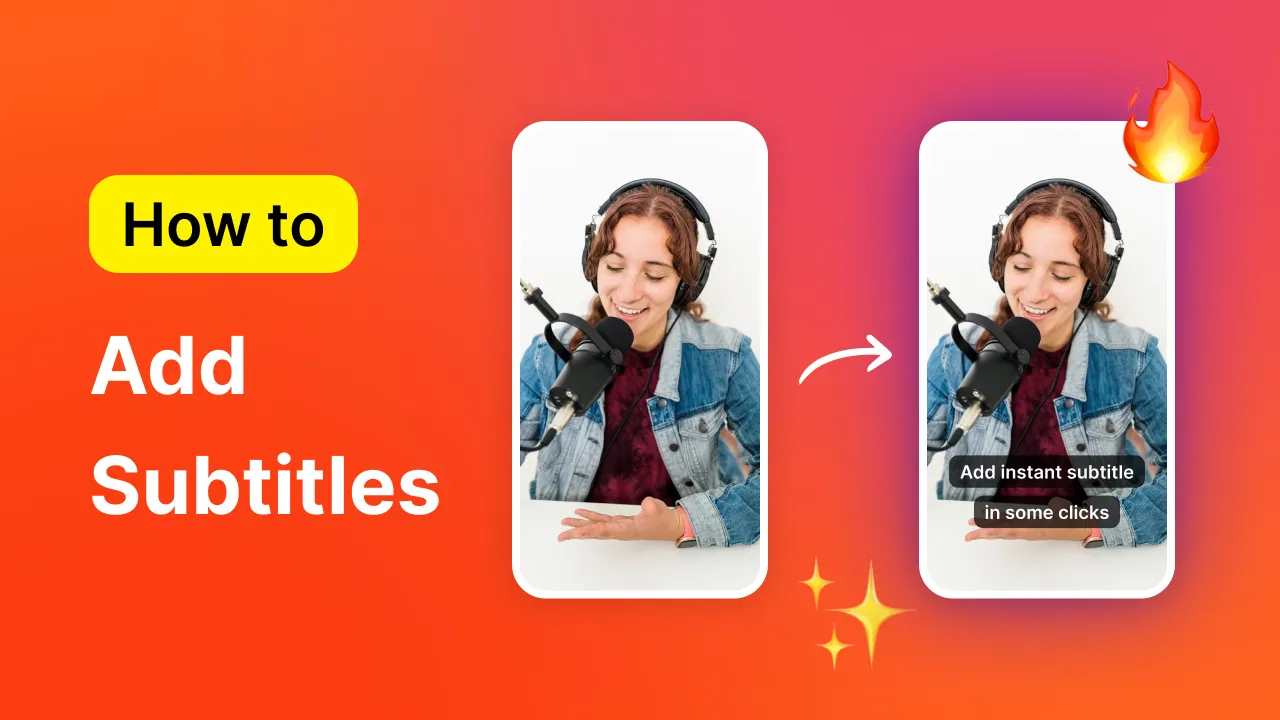Are you looking for video editing software that doesn't require a film degree to understand? Look no further!
In 2025, the digital landscape is buzzing with tools designed to make video editing as smooth as spreading avocado on toast. 😎
Whether you're crafting snappy social media content, persuasive marketing videos, or looking to give your brand's digital presence a bit of sparkle, we've got you covered with the 8 best video editing software picks of 2025.
Let's dive in and discover the tools that will have you editing like a pro in no time—no advanced skills required! 🧡
The Best Video Editing Software Submagic : The Simplest and Fastest Video Editing Software Adobe Premiere Pro : The Ultimate Choice for Advanced Video EditingDaVinci Resolve: Advanced Features for Editors on a Budget Final Cut Pro: A Professional Toolset for Mac usersClipchamp: For Quick Web-Based Video EditsLuxea Pro: A Mid-Range Option for Windows Wondershare Filmora: User-friendly Tool for Quick Fixes and Video Effects iMovie: A Sophisticated Free Tool for Mac Users{{cta-richtext}}
What Makes Video Editing Software Great? When picking out the best video editing software , we focused on finding a balance between simplicity and sophistication.
Let's break down what makes a video editing tool not just good, but great! 🔥
➡️ Editing Ease: A good video editing software should excel at managing your media and enable easy basic edits. We prefer workspaces that simplify dragging, dropping, and trimming clips .
➡️ Advanced Capabilities: For routine edits, basic tools suffice. Yet, advanced features enhance special projects. Consider chroma keying, precise object tracking, gimbal-like stabilization, multi-camera editing, and the magic of color correction.
➡️ Performance and Efficiency: Time is crucial in video editing. Software that streamlines your workflow, like adjustable preview quality or creating proxy files for quick editing, is incredibly valuable. We like software with multiple export options and good compatibility with other platforms.
➡️ Learning and Support: Mastering a video editor takes time, so access to good tutorials, a vibrant community forum, and YouTube guides is crucial.
➡️ The Extras: Small details can have a big impact. Features like integrations with stock video and music libraries, extra downloadable content, and advanced tools such as audio mastering and motion graphics enhance your editing experience, boosting the creativity of your content.
When we set out to list the best video editing software in 2025 , we tested a variety of tools. The best software is the one that complements your workflow and ignites your creative spark.
Let’s find your perfect match! 🧡
The 8 Best Video Editing Software in 2025: Our Top Picks 1 - Submagic: The Simplest and Fastest Video Editing Software Submagic revolutionizes the video editor software game, making it a breeze for social media content creators to craft standout videos. Think of it as your go-to toolkit for bringing video stories to life, perfect for grabbing attention on Instagram , YouTube, and TikTok . 🚀😉
Why is Submagic the talk of the town, you ask? 🤔
Well, it's not just about cutting and dicing footage. Submagic adds that extra zing to your content, allowing for captivating captions in over 50 languages , making sure your message hits home across the globe. 🌍
With its AI-driven genius , Submagic polishes your videos with snazzy images, smooth b-roll , and immersive sound effects , all at the speed of light.
Ready to create better content, faster and easier?
Jump in and give Submagic a spin! Connecting with your audience has never been more effortless. Let's make some magic happen. 🔥
Pros: Tailored for Social Media & Short Videos: Designed specifically for the dynamism of short-form content, Submagic enhances social media videos with its automatic captioning, b-rolls, and lively emojis, perfect for Instagram , YouTube, and TikTok engagement.Supports Over 50 Languages : Submagic's global language support ensures your videos resonate with audiences worldwide, removing language barriers and expanding your reach. Rapid Turnaround: Witness the efficiency of Submagic, which crafts professional-grade videos , complete with captions, in under five minutes, setting a new standard for video editor software speed. Customizable Captions: Tailor your video captions and subtitles to perfectly match your brand's tone and style, thanks to Submagic's flexible editing options. Round-the-Clock Support: Benefit from Submagic's dedicated customer service, available 24/7 to help smooth out any bumps in your content creation journey. Advanced AI Editing Features: Submagic goes beyond basic editing, offering AI-driven capabilities to add images , b-rolls, and sound effects with unmatched ease. Cost-Effective Excellence: Access Submagic's premium animated captions at a fraction of the cost typically associated with professional video editing services, offering exceptional value for money. Cons: Dependent on Internet Connection: As Submagic operates online, an uninterrupted internet connection is crucial for leveraging its video editor software capabilities, potentially restricting offline usage.Pricing: Submagic offers a free version and retains a great cost-to-value ratio across all the tiers: $16/month for Starter, $40/month for Pro, and $120/month for Agency+.
What do content creators have to say about Submagic? VIDEO
It's Quick, Easy, and Captions are Very Accurate ✅ "So, pros, there's a lot of them when it comes to Submagic. It's quick, it's easy, you don't need a lot of experience, it does exactly what it says it's going to do. And that's something I'm always looking for, like, can the average person just pick it up, put a video in and then get what they're looking for? And the answer is yes!"
✅ "They do a very good job at actually getting the captions right."
✅ "Submagic is a fantastic software. I do highly recommend checking it out, especially if you want to quickly and easily create captions for your videos, edit them very quickly and then send them off to your favorite social media platforms"
Would Appreciate Even More B-Rolls ❌ "If you're looking for like a ton of b-rolls, I wish they had a little bit more."
N.B: Submagic recently made a partnership with Storyblocks , allowing you to get its stock footage license using Submagic! (Available on the Pro and Agency plans) 2 - Adobe Premiere Pro: The Ultimate Choice for Advanced Video Editing Adobe Premiere Pro is a video editing software highly regarded for its exceptional versatility and depth. Adobe Premiere Pro is designed for advanced users who demand professional-grade editing capabilities . It's perfect for video producers, filmmakers, content creators, and marketers aiming to craft compelling narratives and high-quality visual content.
Use Cases for Adobe Premiere Pro: High-end film production Professional broadcasting Complex video projects requiring advanced editing, color grading, and effects Collaborative projects that benefit from integration with other Adobe apps Pros: Powerhouse of Video Editing: One of the most comprehensive sets of editing tools available, capable of handling everything from basic cuts to intricate visual effects. AI-Powered Precision: Features like Auto Reframe, color match, and audio enhancement, leverage AI for faster and more accurate editing decisions. Seamless Adobe Integration: Works hand in hand with other Adobe applications, enhancing workflow and creativity through shared assets and projects. Robust Community and Support: A wide array of training materials, tutorials, and a vast user community. Continuous Innovation: Regular updates introduce cutting-edge features, keeping it at the forefront of video editing technology.Cons: Learning Curve: Its extensive capabilities come with complexity, making it intimidating for beginners. Subscription Model: The cost can be prohibitive for some, with a required monthly or annual subscription. Demanding System Requirements: Requires a powerful computer to run smoothly, especially for 4K and higher resolutions. Overwhelming for Simple Projects: Its breadth of features may be excessive for users with basic editing needs. Time-Consuming for Novices: Achieving proficiency and making the most of its advanced features can be time-intensive.Pricing: Adobe Premiere Pro costs $20.99/month annually or $31.49/month monthly. As a new user you can try it free for 7 days to assess its fit for your editing needs.
What do content creators have to say about Premiere Pro? VIDEO
Finzar is a prominent YouTube creator focusing on video editing art and techniques . With tutorials and reviews on editing software, he's a reliable source for editors at all levels. Whether you're a beginner or aiming to improve, Finzar's channel offers valuable insights.
Below are some of the pros and cons of Adobe Premiere Pro that he highlights in his review:
✅ Everything you need and a good user experience “Premiere Pro is absolutely stacked. When I say that, what I really mean is that this software is almost everything you'd ever need in one place (minus a few expert things that require After Effects). In this category, Adobe absolutely owns the playground. It's like the gorilla from Planet of the Apes. In terms of user experience and UI, I think Premier Pro is probably one of the better of the bunch. It is a really slick and intuitive piece of software that is generally very easy to use."
❌ Requires top of line hardware for a smooth editing process “The first problem you're going to run into with Premiere Pro, guaranteed, is performance issues i don't just mean crashing, but scrubbing speeds, encoding time, decoding, time rendering, everything that actually matters when it comes to the core stability of the software. If you're not running on top of the line hardware or at least a mid-tier GPU then you can say goodbye to a stress-free experience”
3 - DaVinci Resolve: Advanced Features for Editors on a Budget DaVinci Resolve offers a professional-level suite of editing tools without demanding a hefty price. It's a go-to choice for content creators and videographers who demand high-quality editing, color grading, audio post-production, and visual effects without breaking the bank.
DaVinci Resolve is designed for a broad range of users from independent filmmakers and YouTubers to professional post-production teams. Its comprehensive features cater well to those looking to produce cinematic quality videos or creative content with high-end visual and audio fidelity .
Use Cases for DaVinci Resolve: Independent film projects requiring detailed color correction and grading YouTube content creators seeking to elevate their video quality with advanced editing features Multimedia projects that benefit from integrated audio post-production and visual effects Educational content with a need for clear, engaging visual storytelling Pros: Cost-Effective Solution: A full-fledged professional video editing suite that is completely free, making high-end production accessible to all. Comprehensive Toolset: Includes everything from editing to color grading, audio mastering, and visual effects. Flexible Workflows: Dual editing workflows (Cut and Edit) to cater to both rapid assembly and in-depth project refinement. Expansive Learning Resources: A wealth of tutorials and community support to navigate its advanced functionalities. Scalable Upgrade Path: The free version is robust for many users, with a paid Studio version available for those requiring more advanced features and capabilities.Cons: Unique Interface: May present a learning curve due to its distinct approach to video editing workflows . Complex Features: Advanced functionalities can be intimidating for newcomers. Requires Adjustment: Can take some time to adapt to DaVinci Resolve's methodology.Hardware Demands: To fully leverage its capabilities, particularly in rendering and real-time playback, a powerful computer setup is needed. Limited Free Version: The free version has limitations that professional projects may exceed.Pricing: DaVinci Resolve's standard version is free. DaVinci Resolve Studio, with all features, is available for a one-time fee of $295. This investment unlocks the software's full potential, includes updates, and is sometimes bundled with Blackmagic Design hardware purchases.
What do content creators have to say about DaVinci Resolve? VIDEO
Captain Kirk is the, perhaps a bit less famous, side-kick of Peter McKinnon –a well-known YouTuber with more than 5 million followers. While Peter is celebrated for his captivating photography and videography tutorials, gear reviews, and inspiring vlogs that guide and motivate aspiring creators around the globe, Kirk is the one usually working his magic behind the camera. Kirk has also recently switched from Adobe to Premiere Pro to Davinci Resolve . Here’s what he has to say about it:
Budget-friendly and Great Built-In Default Effects ✅ "An easy reason to switch is the price DaVinci Resolve is free with 90 95 of the features of the full paid version and even then the paid version is like a one time purchase no subscription."
✅ “My favorite thing about DaVinci is the default effects that were built in. A lot of effects that I used to do with Adobe in Premiere and After Effects I built from scratch. For example, if I wanted a clip to look analog in After Effects or Premiere I’d add effects like glow, blur, unsharp, mask, Pro memoration, some lens distortion, all that and then I'd have an analog-looking clip. But in DaVinci all I have to do is select one effect drag it onto a clip.”
UI Can Be Intimidating At First (But Is Actually Very Smart) ❌ “One of the most intimidating things about opening Da Vinci is the UI. It's just because as a premier user I'm used to having all my tools laid out; you got your timeline here, your monitor effects panels your media control panels right there, you got everything. And how DaVinci does it is it breaks up your editing into phases. First you import footage, cut the footage, then you edit the footage together then you put some effects on it, color it then you finish up the audio, then you render your footage. But once you get used to it you soon realize how smart these different tabs are.”
4 - Final Cut Pro: A Professional Toolset for Mac users Final Cut Pro is top-notch video editing software designed for Mac users looking for professional-grade features in a user-friendly package . It's ideal for film, TV, and online content creators who value efficiency and seamless integration with Apple's ecosystem. In 2023, the long-awaited iPad version of Final Cut Pro was released.
Use Cases for Final Cut Pro: Professional filmmakers and video editors who require robust editing tools Content creators and marketers looking for efficient workflows on Apple hardware Educators and trainers producing high-quality video content Pros: Optimized Performance: Fine-tuned for Apple hardware, offering speed and smoothness in editing and rendering.User-Friendly Interface: A clean, minimalist design puts content at the forefront, making it accessible for both novices and professionals.Advanced Editing Features: Packed with professional tools for color grading, HDR support, and Cinematic mode support for iPhone videos.Seamless Apple Integration: Excellent compatibility with iCloud Photo Library and other Apple services for a cohesive workflow.Extended Trial Period: Allows users to explore its full capabilities with a generous 90-day free trial.Cons: Platform Limitation: Exclusively available on Mac.High Cost: Premium price, with additional costs for advanced visual effects and video encoding.Learning Curve: While intuitive, mastering its advanced features can take time for newcomers.Additional Costs for Extensions: Extensions like Motion and Compressor require separate purchases, adding to the cost.Focused on Apple Ecosystem: Best suited for users deeply integrated into the Apple ecosystem.Pricing: Final Cut Pro costs $299 for a one-time purchase, providing all future updates. This also includes a 90-day trial. For advanced editing, Motion and Compressor are $49.99 each, seamlessly integrating with Final Cut Pro for more creative options.
What do content creators have to say about DaVinci Resolve? VIDEO
Tamare Gabriel is an up-and-coming YouTuber focused on helping content creators choose and master their video gear, while alos helping to simplify the video creation process. She recently switched from Adobe Premiere Pro to Final Cut Pro, and she loves it. Here are some of her thoughts:
Magnetic Timeline is Great and Everything is Continously Auto-Saved for Back-Up ✅ “Final Cut is constantly saving in the background and it's constantly backing up the footage and the timeline and everything so it's all in this library. And everything's enclosed in this library and it's just completely backed up constantly. Every time you do something it saves it, so that is just a massive plus.”
✅ "The magnetic timeline is one of the best things I have ever had in an editing a piece of editing software because it's just brilliant. It just makes things so much quicker when you're trying to chop from b-roll to talking head pieces or just anything it just makes it so much easier and quicker."
Not Compatible With PC ❌ "I can't get Final Cut on my Windows PC and so I will use premiere on there when I need to."
5 - Clipchamp: Great for Quick Web-Based Video Edits Clipchamp is a versatile, web-based video editing solution, suitable for marketers, educators, and content creators who prioritize accessibility and efficiency in their video production process. Owned by Microsoft, it extends its reach beyond the traditional desktop environment, offering a robust online editing experience that's accessible from any Chromium-based browser or as an offline progressive web app (PWA) for Windows 11 users.
Use Cases for Clipchamp: Marketers crafting engaging video content for social media platforms. Educators creating informative and visually appealing educational videos. Small businesses and startups looking for a cost-effective video editing solution. Pros: Web-Based Accessibility: Edit videos from any location and any device with internet access. Intuitive User Interface: A simple, drag-and-drop interface that accelerates the editing process without sacrificing quality. Rich Content Library: Bonus content, templates, and stock footage to enhance your videos. AI Video Composer: AI-powered tools to refine and automate aspects of the video creation process. Cross-Platform Compatibility: Runs efficiently on both Windows and macOS via Chromium-based browsers, with a standalone PWA for Windows 11.Cons: Internet Dependence: Optimal performance hinges on a robust internet connection. Export Limitations on Free Tier: Free users are restricted to exports in 1080p resolution, with higher resolutions locked behind a subscription. Upload and Processing Time: Uploading media can be time-consuming compared to desktop alternatives, especially for large files. Learning Curve for Advanced Features: While user-friendly, mastering Clipchamp's full range of capabilities may require time and exploration. Subscription for Premium Features: Accessing the full suite of features and content necessitates a paid subscription.Pricing: Clipchamp provides a free tier with video exports up to 1080p resolution sans watermarks. To access premium content and features limitlessly, subscribe for $11.99/month.
What do content creators have to say about Clipchamp? VIDEO
Hello Charlie is a Youtube creator sharing lots of valuable video editing tips and software reviews on his channel. He went on a quest for a free and easy-to-use video editing software, and that's when he made this video about Clipchamp. Here are some of his thoughts:
All You Need For Free and With Great Templates for Ads and Social Media ✅ "Not only is it free, it is also actually pretty damn good because it just does everything that it needs to do. All the the shortcuts and the splitting and the cutting all works really well."
✅ " There are a load of templates that are actually really good. So for example, you've got sale ads templates, so if you're a freelancer doing social media videos–and this is something i say to everybody who's a freelancer–you don't always need to make everything yourself!"
Issues With the Free Audio Library ❌ "The free audio in the software wasn't actually usable. I don't know how much of it was and wasn't usable but basically the part where you can get music from in the software i t hit me with a copyright strike"
6 - Luxea Pro: A Mid-Range Option for Windows Luxea Pro is a popular mid-range video editing software , skillfully balancing ease of use with a suite of slightly more sophisticated features . This software is tailored for those at the beginning and intermediate levels of their video editing journey, offering a robust alternative to the limitations of free software without the complexity and investment required by high-end solutions.
Use Cases for Luxea Pro: Hobbyists and beginners looking to dip their toes into video editing without feeling overwhelmed. Intermediate videographers in need of a tool that bridges the gap between basic and professional-grade software. Content creators seeking an affordable yet feature-rich editor for social media content, vlogs, and educational videos. Pros: User-Friendly Interface: Quick access to essential editing tools streamlines the creative process. Keyframe Editing & Chroma Keying: Advanced edits, such as chroma keying and keyframe-based transformations, enhancing the versatility of your projects. Lifetime License Option: Opportunity to purchase a lifetime license, ensuring long-term access without recurring costs. Voiceover & Freeze Frame Tools: Straightforward tools for adding voiceovers, creating freeze frames, and essential audio monitoring, catering to a variety of editing needs. Free Graphics Downloads : Access to additional graphics, titles, and effects to embellish your videos, despite varying quality.Cons: Limited Advanced Features: Luxea Pro falls short of the high-end capabilities found in more expensive editors. Mixed Quality of Graphics & Effects: The quality of included graphics and effects can be inconsistent, with some lacking in polish. No Object Tracking: Lacks object tracking, which might limit its appeal for more complex projects. Basic Effects Portfolio: The range of advanced effects is limited, potentially restricting creative possibilities for more ambitious edits. Extra Downloads Needed: Need to download additional content for a broader selection of graphics and titles.Pricing: Luxea Pro is available at an appealing price point of $49.99 per year, with the option to secure a lifetime license for the current version at $99.99. This pricing strategy offers flexibility and value for users looking for a reliable yet affordable video editing solution.
What do content creators have to say about Luxea Pro? VIDEO
The Big G Video channel is a video channel about... making videos. In this video, the channel tests Luxea Pro. Below are some of the pros and cons listed in the review:
Good Transitions and Easy to Customise Text and Captions ✅ "There's 32 transitions and that's more than enough for pretty much all your video editing needs."
✅ "You can add many different types of text and they're really quite good. And you can also make presets. You can change the font, the colour, you can go to effects and you can add shadows, blurs, etc."
Limited Audio Effects ❌ "There's not too much you can do here with audio effects. You can add a fade and a fade out."
7 - Wondershare Filmora: User-friendly Tool for Quick Fixes and Video Effects Wondershare Filmora is the embodiment of simplicity meeting capability in the realm of video editing. It’s designed for marketers, content creators, and educators who seek an efficient path to produce visually appealing content without the steep learning curve typically associated with professional video editing software.
Use Cases for Wondershare Filmora Content creators aiming for high-quality videos with engaging effects for social media platforms. Educators and marketers looking for an easy-to-navigate tool to create informative and promotional videos. Anyone interested in a straightforward video editing solution that offers a wealth of creative options. Pros: User-Friendly Interface: Drag-and-drop functionality makes editing accessible to users of all skill levels.Built-in Effects: Loaded with an impressive array of transitions, titles, and effects to enhance your videos.Flexible Purchase Options: Offers the flexibility to buy the software outright, providing a cost-effective solution for long-term use.Template-Driven Design: Templates simplify the creation process.Comprehensive Extras: Features like a screen recorder and AI-powered tools expand the possibilities beyond basic editing.Cons: Template Dependency: While convenient, the reliance on templates might not suit all creators.Limited AI Features with Lifetime License: The lifetime purchase restricts access to the full suite of AI-powered functionalities.Focus on Social Media: May not cater to users with needs beyond social media content creation.Learning Curve: Mastering the more advanced features can take time.Resource-Intensive : Some users may find Filmora demanding on their system, particularly when using high-resolution footage.Pricing: Wondershare Filmora offers a quarterly subscription at $29.99 for cross-platform access or a lifetime purchase option for $79.99 (single OS only), making it a versatile choice for various budgets.
What do content creators have to say about Filmora Wondershare? VIDEO
Sound-based AI Editing to remove "uhmms" and filler words ✅ "You can do sound based editing which will look for any gaps any pauses and it'll just automatically remove them"
Transcriptions Are Not Entirely Reliable ❌ "I've actually found that the transcription is hit and miss (now that could be my accent)."
8 - iMovie - A Sophisticated Free Tool for Mac Users iMovie is a free video editing software for Apple users, offering a seamless editing experience that's perfectly tailored to beginners and casual creators. It's an ideal starting point for those new to video editing, educators, and anyone looking to create polished content without diving into complex software.
Use Cases for iMovie Beginners eager to dip their toes into the world of video editing without being overwhelmed. Apple device users looking for a solution that's fully integrated into the Apple ecosystem. Educators and content creators in need of a straightforward tool for producing high-quality videos for presentations, social media, or personal projects. Pros: Apple Ecosystem Integration: iMovie ensures a smooth editing process across Mac, iPhone, and iPad.Ease of Use: User-friendly interface simplifies video editing, regardless of skill level.Quality Transitions and Titles: High-quality transitions, titles, and backgrounds.Advanced Features: iMovie includes advanced options such as chroma keying and video stabilization.iCloud Sync: Enables syncing of project files across devices.Cons: Limited Vertical Video Editing: Imposes restrictions on editing formats, lacking support for vertical video editing.Simplified Toolset: iMovie's simplified toolset might be limiting for more ambitious or complex projects.Limited Hardware Range: Optimization for Apple hardware means it's not available for non-Apple users.Restricted Advanced Editing: The advanced editing features might not satisfy those looking to explore more complex video editing techniques.Limited Sound Effects and Music: The range of dound effects and music is somewhat limited.Pricing: iMovie is free for Apple users, offering a range of features, making it a great choice for creating videos without cost.
What do content creators have to say about iMovie? VIDEO
Katarina Mogus is YouTube's self-proclaimed 'Viral Queen of Hacks'. On her channel she shares tech tips, tricks, unboxings, reviews & everything in between. Let's hear what she has to say about the newest version of iMovie! She actually didn't have anything negative to say, so that's why there are no "cons" below.
Built-in Storyboards Save Tons of Time ✅ "I am so so excited about the storyboard feature and i wish that i personally had this years ago when i first started creating content because I would actually make my own sort of storyboards by writing it down on a piece of paper and it would take me really long. But now, iMovie has it built in and will make your life so easy!"
What is the best video editing software? So, what's the verdict?
Well, DaVinci Resolve stands out for those willing to climb the learning curve, offering powerful features without the hefty price tag. And for those where budget isn't a concern, Adobe Premiere Pro offers unparalleled capabilities, cementing its status as an industry beacon for comprehensive video editing.
Mac users might lean towards Final Cut Pro for its seamless integration and optimization, while mid-range solutions like Filmora and Luxea provide a balanced mix of functionality and user-friendliness for those navigating the middle path.
For rapid edits without dipping into the wallet, Adobe Premiere Rush and Clipchamp present themselves as viable options with their free plans. And let's not forget iMovie for Mac enthusiasts, ready and waiting to tackle your quick editing needs in the familiar 16:9 format.
However, drumroll, please...
....for creatives seeking a swift, intuitive platform for both engaging video edits and dynamic captioning , especially for social media, Submagic is the standout choice.
Tailored for quick turnarounds without sacrificing quality, Submagic simplifies the editing process, making it the go-to software for those aiming to captivate their social media audience with minimal fuss.
Give Submagic a try–it's free!