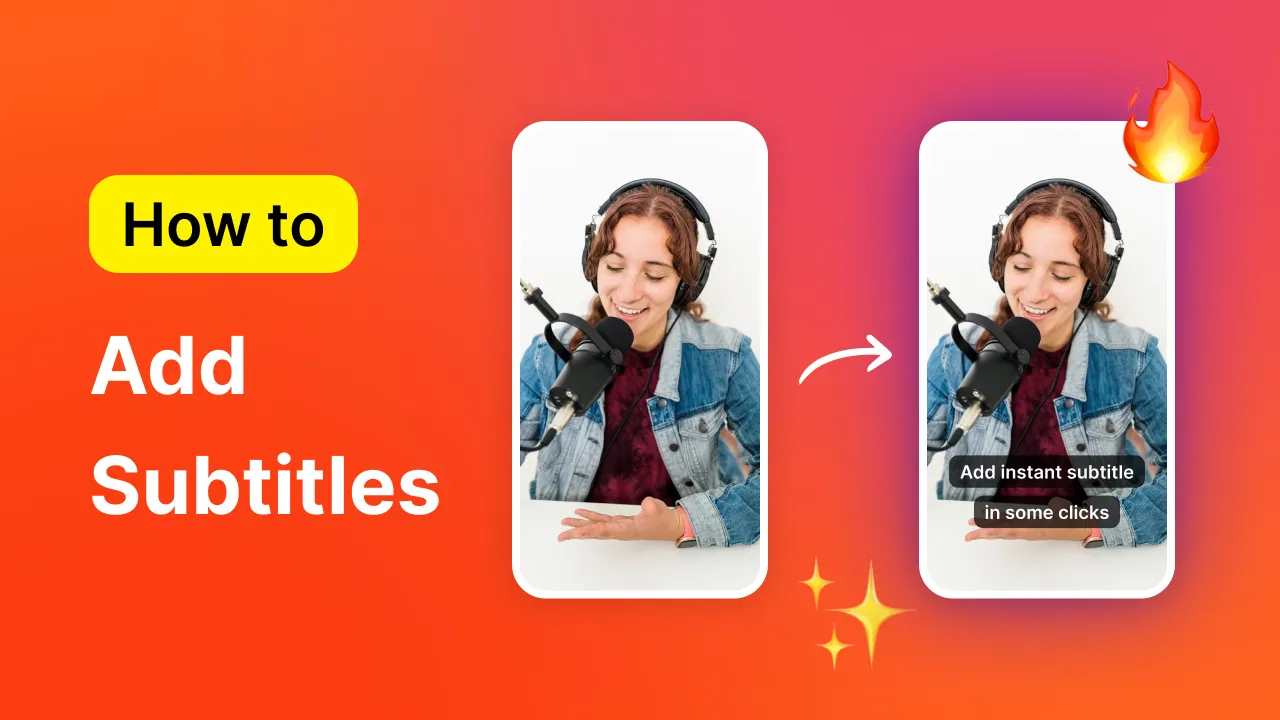If you’re a video content creator, you’ll likely want to post your content on YouTube. Knowing how to edit YouTube videos is a valuable skill to have in your back pocket.
While unedited content has its place, a good, well-edited video has the potential to captivate audiences and turn a random viewer into a loyal subscriber to your YouTube channel.
In this post, we’ll discuss all things YouTube, from the kinds of videos supported on the platform to how to edit YouTube videos and tips from YouTube content creators .
Let’s dig in. 🧡
News : Did you know you can use Submagic to edit perfect YouTube videos in one click? Test it for free by uploading 3 videos! {{cta-richtext}}
Summary:
--> What Type Of Videos Are Supported On YouTube?
--> Exclusive: 10 Tips For Editing YouTube Videos (Interview With Creators)
--> Step #1: Use 8 Trendy Video Editing Features
--> Step #2: Edit Landscape YouTube Videos
--> Step #3: Edit YouTube Shorts
--> Step #4: Use The 3 Best Programs for Video Editing for YouTube
--> Is It Only About Video Editing? (5 Last Advice)
What Type Of Videos Are Supported On YouTube? YouTube ranks as the second most popular social media platform (right behind Facebook). And if that wasn’t wild enough, did you know that YouTube is the second most popular website on the entire Internet? 🤔
It’s true.
So, I think it’s safe to claim that YouTube is *the* giant in video-sharing.
YouTube knows this, too, so they made the appropriate steps to stay competitive in the short-form content space once TikTok began gaining traction. Users can now post short-form and long-form content on the platform.
But what does “short-form content” actually refer to? And what makes it different from long-form content?
That’s a good question. Let’s go over the differences between the two types of videos.
Difference between YouTube Shorts and Videos on YouTube Short-form content is video content typically under 10 minutes long. YouTube Shorts , specifically, are short videos up to 60 seconds long. The best aspect ratio for this kind of video is 9:16, normally filmed in portrait mode with a resolution of 1080p.
If you’re new to creating content, portrait mode is the camera orientation most people use to take a selfie. Think up and down, not side to side. This orientation is excellent for short-form video content because it can help the viewer focus on the most crucial detail of the video: you.
YouTube also supports sharing long-form content– in fact, long-form content is what initially made YouTube so famous.
Long-form videos on YouTube have an aspect ratio of 16:9 and are best shot in 4K and landscape mode. This gives viewers a more comprehensive view of your video, allowing for more context and supporting details to your storyline.
Since YouTube supports short-form and long-form content, you’ll need to brainstorm and plan your content before filming it. Then, once you’ve filmed the perfect video, you’ll need to make a plan on how to edit YouTube videos .
Here are 10 tips from YouTube content creators to remember when editing a YouTube video.
Exclusive: 10 Tips For Editing YouTube Videos (Interview With Creators) What is an ultimate guide without having great Youtubers giving valuable tips on how to edit properly?
That's why, we asked Collin Michael (280,000 subsribers) and Joey Edits (80,000 subscribers) 3 questions that you already asked yourself as a YouTube creator!
VIDEO
What are some common mistakes you see beginner Youtube creators making when it comes to editing their videos? 1- Sound Effects and Music Volume:
"One that instantly comes to mind is sound effects and music just being a little too loud."
This highlights the importance of balancing sound elements in videos. When sound effects or music are too loud, they can overpower the narration or dialogue, leading to an unprofessional and potentially annoying viewing experience.
2- Lack of Visual Storytelling:
"Instead of just storytelling, do story showing."
This emphasizes the need to focus on visual storytelling techniques rather than solely relying on verbal narration. Showing rather than telling engages viewers more effectively and enhances the overall impact of the video.
3- Neglecting the Hook:
"The hook, in my opinion, that's where you need to spend more time and putting effort."
Find this free Youtube Username Generator tool
The hook is crucial for capturing viewers' attention and encouraging them to watch the entire video. Investing time and effort into creating a compelling hook ensures that viewers are enticed to stick around and engage with the content.
4- Prolonged Video Length:
"They leave their video to run for a long time."
This points out the common mistake of allowing videos to drag on without concise editing. Keeping videos concise and focused helps maintain viewer interest and engagement, preventing them from losing interest or becoming bored.
Can you share any favorite editing shortcuts or tricks that save you time? 5- Copy and Paste:
"Copy and paste is your best friend."
Utilizing copy and paste shortcuts streamlines the editing process by allowing editors to replicate elements or effects across different parts of the video easily. This saves time and effort, especially for repetitive tasks or when transferring elements between projects.
6- Shortcut Mastery:
"Maybe the best shortcut is to learn the shortcuts."
Mastering keyboard shortcuts in editing software enhances efficiency and productivity. Knowing shortcuts for commonly used functions speeds up the editing process and allows editors to work more fluidly, ultimately saving time and improving workflow.
7- Presets and Libraries:
"I use Final Cut Pro to edit most of the time, and I have a different library I've created."
Creating and utilizing presets and libraries in editing software facilitates consistency in style and efficiency in workflow. Presets for effects, transitions, and color grading can be saved and applied across projects, ensuring a cohesive look and saving time on repetitive tasks.
How do you ensure consistency in your editing style across different videos? 8- Experimentation:
"I want to try different things and push my skills."
Experimenting with different editing techniques and styles allows editors to expand their skill set and creativity. While consistency is important, occasional experimentation fosters growth and innovation in editing capabilities.
9- Utilize Presets:
"I have a color preset already done, and with that, whenever I'm done with my editing, all I have to do is just drag the color preset."
Utilizing color presets streamlines the color grading process and helps maintain consistency in the visual style of videos. Applying presets saves time and ensures a uniform look across projects.
10- Maintain Style:
"I have a preset that I've done all the necessary tweaking to my own style, and with that, whenever I use it, it helps me maintain my consistency in my editing style."
Having a preset tailored to one's editing style simplifies the editing process and ensures consistency in the overall look and feel of videos. By adhering to a predefined style, editors can create cohesive content that aligns with their brand or personal aesthetic.
Step #1: Use 8 Trendy Video Editing Features With the right tools, learning how to edit YouTube videos is easy. But before you start editing a video, knowing which editing features to use in your content is helpful.
Considering YouTube users spend an average of 40 minutes per session on the platform, editing your videos can keep users from skipping to the next one. Editing features can help your content stand out from the crowd and elevate your work from newbie to professional.
Let’s look at some trending editing features you should consider using in your videos. 🧡
Auto-Cut Unless you’re a seasoned professional speaker, there’s a good chance your videos will have some silent parts. (I mean, seriously. I can’t be the only one who says “um” and then pauses for five or more seconds before continuing with my thoughts, right?)
No one wants to watch a video with a ton of silent parts. Here’s a few good reasons why cutting the silence from your video is a good idea:
Improve viewer engagement: Videos without silent parts tend to be more engaging. To keep your viewers engaged, you’ll want to cut the silence.Maintain your video’s flow : Silent parts can significantly disrupt the flow of your video. They can slow your video down and cause it to lose its direction. Snipping out the silence can reduce the chance of losing your speed.Create concise content: If you’re creating short-form videos for YouTube, you only have 60 seconds to get your point across. Eliminating the silent parts can keep your video at the appropriate length.Background Music Adding music to your video is a great way to enhance the overall viewer experience. Background music can help determine your video’s mood and tone. For example, if you want to film a video to motivate your audience, a happy, upbeat song can give your video an inspirational feel.
Plus, background music might be necessary depending on the type of video you want to create. Let’s say you want to film a faceless video , like a tutorial or an action shot. Background music can fill in the audio, meaning you won’t have to speak on camera, and the music can help take the audience on an auditory journey.
Images and Gifs Images and gifs are a fun element to add to any video. Images and gifs help add personality to your content. But they can also:
Break up your video to help increase user engagement and video flow. Convey a more profound emotion. Help with brand recognition (think logos). Draw attention to critical elements of your content. With the right editing tool, adding an image or a GIF to your video is easy!
Auto-zoom You know how video creators like to zoom in on the faces of their subjects, especially if they’re making a disgusted look? Strategically zooming in to a specific part of your video can highlight a key message, whether it’s confusion, disgust, or some other emotion you want your viewers to notice.
Plus, zooms can increase your video’s retention and engagement rates— which is why you edit a video in the first place, right?
Sound Effects Consider sound effects if you’re looking for another auditory element to add to your video. A strategically placed sound effect can highlight a crucial aspect of your video. For example, if you want to showcase a funny blooper, a well-timed sound effect can increase the laughs.
Sound effects also help with video transitions , another editing element you should consider adding to your video.
Transitions Transitions help smooth your video, making it a seamless viewing experience. If you’ve shot your content in multiple scenes or use B-roll footage (more or B-rolls in a second), you’ll need a video transition to help support the flow.
Video transitions also help support the overall storyline of your content. Transitions effectively portray the passing of time and a change in location without losing your audience’s attention.
B-Rolls B-roll footage is video that you didn’t shoot yourself. B-rolls can help enhance the viewer experience while reducing production costs and saving you time.
For example, let’s say the purpose of your short-form video is to discuss your opinion on McDonald’s spicy nuggets. But you didn’t actually shoot your video on location at McDonald’s. A B-roll of a McDonald’s gives your audience a better mental picture of the restaurant and breaks up your monologue to keep your viewers interested.
Subtitles Adding subtitles to your video is a fantastic way to increase viewer engagement. More and more people watch videos with the sound off, so if audio is an integral part of your video, you need auto caption Generator tool .
Subtitles also help to make your content more accessible to all of your viewers. Members of your audience with hearing impairments benefit from reading the text of your audio on screen. Plus, reading captions while also hearing the audio can increase comprehension.
Side note: SubMagic can help you add these editing features to your video in just a few minutes. Don’t believe me? Try it out! Step #2: Edit Landscape YouTube Videos Editing a landscape video or long-form content on YouTube requires a little know-how. You can do most of your basic editing for landscape videos in the YouTube editor.
Here’s how:
1- Sign in to YouTube Studio
To start, you must sign into YouTube and go to YouTube Studio. You can access the YouTube Studio by clicking on the camera icon in the top right corner of your screen.
2- Upload a Video
Click “Create” in the top right of your screen to upload a video.
Helpful tip: make sure to list your video as “Private” when uploading your content. That way, you can use the YouTube editor to edit your video before publishing it for your audience.
3- Select Your Video
Once your video has been uploaded, select it by clicking the box beside it. Then, select “Details.”
4- Select “Editor” from the Side Bar
5- Add Your Desired Editing Features
With the YouTube editor, you can:
Manually trim and cut your video Add blurs, like a face blur or custom blurs, to your content Add audio, like music or sound effects, from the YouTube Music Library Add an end screen, like the credits Once you’re finished with your edits, save your changes and make your video available to your audience.
Step #3: Edit YouTube Shorts Editing YouTube Shorts with the YouTube Editor is similar to editing for landscape content.
Here’s how.
1- Sign in to YouTube Studio
2- Click “Create” and upload your video content
Remember, you’ll want to save your video as a draft before you publish it. So, set your content as “Private” during the upload process.
3- Click “Shorts”
Once your video is uploaded, click “Shorts” in the video editor. YouTube Studio automatically separates your content into two categories: regular YouTube videos and Shorts. This feature helps you better manage your content.
4- Select your video and click “Details.”
5- Click “Editor” in the sidebar
6- Edit your video
You can make the same edits to your Shorts, like editing for long-form videos. You can:
Manually trim and cut your video Add blurs, like a face blur or custom blurs, to your content Add audio, like music or sound effects, from the YouTube Music Library Add an end screen, like the credits When you’re happy with your video, save your changes and publish your content to your feed.
Step #4: Use The 3 Best Programs for Video Editing for YouTube YouTube’s video editor is somewhat limited in how you can edit your videos. It offers the most basic edits, which is fine. However, to take your video content to the next level, you should consider using a third-party video editing tool.
Thankfully, there are tons of video editing software available. And we happen to know which of the three video editing tools on the market are the best to use. 😎
Submagic: Best YouTube Editor Overall SubMagic is the best YouTube video editing tool overall. This editing software uses AI to help you quickly create captions, auto-cut your video's silent parts, add transitions and sound effects, and auto-zooms.
SubMagic really is your one-stop shop for a well-edited video. It’s available in your browser, so you can edit videos on your desktop or your phone.
VIDEO
To use SubMagic to edit both landscape videos and YouTube Shorts, follow these steps:
1- Log in or Sign Up for SubMagic
2- Click “Create.” and upload your video
3- Rename your video, select your language, and click “Upload.”
Wait a few seconds for your captions to generate automatically .
4- Add your favorite editing features.
With SubMagic, you can:
Add transitions Insert images and gifs Auto-cut the silent parts Add trendy background music and sound effects And more 5- Download and export your video
Then, share your amazing content on YouTube
Don’t forget to use the #SubMagic hashtag to share the word about your favorite YouTube editor.
{{cta-richtext}}
CapCut: Cool YouTube Editor For Simple Videos If you need to create a video with multiple clips, consider using CapCut. CapCut is an all-in-one online video editing tool that makes adding transitions from one clip to another easy.
With CapCut, you can:
Riverside: Best YouTube Video Editor For Interviews Riverside is a great editing tool for content creators who plan to share interviews or podcast recordings.
Riverside allows editors to:
Create transcripts of their content in over 99 languages Segment your video into digestible chapters Create captions for your video content Transform long-form content into short-form content with the Magic Clips feature Is It Only About Video Editing? (5 Last Advice) No matter how you edit YouTube videos, the truth is content creators don’t create and edit their videos for the sake of creating and editing a video
There’s a method to the madness and why behind video content production. 😉
Here are five good reasons to edit YouTube videos.
1- Increase Video Quality
Regardless of how you recorded your video, editing it can help smooth out any mistakes, mishaps, or bloopers. Plus, adding cool editing features, like transitions, background music, and auto-zooms, can help increase viewer engagement and retention rates.
After all, the whole point of creating a video is to connect with your audience. Why not spend a few minutes adding editing features to increase your video’s performance? It’s a no-brainer.
2- Support Your Video’s Overall Message
If you’re filming a video, keeping your overall goal in mind is a good idea. Think about the theme and use a video script to help you stay on topic.
Then, after you shoot your content, editing your video before posting it to YouTube can help better relay your video’s message.
3- Create an Emotional Connection
Emotions are powerful. Editing elements in your videos can help create a stronger emotional connection with your audience.
Certain editing features are better, depending on the emotion you want to evoke. For example, if your video is melancholy, a sad background song will hit all the right feelings. Or, if your video is more exciting, happy, upbeat music can play to the right emotions.
4- Make Your Video SEO Friendly
While Google doesn’t have the ability to index videos, It can crawl your video’s description. That’s why adding a description to your YouTube video is incredibly helpful.
Applying SEO practices to your YouTube video descriptions can help get your content in front of the audience searching for that particular topic. Use relevant keywords and hashtags in your description for better SEO results.
5- Hook Your Audience
A title and a thumbnail, especially for long-form content, are often the first introductions your video has to your audience. A good title and an eye-catching thumbnail act as hooks to draw your audience in and encourage them to click and, ultimately, watch your video.
So, while these elements might not be elements you add in the editing process, they’re still crucial elements to have in place. Spend some time crafting a compelling title and thumbnail.
FAQ: How to Edit YouTube Videos Can I upload square YouTube Shorts videos?
Yes, you can upload square YouTube Shorts videos. Your video can be 1:1. However, the best aspect ratio for YouTube Shorts is 9:16.
Can I add music to YouTube Shorts or YouTube videos?
Yes, you can add music to your YouTube videos , whether long-form or YouTube Short. You can add music from the YouTube Music library or add music to your content using third-party editing tools.
Can I edit a video already on YouTube?
Yes, you can edit a video that you have already posted to YouTube. To do so, you’ll need to access YouTube Studio, select the video you want to edit, and use the YouTube editor to make changes to it.
Is it hard to edit YouTube videos?
Actually, it is easy to edit YouTube videos. Editing a YouTube video is easy with the right video editing tool. You can use YouTube Studio’s editor for basic video editing. Or a third-party editing tool to add more advanced editing techniques to your video content.
What tool can I use to edit YouTube videos?
Various editing tools are available for editing YouTube videos. However, the best YouTube video editing software is SubMagic.
SubMagic allows you to edit videos quickly and easily in minutes. Give SubMagic a try today!