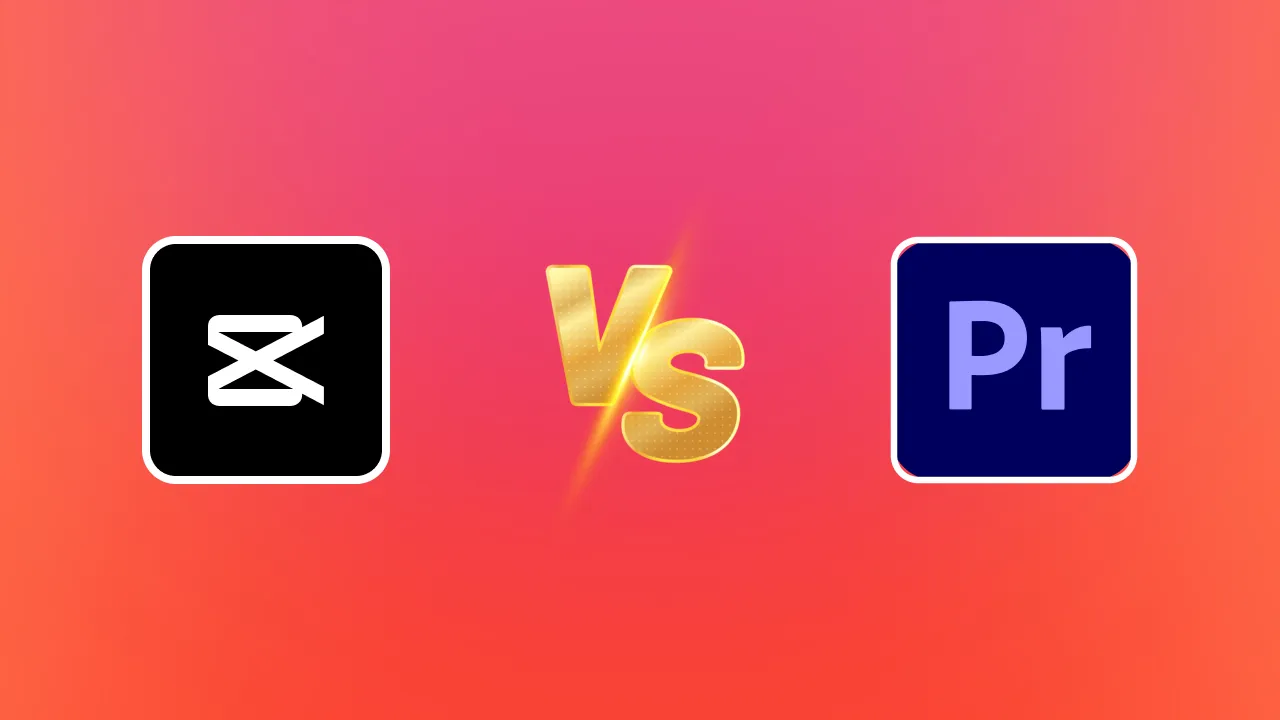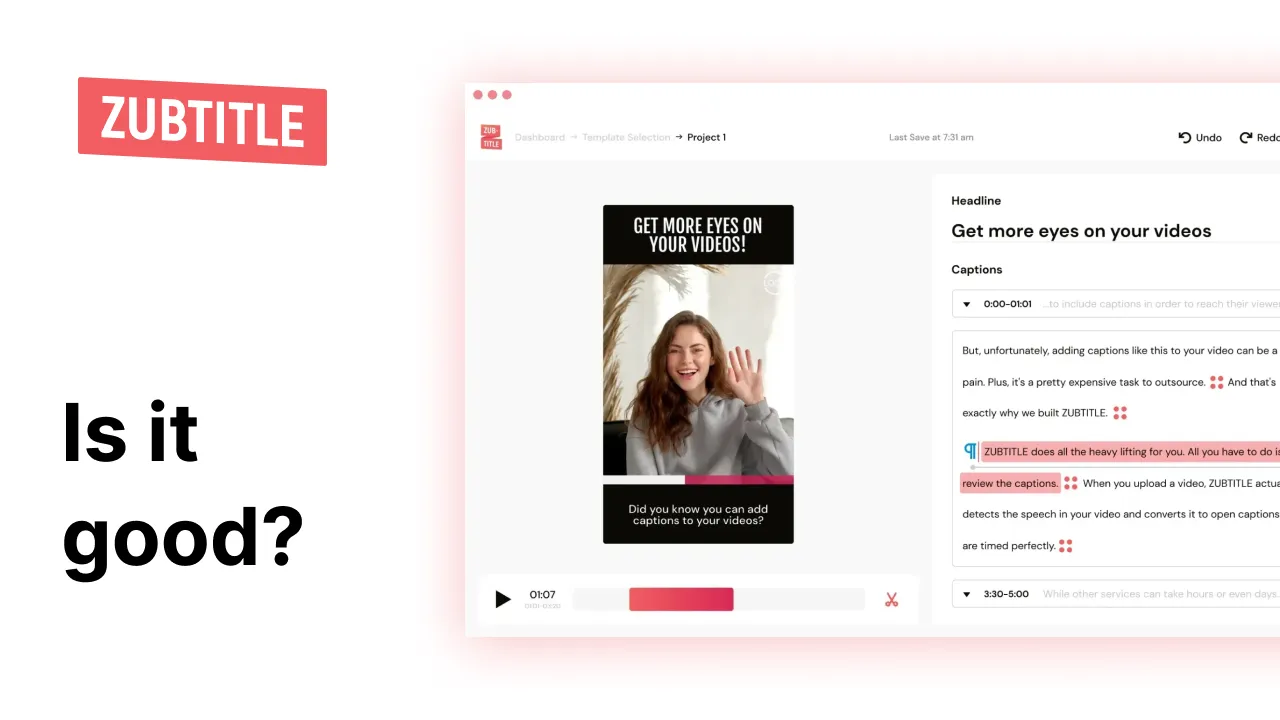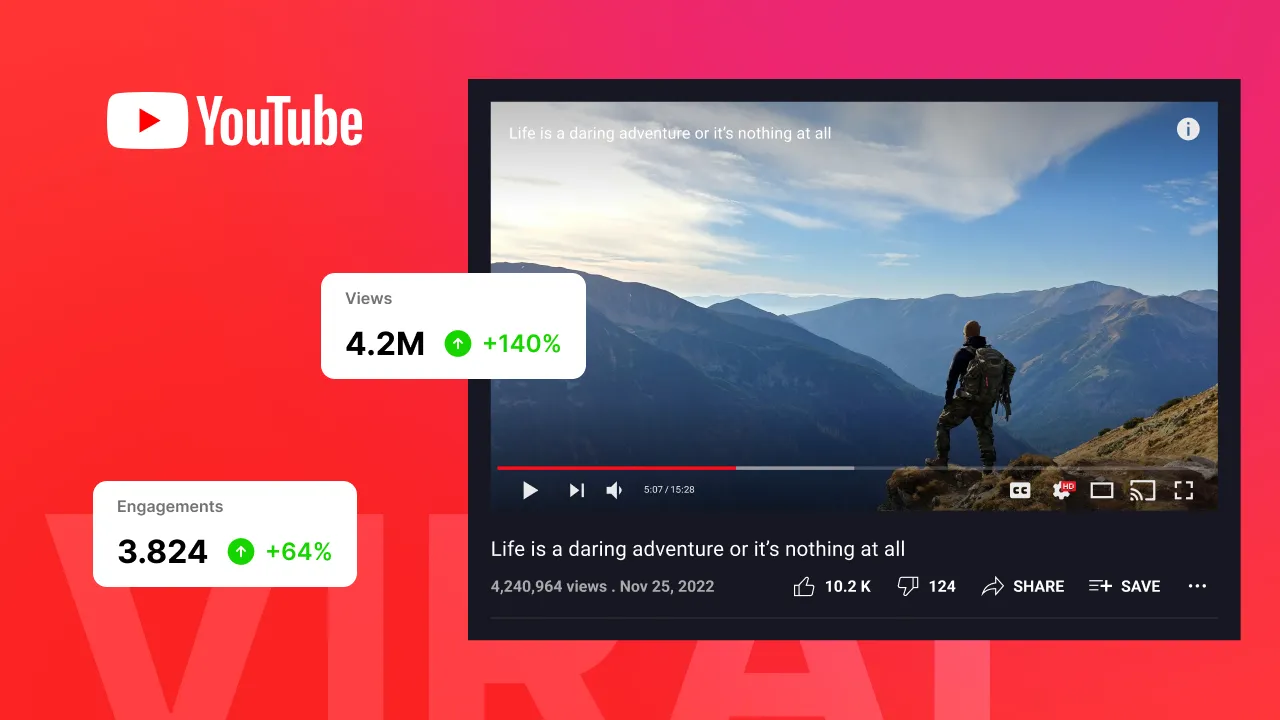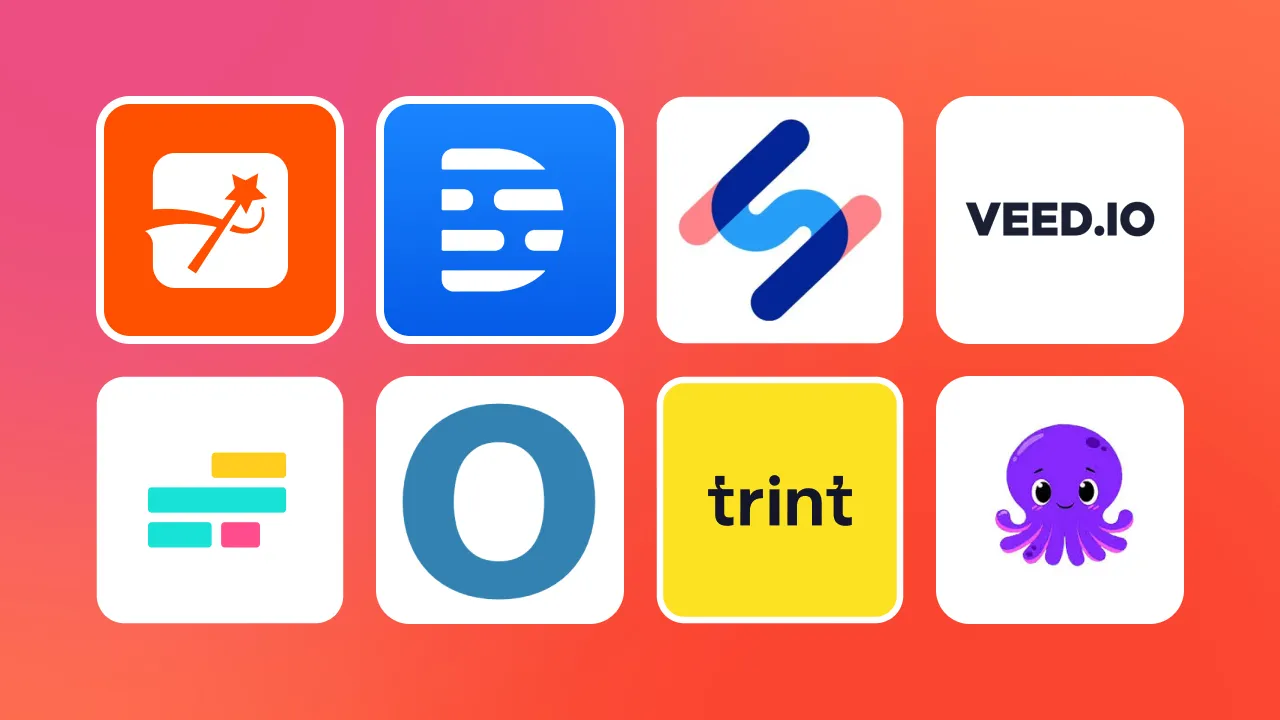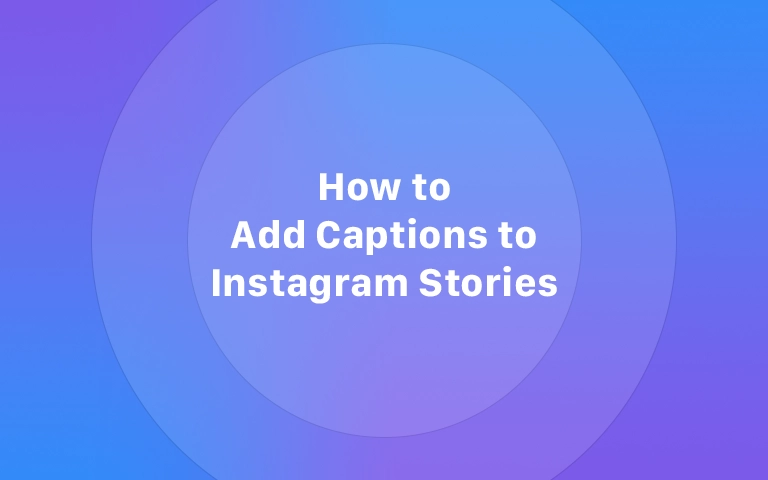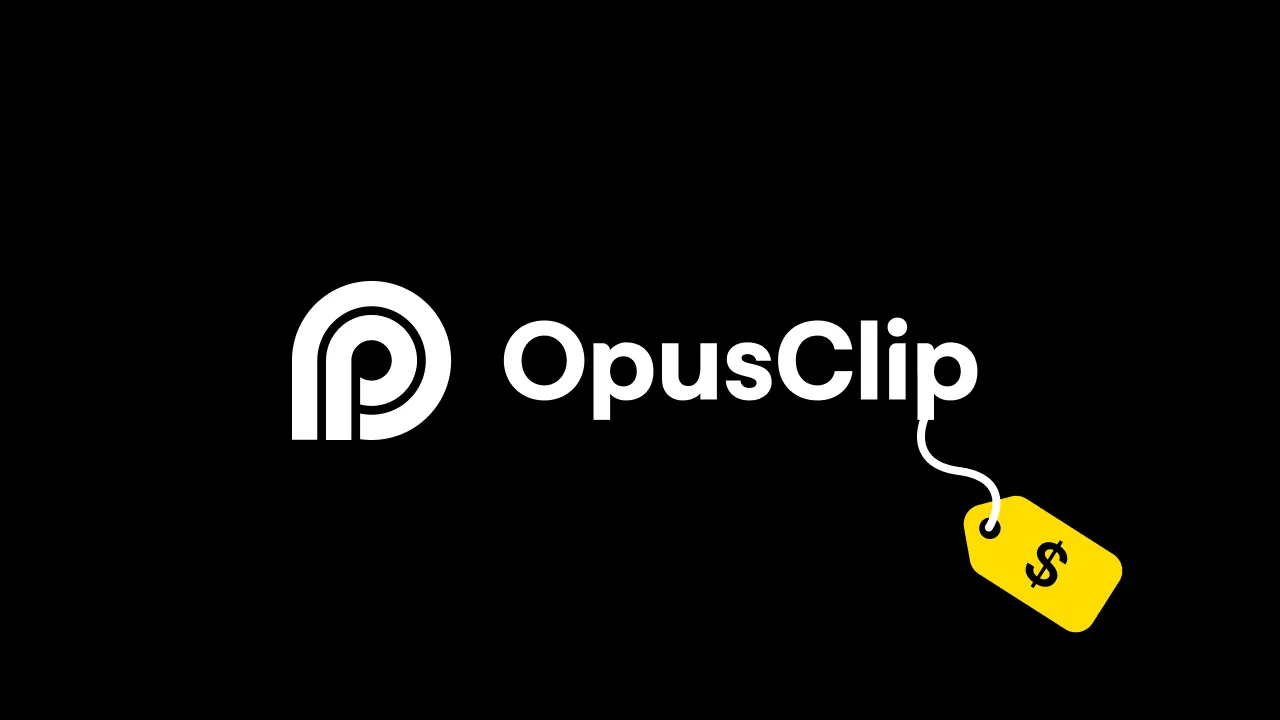Do you know why your favorite video content creators get millions of likes, impressions, and engagements on each video?
Here’s one reason: captivating text added to videos.
There’s no doubt that high-quality text is a major factor that contributes to the virality of video content, which is why top creators like Alex Hormozi add it to every video they post.
But how do you add these texts?
Capcut is one of the numerous video editing tools that allow content creators like you to add text overlays to video content. Although it is a painstaking manual process that involves typing in each word, it provides you with options to get creative in some ways.
In this article, we’ll provide you with the step-by-step guide you need to add text to Capcut and an alternative to adding text faster and easier.
Step-by-Step Guide To Adding Text To Videos in CapCut
If you’re using Capcut for video editing, here’s how you can use it to add text:
1. Launch The Capcut App
Launch the Capcut app on your mobile or PC to get started. You might consider downloading it if you haven’t.
2. Import the Video
Start by clicking the “+” sign to begin a new project. Import a video from your files.
3. Add and Edit Texts Manually
Next, select “Text” and then “Add text’ to type in your text. Edit your text to make it align with your brand and video style.
4. Animate The Added Text
Next, go to the Animation category and choose from the dozens of animation effects available. Once you’ve selected an animation effect, simply tap the checkmark to add it to the selected text.
5. Customize Text Styles, Effects, and Bubbles
You can further customize the text by changing its style and adding effects and bubbles. Explore the options available and edit until you’re happy with the effect.
Alternative Option for Adding Text to Videos - Submagic
The content creation process can be stressful, so the goal is to reduce video production time - such as by utilizing an automatic subtitle generator - without compromising content quality.
Capcut is a popular tool with some helpful features. However, typing, arranging, and editing each text to suit your preference can take a lot of time.
But with Submagic, it takes less than 2 minutes to achieve this.
Submagic is an AI tool with a simpler user interface that creates accurate text for your video within two minutes. With just a few clicks, you can create high-quality text with animation effects and emojis for your videos.
The best part is that it supports 48+ languages, so you can reach a wide range of audiences.
How To Add Text To Your Video with Submagic
If you want to add top-notch text to videos, here is the exact process to follow:
Visit Submagics’s Website
Type Submagic.co in your web browser and create an account or log in to an existing account.
Create a Project
Next, click the “Create” button to start. You can drag and drop a video or select your video from any folder in your device storage.
Submagic supports videos in MP4 or MOV format. Click the drop-down button to change the language if you want to generate text in another language.
Create Subtitles
After selecting the video you wish to add text, upload it and wait for Submagic to create subtitles automatically.
Edit Your Text
Unlike other video editing tools, Submagic auto-generates captions for you. It also adds emojis and animations to make it more appealing.
It even generates captions that you can use for your social media when you post the video.
Edit the fonts, size, color, and animation, or add and remove the emojis till you are satisfied with the results.
Download Your Video
Submagic gives you two options to access your videos easily: download or save them to Submagic’s storage system. If you save your video, you will always have access to it within your account.
Choose Virality over Anonymity, Start with Submagic.
The world is now filled with millions of video content creators, and if your content is not unique, it can be pretty challenging to get noticed.
However, you can attract engagement and visibility to your content by adding text to your videos. And with Submagic, it is a simple process.
Visit Submagic.co to make your video too irresistible to skip.
















.png)