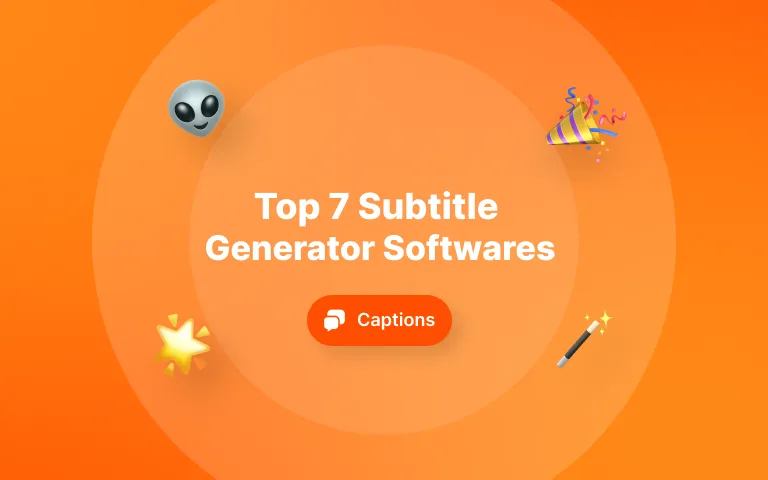Used by 200 million creators Capcut became rapidly the most popular editing software worldwide. This free editor, owned by Bytedance, who also owns TikTok, is known for its simplicity of use, facilitating edits for beginners. 🧡
But do you know all CapCut’s editing features that could help you create a viral video?
Today, let’s have a look at zoom-in effects in Capcut! 😎
How to zoom in on Capcut (2025 edition)
Level 1: Classic CapCut zoom-in effect (jump cut)
Simple and straightforward, this zoom is one of my favorites. Often used as a humoristic tone or to bring the focus to a subject, this zoom effect can be done in literally 2 clicks! 🚀
- Upload your video on Capcut, and find the period where you want to add a zoom effect.
- Trim/cut the beginning and the end of the period. To do so, put the white marker in the video timeline and use the following computer shortcut: CTRL+B or CMD+B. This will trim your video.
Capcut timeline- Click on the period between your clips. Then, go to the “Video” page (top right), “Basic”, and eventually increase the “Scale” section from 100 to 120.
Scale sectionAs easy as that! You’re good to go. 😎
Level 2: Advanced zoom-in effect (use of keyframes)
What is a good film without a slow zoom-in effect to emphasize tension at critical points of the story? 🤔
Even though you don’t have a 100K camera, you can replicate the same zoom effect using keyframes on Capcut or even Premiere Pro.
But before, let’s have a look at what this looks like:
Choose the time on the timeline where you want to zoom in to happen. Put your marker at the beginning of this time. Go to the “Video” page (top right), “Basic,” and on the “Scale” section, click left on the “add keyframe” icon.
Add one keyframeThe icon will be colored blue. Keep the Scale at 100.0.
This means that, until this time, the scale of the video remains at 100%.
- Animate the zoom-in effect with a scale from 100 to 120 in a few seconds.
Play your video a few more milliseconds/ seconds, place your market, and click again on the keyframe icon (“Basic” section).
This time, put the scale at 120.0. Watch your video and see the zoom-in effect applied to Capcut. 🔥
Slow zoom effect with keyframes
Technically speaking, from your first toggle animation to the second one, your video scale increases from 100% to 120%. In other words, you get a slow zoom-in effect! The more you separate the first toggle to the second one, the slower the zoom is. 😉
- To zoom out, do the opposite! Also, I suggest using the jump cut from level 1 to bring the scale back to 100% instead of using keyframes!
Level 3: Create zoom-in effects on Submagic (easy)
Did you know you can avoid wasting time zooming in on videos using Capcut but still achieve the same results? The Submagic tool does it automatically!
With Submagic, you can add 2 zoom effects with AI. 😎
- Upload your video on Submagic. Name your project and choose the language.
Upload interface on SubmagicThe good news is that all video ratios are accepted. This tool can create an ad, TikTok reels, or landscape videos.
Also, Submagic supports over 50 languages so that you can find yours!
- See your free auto subtitles generating in 30 seconds.
- Go to the B-Rolls page
To zoom in on your video with AI, click on “Magic B-Rolls”. It will add B-rolls, transitions, and, most notably, 2 zoom-in effects to your video.
Add auto-zooms with the button "Magic B-rolls"To zoom in on your video manually, choose a subtitle line, click left on the “+” icon, then click “original” and use “Zoom fast” or “Zoom slow”.
The best part? Submagic zooms in on parts of your video automatically and completely edits
your video with advanced features. 🚀
If you want to auto-cut your video, add images and GIFS, or add b-rolls, this AI video editor does everything for you.
{{cta-richtext}}
Frequently Asked Questions (FAQ)
How to make a slow zoom on Capcut?
You must use keyframes to add zoom-in effects in Capcut. And good news: I mention it in this article. Check out the Level 2 on this blog to get more information. 😉
Is Submagic a good alternative to Capcut when it comes to zoom-in effects?
Submagic app is the best alternative to Capcut since this AI editor automatically edits your video. This means that you can add a zoom-in effect in one click, even better than using Capcut. Try it out, it’s free for your first videos!
What is a keyframe on Capcut?
Among the essential features, a video editing tool is accompanied by keyframes. Keyframes are specific points in a video where various changes occur, encompassing movements, scale adjustments (for zoom-in effects), rotations, and more. 😎

















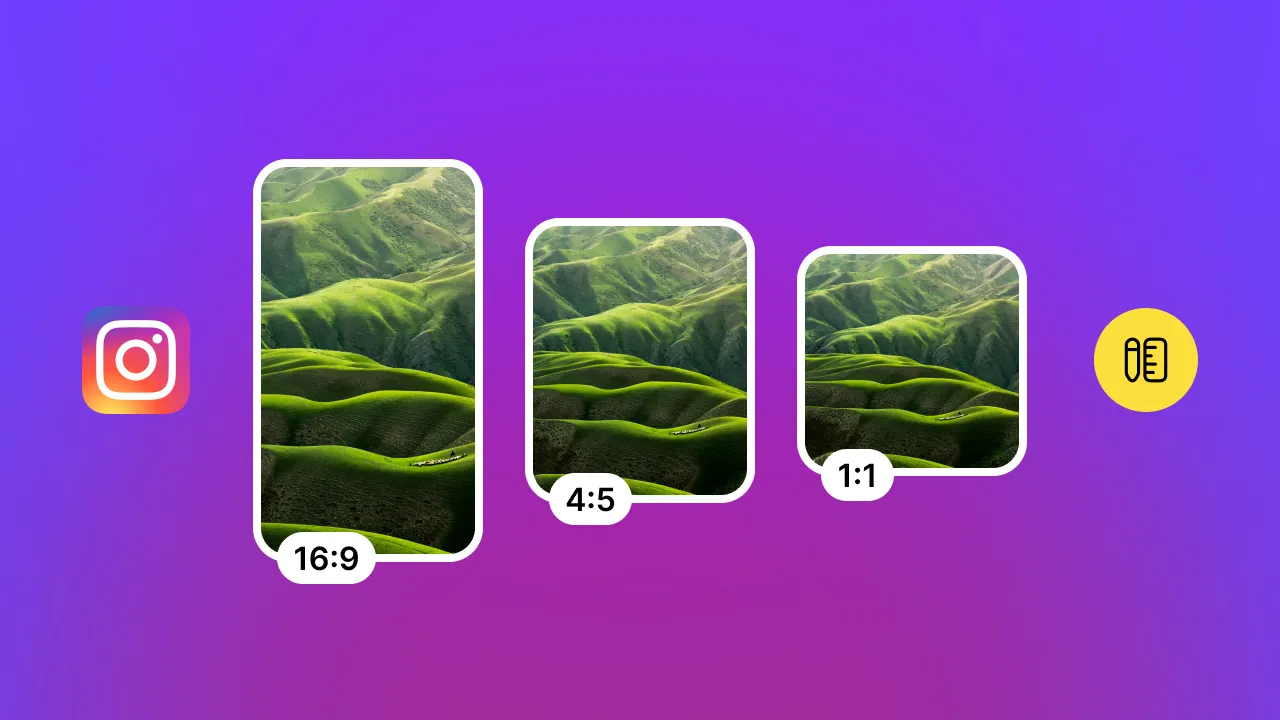
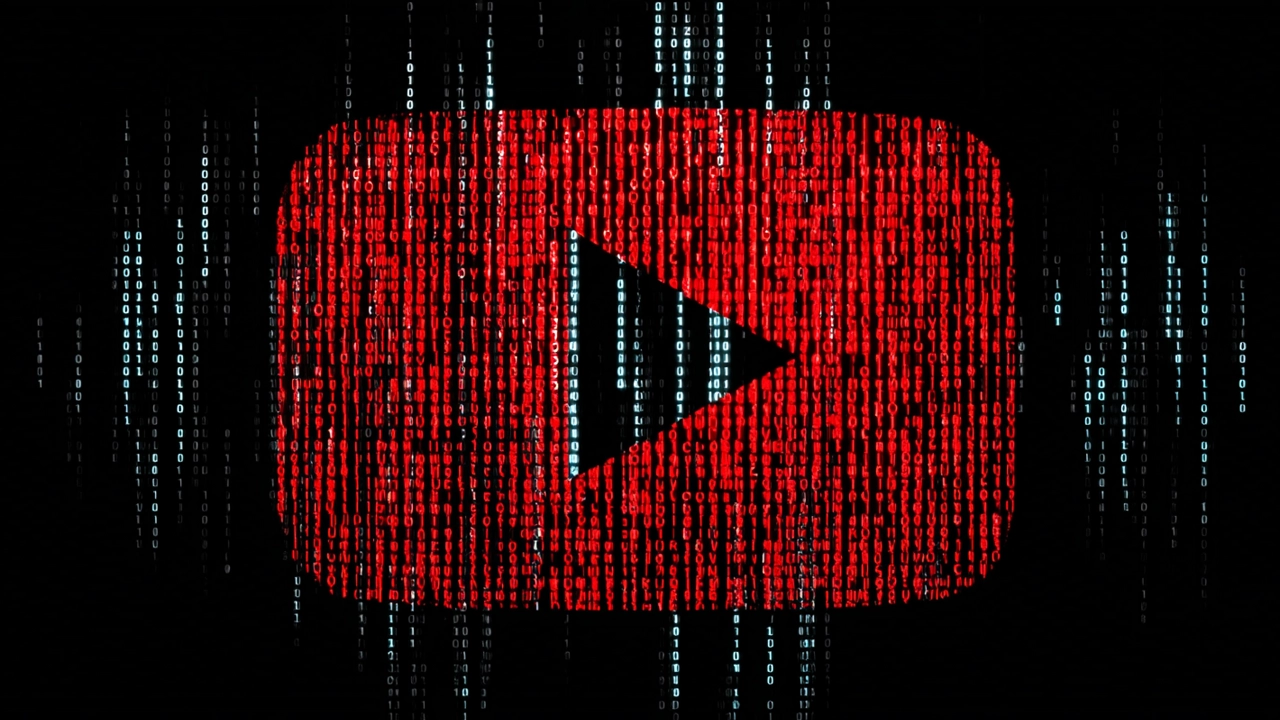


.webp)

.webp)